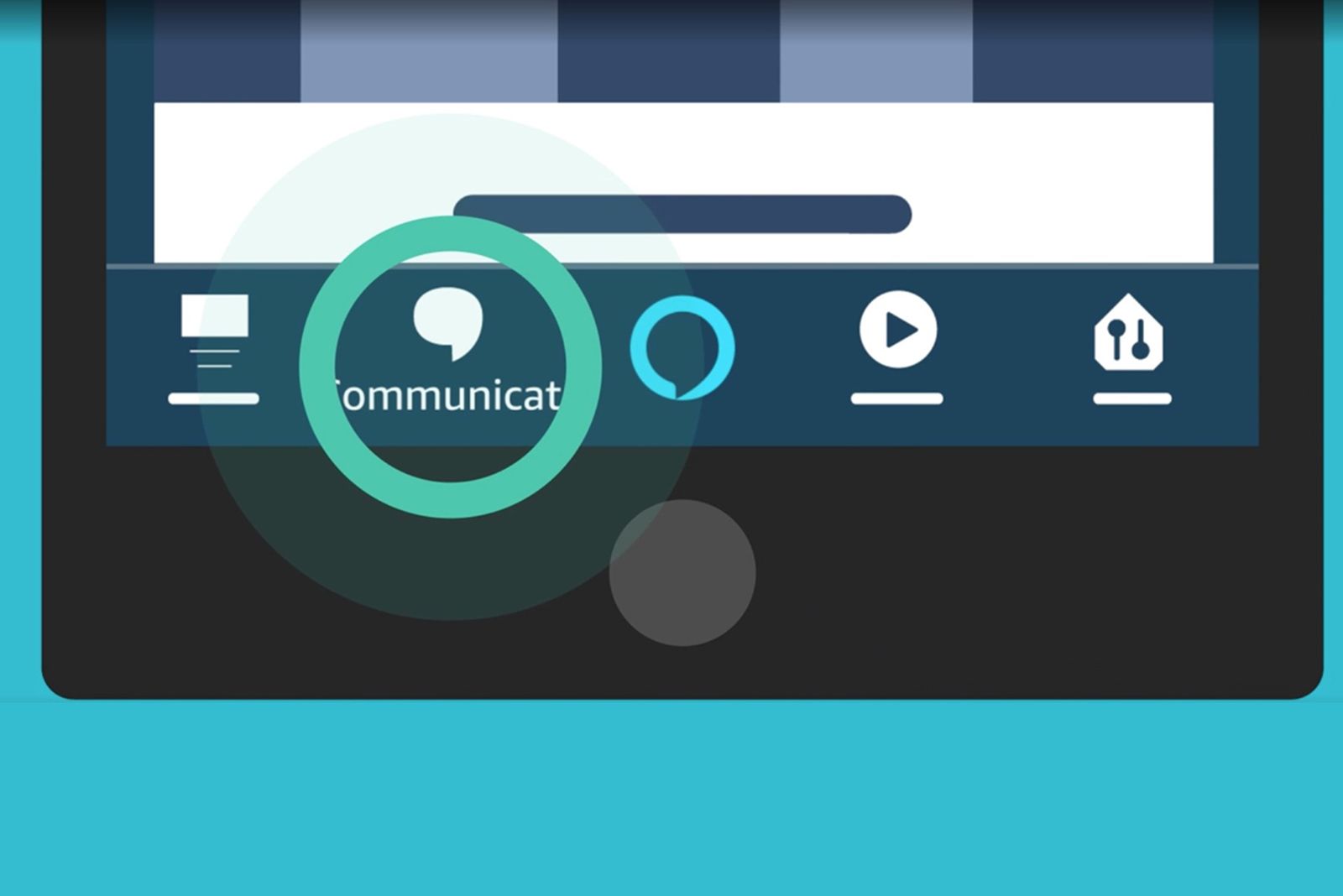Key Takeaways
- Alexa calling and messaging allows you to make calls, leave voice messages, and send text-based messages between Echo devices, the Alexa app, and Fire tablets. It’s free to use and works over Wi-Fi or mobile data.
- You can make different types of calls, such as Alexa-to-Alexa calling, mobile or landline calling, Alexa app calling, and international calls. Group calling with up to seven people is also possible.
- To use Alexa calling, you need an Amazon account, the Alexa app on a compatible device, and the contacts synced from your smartphone. You can make and receive calls, send voice messages, send text messages, enable Do Not Disturb, drop in on a contact, and make announcements with Alexa.
Did you know you can use Alexa to call and message others? Amazon’s Alexa calling and messaging feature enables you to make and receive calls, as well as send messages between Echo devices, the Amazon Alexa app for iOS and Android, and Fire tablets. It’s a neat way to contact family and friends. The best part? The feature is completely free to use, as it works over Wi-Fi on most Echo devices and into Alexa apps too.
Here’s everything you need to know about it and how it works.
Amazon Echo Show 8 (2nd Gen)
$75 $130 Save $55
What is Alexa calling and messaging?
The free feature was first introduced on the original Amazon Echo Show, but Amazon has extended this functionality to other Echo and Alexa devices, so it developed what we now call “Alexa calling” or “Alexa calling and messaging”. It works with compatible Echo devices, the Alexa app, and it works with Fire tablets.
Not only can you place a call using the feature, but you can also leave a voice message or send a text-based message. The best bit about the feature is that it’s free to use as it works over Wi-Fi (or mobile data on your phone), so you don’t need to invest in a talk plan.
How does Alexa calling work?
You need an Amazon account and the Alexa app on a device running Android 8.0 (or higher), iOS 14.0 (or higher), or on an Android Fire tablet. Everything must be set-up using the Alexa app, where you’ll find the Communicate tab.
Once you’ve set it up via the Alexa app, you’ll be able to use the service across all your Echo and Alexa devices, as long as it’s enabled on each individual device – which it is by default. You can sync the Alexa app with your contacts on your smartphone and this will allow Alexa to call phone numbers, meaning you can call from your Echo to a mobile phone, for example. Alternatively, you can use Alexa to call other Echo devices that your contacts have. If you don’t sync your contacts, you can only use it to contact other Echo or Alexa devices that you’re signed in to – like an intercom system.

Amazon
Amazon Echo Show 5 (3rd Gen)
$65 $90 Save $25
Types of calls
You can make the following types of calls:
- Alexa-to-Alexa calling: Make and receive calls between compatible Echo devices (or the Amazon Alexa app, more on that below). You can reach anyone from your mobile phone’s contacts list who has a compatible Echo device and who has also signed up for Alexa Calling.
- Mobile or landline calling: You can call most mobile or landline numbers in the UK, US, Canada, and Mexico from a compatible Echo device, use Alexa to reach supported numbers saved to your mobile phone’s contacts list, or, say the number you want to call.
- Alexa app calling: With the Amazon Alexa app on your Android or iOS smartphone (not available on a tablet), you can make calls to mobile or landline numbers in the US, Canada, and Mexico. This gives you the ability to make and receive calls between anyone from your phone’s contacts list who has the Alexa app or a compatible Echo device, and who has also signed up for Alexa Calling and Messaging.
- International calls: You can make and receive international calls between compatible Echo devices and the Amazon Alexa app. Just make sure the contact you want to reach is in a location that also supports Alexa Calling, has signed up for Alexa Calling and Messaging, and is listed in your contacts list in the Amazon Alexa app.
- Group calling: You can setup groups for calling in the Alexa app with up to seven people, so you can then call those groups directly.
Note: Alexa does not support calls to emergency service numbers (“911”), premium-rate numbers (“1-900” numbers), three-digit numbers or abbreviated dial codes, international numbers (outside of the US, UK, Canada, and Mexico), and dial-by-letter numbers (“1-800-FLOWERS”).
Amazon
Set up Alexa calling
To get started with Alexa calling for the first time, you need to sign up for it:
- Open the Amazon Alexa app (on your compatible iOS or Android phone).
- Open the Communicate tab from the bottom menu.
- Follow the on-screen instructions to enter and verify your phone information.
Alexa uses your phone’s address book to find people you know who have the Amazon Alexa app with Alexa Calling enabled, so that you can call them that way, too.
To add or edit contacts for Alexa Calling, update your phone’s local address book and then open the Amazon Alexa app. Contacts from your address book who also use Alexa Calling will auto-appear in your “Contacts” list in the app, with the same names from your address book.
You can automatically sync you phone’s address book, or you can manually add contacts, block contacts, add groups – or you can limit access to your favourite contacts, if you’ve designated contacts as favourites in your address book.
Place and receive calls using an Echo
To start a call from a compatible Echo device, just ask Alexa to call the person or group you want to reach by name. You will need to say their name exactly how it appears in your Alexa app. When you call someone, it will ring their Alexa app and Echo device, but you can specify to place calls to a mobile number, for example. Alexa will confirm who you want to call before putting that call through.
You can dial numbers directly as well, by saying each digit (including the area code) of the number you want to call. Just remember Alexa uses voice profiles to determine who is making a call. If you have a voice profile and Alexa is able to recognise your voice, your contacts list is automatically used.
You can call a contact through the Alexa app too. Just select the Communicate icon on the home screen, then tap the Contact icon in the upper corner, and tap on a contact. You can then place your call.
All your incoming calls or messages are also put through to your Alexa app and Echo devices. Your Echo devices will sound an alarm and announce who is calling, while your Alexa app will serve up a notification. Just say “Answer” or answer from your phone to accept the call. Alternatively, you can say “Ignore” or ignore it from your phone. On devices with screens, you’ll also have accept or reject buttons on the screen. When you want to end a call, you can say “Hang up” or tap the end button on your phone.
While a call is active, the lights on your Echo device will glow green.
Here are some Alexa commands you can say:
- Make a call to another Echo device: “Alexa, call [Corey]” or “Alexa, call my [Family]”
- Make a call to a mobile or landline number saved to your contacts: “Alexa, call [John’s] mobile” or “Alexa, call [Chris] on his home phone” or “Alexa, call [Brandon] at work” or “Alexa, call [Mom’s] office”.
- Dial a mobile or landline number: “Alexa, call [number].”
- Control call volume: “Alexa, turn the volume up / down.”
- Hang up / end the call: “Alexa, hang up” or “Alexa, end call.”
- Answer the call: Just say, “Answer.”
- Ignore the call: Just say, “Ignore.”
The lights on your Echo will stay green whenever a call is connected, but if you’re already on a call and another call comes in, the new call will be automatically sent to another supported device in your household.
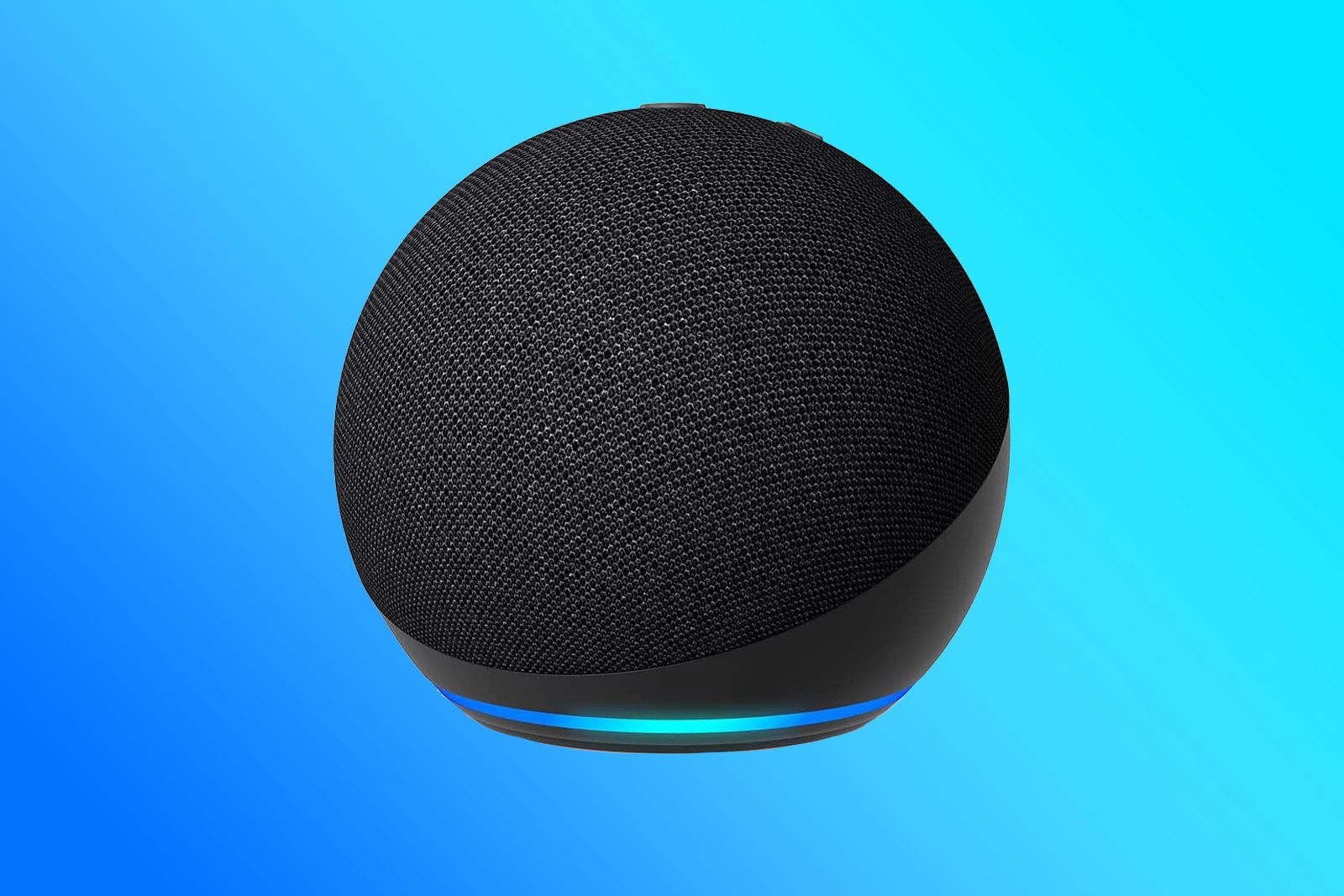
Amazon Echo Dot (5th Gen)
$40 $50 Save $10
Place a call using the Alexa app
To call your contacts and supported mobile and landline phone numbers:
- Open the Amazon Alexa app on your phone.
- Select Communicate from the bottom navigation bar.
- Select the Call button at the top.
- Select the contact you want to reach and then select their number or Alexa audio call or video call. If you’re both using a device with a screen (like Echo Show or Echo Spot), you’ll see the option to start a video call.
- To end the call, select the End button on-screen.
What else can you do with Alexa calling?
Send a voice message
Voice messages are sort of like voicemails. To send a voice message with the Alexa app, select the Communicate icon. You can pick an existing conversation or tap the Message icon at the top of the Communicate screen. Then tap the blue microphone button at the bottom of the screen to send a new voice message. It will be sent to your friend’s Alexa app and Echo device.
To send a voice message with an Echo device, say “Alexa, send [name of contact] a message”. To access your voice messages, go to the Communicate screen of the Alexa app or say to your Echo, “Alexa, play my messages.”
Send a text messages
To send a text message with the Alexa app it’s basically the same procedure as above. Select the Communicate icon, then pick an existing conversation or tap the Messages icon at the top. On the next screen, instead of speaking your message, type it. Your text will be pushed to your friend’s Alexa app or Echo device, and they will get a notification, too.
Enable Do not disturb
If you want to block Alexa from alerting you about calls and messages, turn on Do Not Disturb. Say, “Alexa, don’t disturb me.” You can also schedule Do Not Disturb in the Alexa app (Settings > All devices > Select your device > Do Not Disturb > Scheduled).
Drop In on a contact
Drop In is a feature that can be used with Echo Show or Echo Spot. Amazon says that, in most cases you’ll probably prefer to use video calling, but Drop In is also available so you can easily check in with an elderly relative or check a camera in the nursery. You won’t need to call someone else, but can simply access the camera on another Echo Show device.
You can pick and choose which Echo devices Drop In is available on, and you can choose which contacts can have the privileges to Drop In on it. If you want, you can opt to not allow anyone to, or restrict it to your household, for example. We have a full guide for how to set up and use Drop In.
Make an announcement
With Alexa Announcements, you can ask Alexa to make announcements on all compatible Echo devices in your household. Think of it as a one-way intercom. People nearby an Echo in your household will hear a short chime to indicate there is an incoming announcement, and then the announcement will play in the voice of whoever is making the announcement. Cool, right?
To create an Alexa Announcement, simply say “Alexa, announce”, and then say your announcement aloud. You can also say “Alexa, broadcast”, and again, tack on your voice message at the end. So, for instance, you can say, “Alexa, broadcast ‘the movie is starting.'” Everyone in your home within earshot of an Echo device will hear a chime followed by you saying, “the movie is starting.”
For some phrases Alexa will add sound effects if it recognises particular trigger words, like “Alexa, announce, dinner is ready”.
From the Alexa app on your phone, you can also go to Communicate from the bottom navigation bar, and then select the Announcements button at the top to initiate a broadcast. You’ll be given the option to type or speak your announcement aloud, and it’ll instantly play on your devices.
Amazon
Does Amazon still sell Echo Connect?
Nope. Amazon quietly discounted its Echo Connect accessory. You could use it with a supported Echo device to make and receive phone calls through your home phone service. Amazon didn’t charge you to place or receive a call with Echo Connect, though you still needed to buy a home phone landline or VoIP package from your local telecom provider. If you own this old accessory, Amazon has a FAQ page that details how it works.
Want to know more?
Amazon has a
page here
that details how all its communication features work. You can also check out some of Pocket-lint’s other handy Alexa guides:
Trending Products