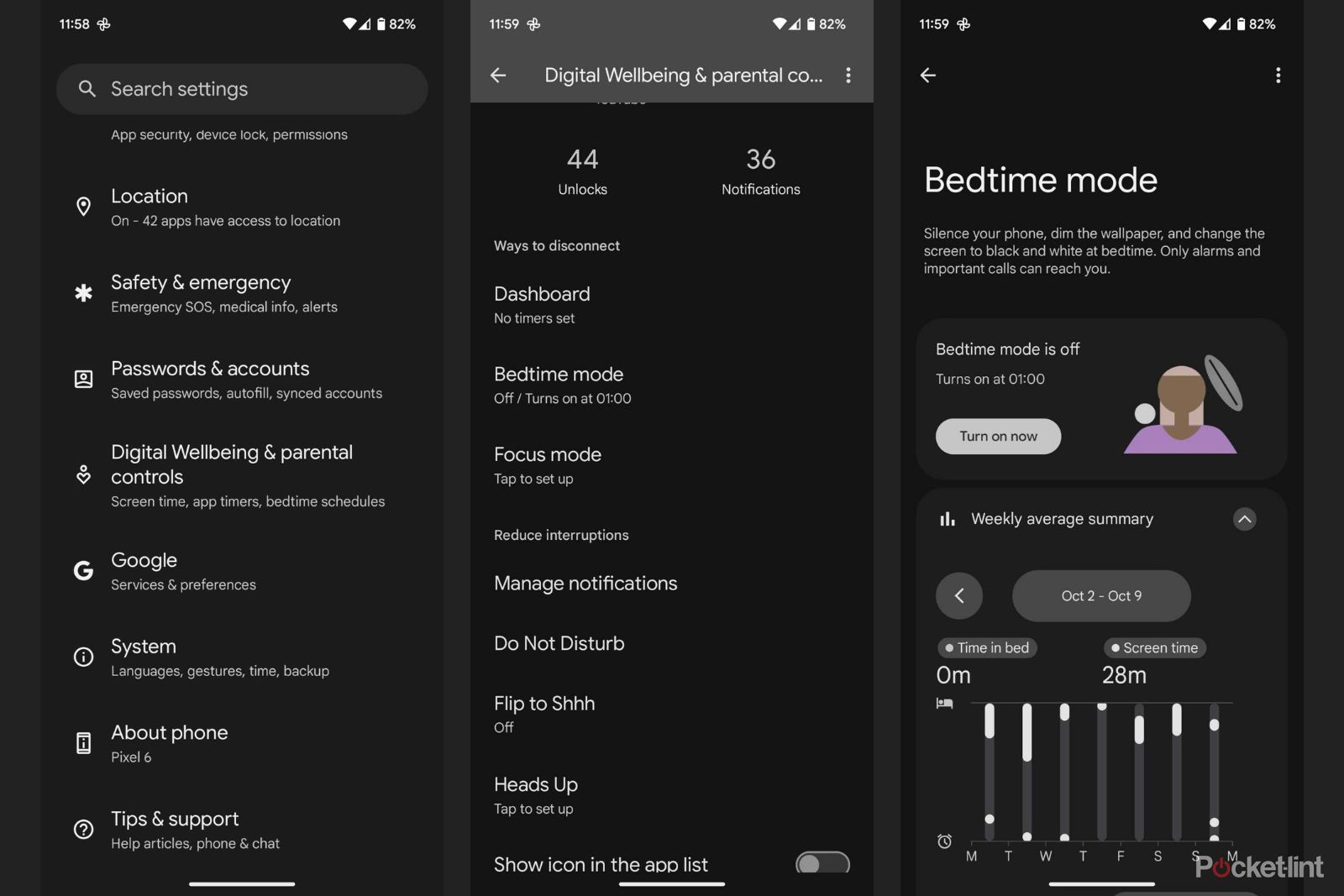It’s finally here – Android 14 has landed, and it comes with a multitude of new features and customization options. It might not be the biggest change in Android history, but Google did focus on personalization and customization quite a bit, making the newest Android update a fun experience for everyone looking to make their phone look unique and truly theirs.
Among the big UI changes that Android 14 introduces as part of the expansion of the Material You design is the system-wide monochrome theme. By making your user interface elements black and white, this theme aims to drastically improve readability and reduce distractions. It’s a great choice both for people with vision problems, as well as all of us trying to focus and get some work done while still using a phone.
It’s worth noting that for now, only Google Pixel owners can enjoy these new changes, as the newest Android version is so far only available for Google’s own phones. So, if you have a different brand of smartphone, you’ll have to wait some more time to see these changes in action.
However, it also has to be said that for now the feature is only half-implemented into the newest version of Android. Google has announced that the whole mono-theme will be coming as a feature-drop in the future, so only a part of this experience is readily available for users. These Pixel feature drops coincide with monthly security updates from Google, so you can expect them at the beginning of every month, but we’re not sure how long you’ll have to wait for the Monochrome theme to be fully implemented.
How to turn on the Monochrome theme in Android 14?
As we’ve said, a full monochrome theme is still unavailable on Android 14, even for Pixel devices. However, you can turn on a vital part of it in Material You theme settings. Here’s how to do it:
- Long press on an empty space on your home screen
- In the pop-up menu tap on Wallpaper & style
- In the Home screen tab, next to the Material You color options, tap on the three dots on the right
- Tap on Other colors and choose the Monochrome color theme – it’ll be the one with white, black and gray color options
- You’re done – your Material You color scheme is changed to monochromatic
Once again, you have to remember that this isn’t yet the whole experience that Google has been talking about with the introduction of the Monochrome theme in Android 14. What this theme changes, for now, is the colors of your supported Material You icons, your compatible apps (such as the Calculator), and menu colors. Unlike the demo during the release event, your wallpaper and system animations are not changed – these features will be a part of the future feature drop.
For now, the feature seems to be a bit limited and does not allow you to transform your smartphone into a device with a truly minimalist, black-and-white aesthetic. However, there is a workaround that does just that – with a few caveats.
How to turn your Android screen black and white?
Interestingly, if you really need to turn your Android screen black and white across the whole system, you can already do so! It’s quite easy, but for now should only be used as a temporary solution, as it requires turning on the bedtime mode.
- Go to your settings
- Go to the Digital Wellbeing & parental controls section
- Tap on Bedtime mode
- Set up Bedtime mode and Greyscale
Within Bedtime mode options you can also change some of its settings, and allow it to turn on automatically within your desired timeframe. you can also pair it with a Do-not-disturb mode, which will limit your calls and notifications when the mode is active.
As you can see, Android 14 gives you two ways of making your interface much more readable and decluttering it visually. Even though the Monochrome theme is not yet fully implemented, the Bedtime mode might be a great substitute for some users, especially those seeking to pair it with a Do-not-disturb mode in order to focus on your work or school.
If you’re looking for different ways of customizing your phone, it’s also worth looking into custom skins and launchers for your Android. Here’s everything you need to know about installing, customizing and changing them.
Trending Products