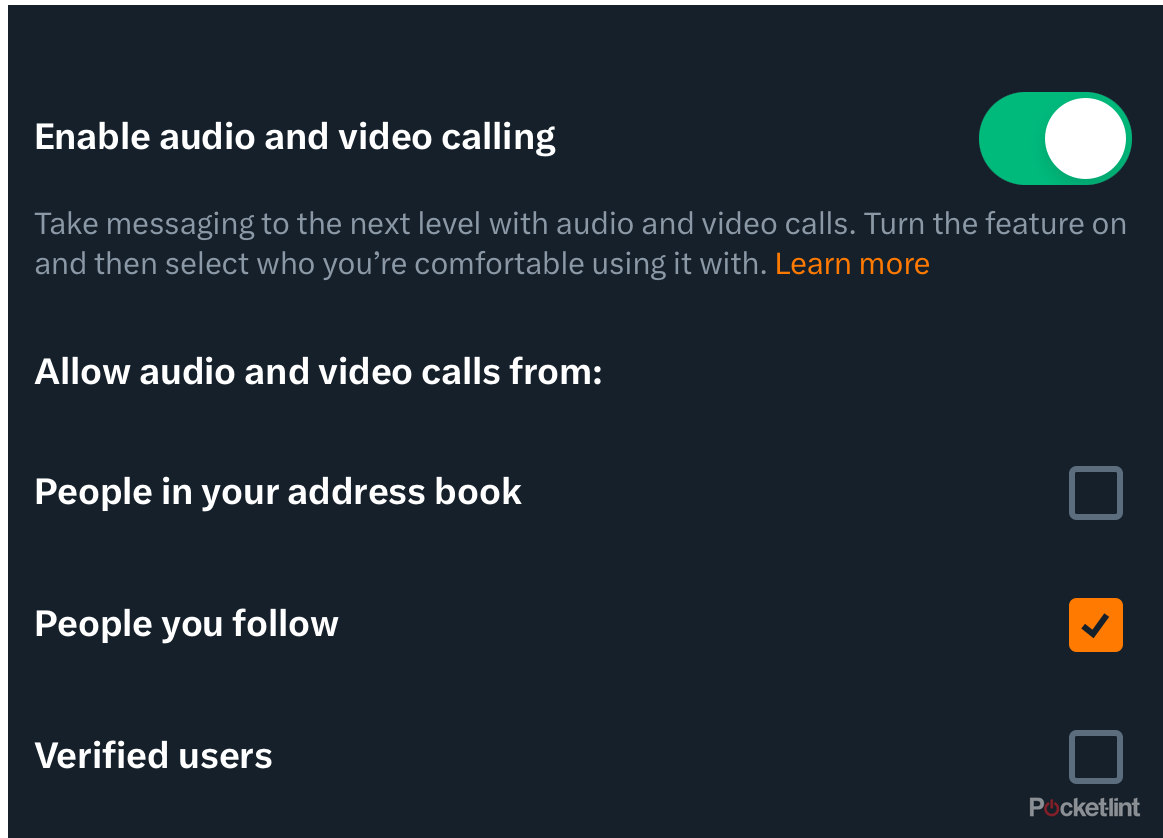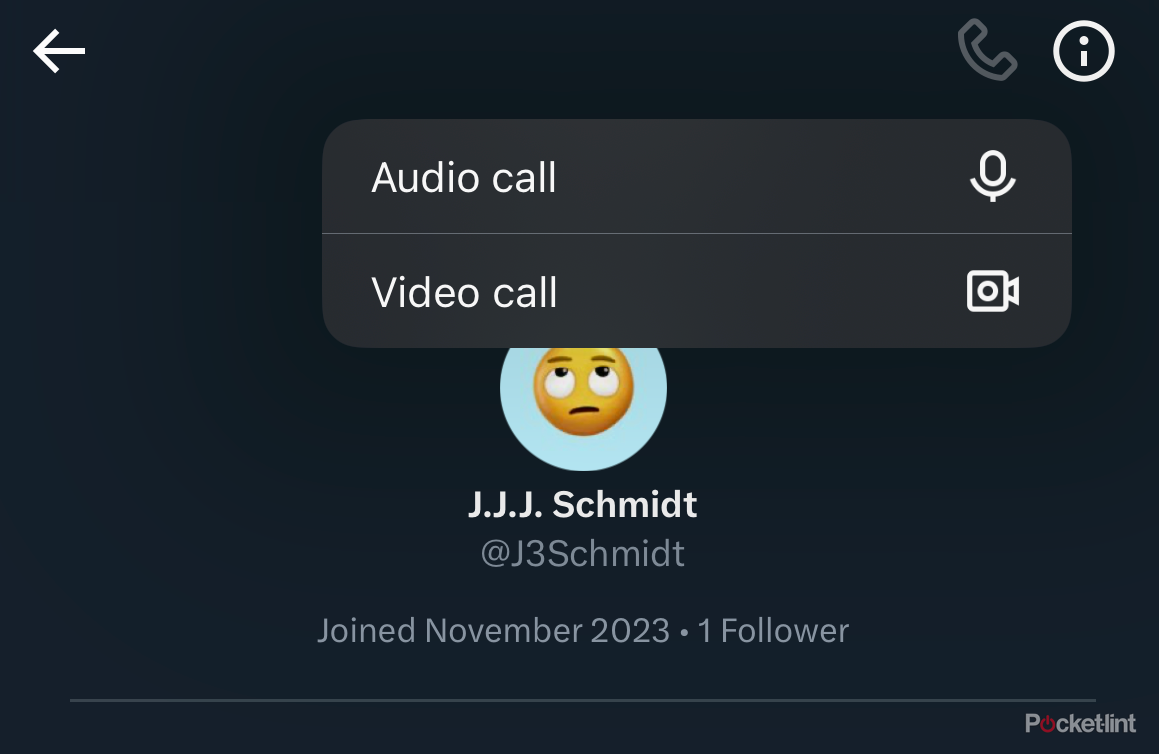Key Takeaways
- To make voice or video calls on X, you need to be subscribed to X Premium, which starts at $3.99 per month and can be purchased outside of the mobile app to save money.
- Change your call settings on X to control who can call you, as non-premium users can still receive calls. Adjusting these settings can prevent unwanted calls.
- Making a call on X is easy for premium users, with the process being similar to other social media apps. On the receiving side, calls can be accepted or rejected, with options to switch on speakerphone, mute the mic, and end the call.
Among the ongoing changes to X, formerly known as Twitter, video and voice calls have finally been introduced within the app. The feature was launched pretty recently, and for the time being, it is only available to X Premium Users on the iOS app.
To get started making calls on X or to prevent yourself from receiving unwanted calls on X, there are a few things you’ll need to make sure to do.
Be sure you’re subscribed to X Premium
In order to actually make a voice or video call on X, you’re going to have to be subscribed to X Premium. One word of caution before you subscribe to X Premium is that it is $3 cheaper per month to subscribe to the service on your computer rather than on your iPhone.
To subscribe to X Premium:
- Open the X app on your phone or go to twitter.com.
- In the sidebar, click the X Premium button.
- Pick your plan, and make your first monthly payment.
Subscriptions to the service come in three tiers now, and the “Basic” $3.99 tier does include access to the feature. The three price tiers of X Premium mainly account for the intensity at which your posts are boosted, and the highest tier includes a complete blocking of ads on your home page. You can be subscribed to any tier to access audio and video calling. X Premium starts at $3.99 monthly, and it’s best bought outside of the app, as previously mentioned, to save a few extra dollars monthly. You can also save a little more money by purchasing an annual subscription.
How to change your call settings on X
Even if you’re an iOS user who’s not subscribed to X Premium, you’ll need to make sure that your settings for calls on X are how you’d like them. For the time being, you can only modify these settings in the iOS app.
- Open the X app.
- In the navigation bar, click on the Messages button.
- In the messages menu, click the settings wheel in the top right corner.
Once you’ve gotten into the settings menu for messages, you’ll have the option to disable the function entirely and determine who can call you. For now, you’re options are people you follow, people in your address book, and any verified X user. The setting defaults to having the function enabled, with anyone you follow having the ability to call you. While non-premium users cannot make calls, they can still receive them. If you’re not an X Premium subscriber, and you don’t want any verified account you follow to be able to call you out of the blue, it’s definitely a good idea to go adjust your settings.
Making a call on X
If you’re a premium user, making a call has been integrated seamlessly and should pose little to no issues. Making a call through X amounts to the same few button presses as any other social media app that has calling functionality.
- Open the X app.
- Head to the messages menu OR head to the account you want to call.
- Open your message thread with the account you’re going to call.
- In the message thread, press the phone button in the top right corner.
- Select either an audio call or a video call.
- Give X permission to use your microphone and camera.
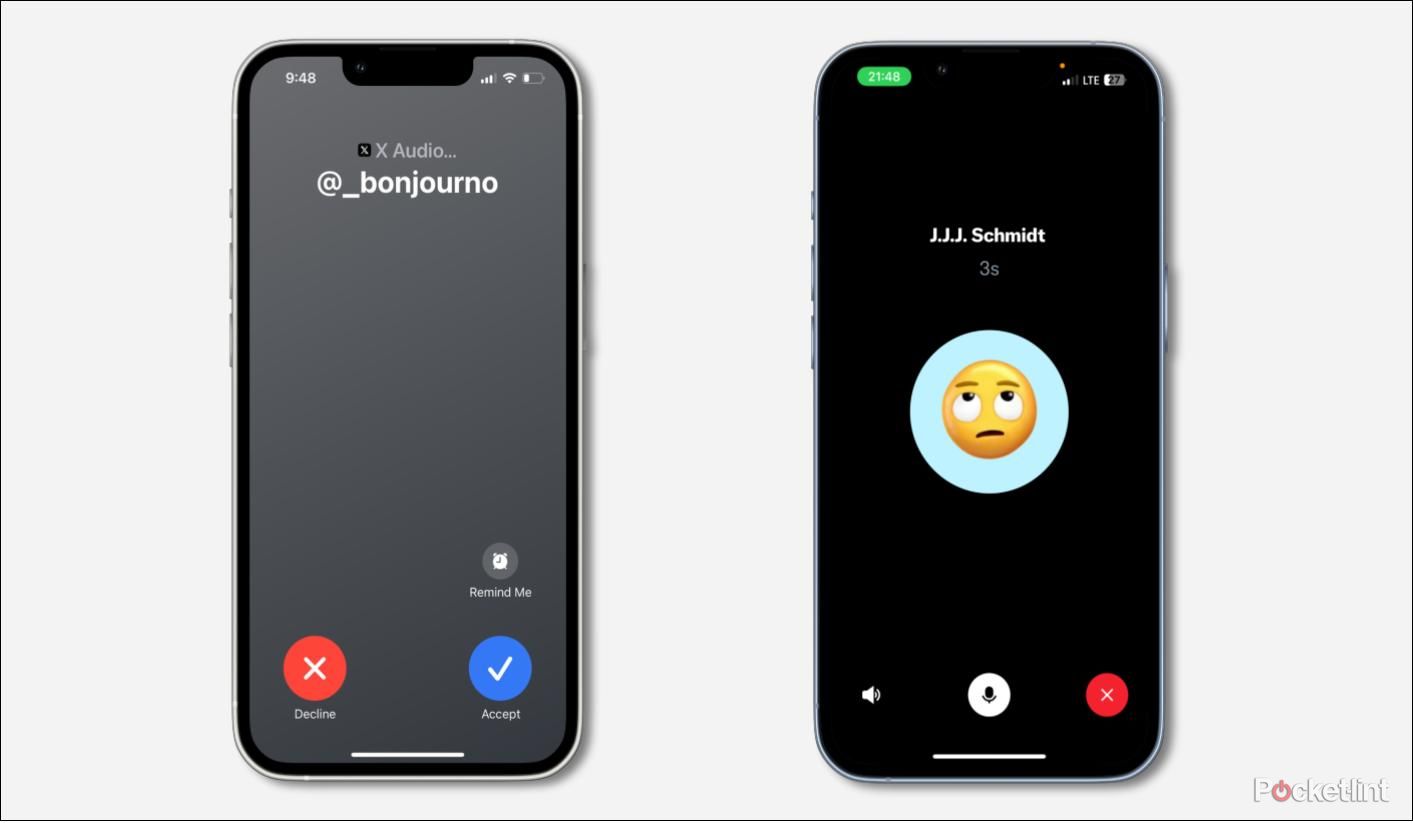
On the receiving side, the call looks much the same as any other call coming in from an app with a banner that can be pulled up into a full screen. You’ll be given the option to reject or accept the call. Once the call has begun, the user interface has three buttons: one for switching on speaker phone, one for muting your mic, and one for ending the call. In a video call, you’ll also have a fourth button to toggle your camera on or off. When you end a call on X, a line of text saying what kind of call it was, when the call ended, and how long it lasted will be present in your chat log with the other account.
Do I have to be subscribed to X Premium to make calls on X?
Yes, but you can subscribe to the cheapest X Premium Basic plan to get access to the feature.
Can people call me if I don’t have X Premium?
Yes, any iOS X user who doesn’t have X Premium can still receive calls from X Premium users.
Do I have to have an iPhone to use the feature?
For the time being, yes. The feature is currently only available on iOS.
Who can call me on X?
Currently, you can set who is able to call you with the options of no one at all, people you follow, people in your address book, and any verified X user.
Can I block callers on X?
If someone is making an unwanted call to you on X, you do have various avenues for making sure they can’t call again. From declining the call, you can block the user altogether, turn off X calls for your account, or turn off the setting that allows them to call you in the first place. To prevent unwanted calls on X, it’s best to make sure that you have the option for “Verified Users” to call you switched off.
Trending Products