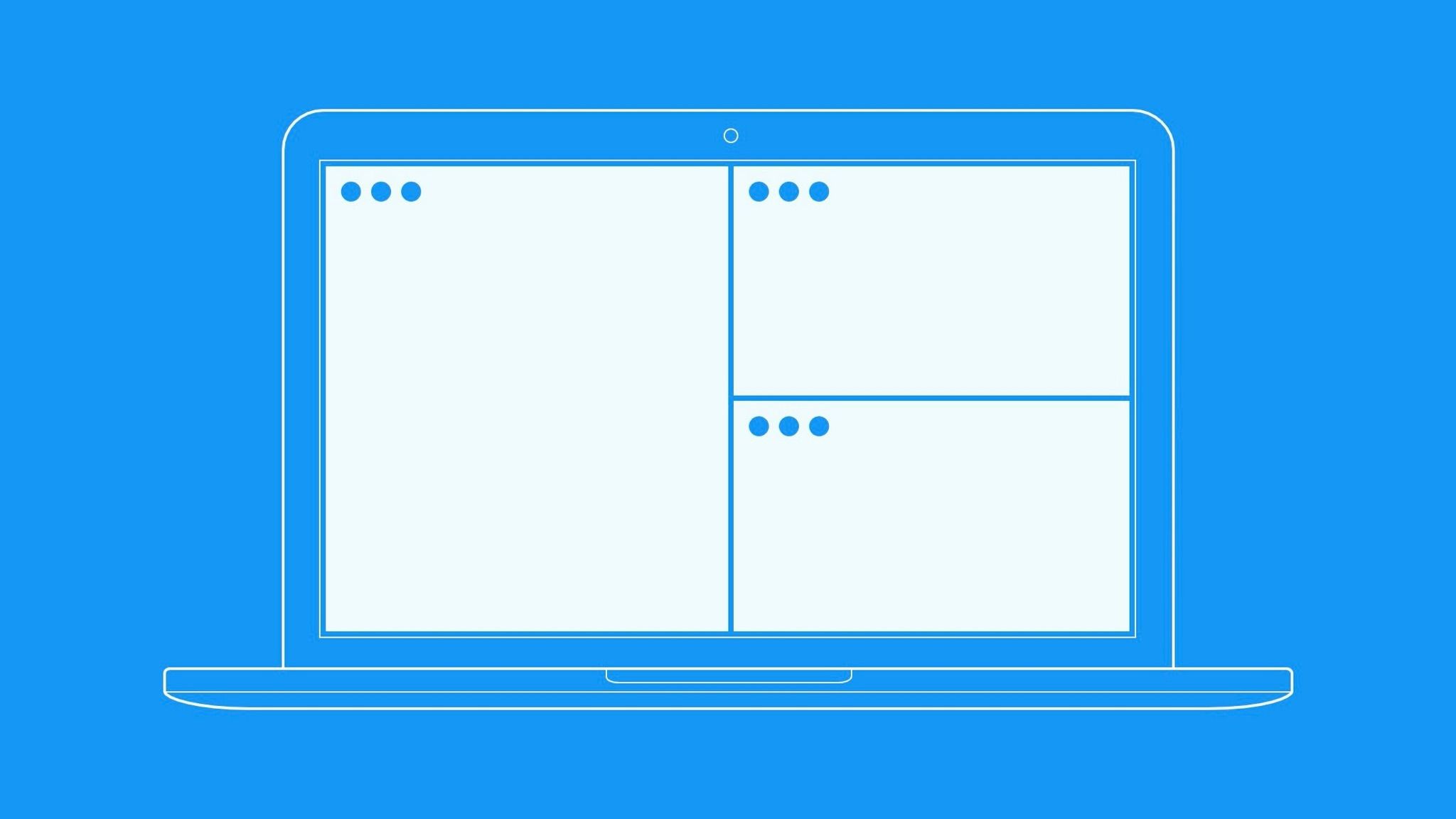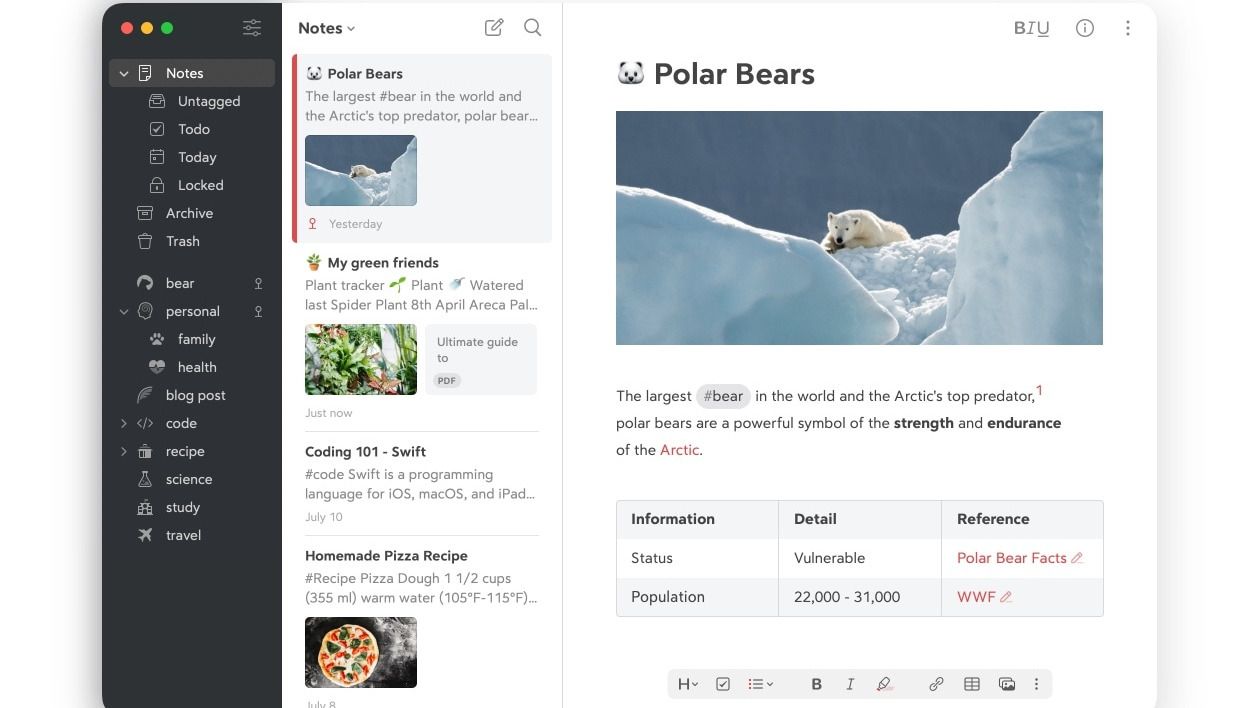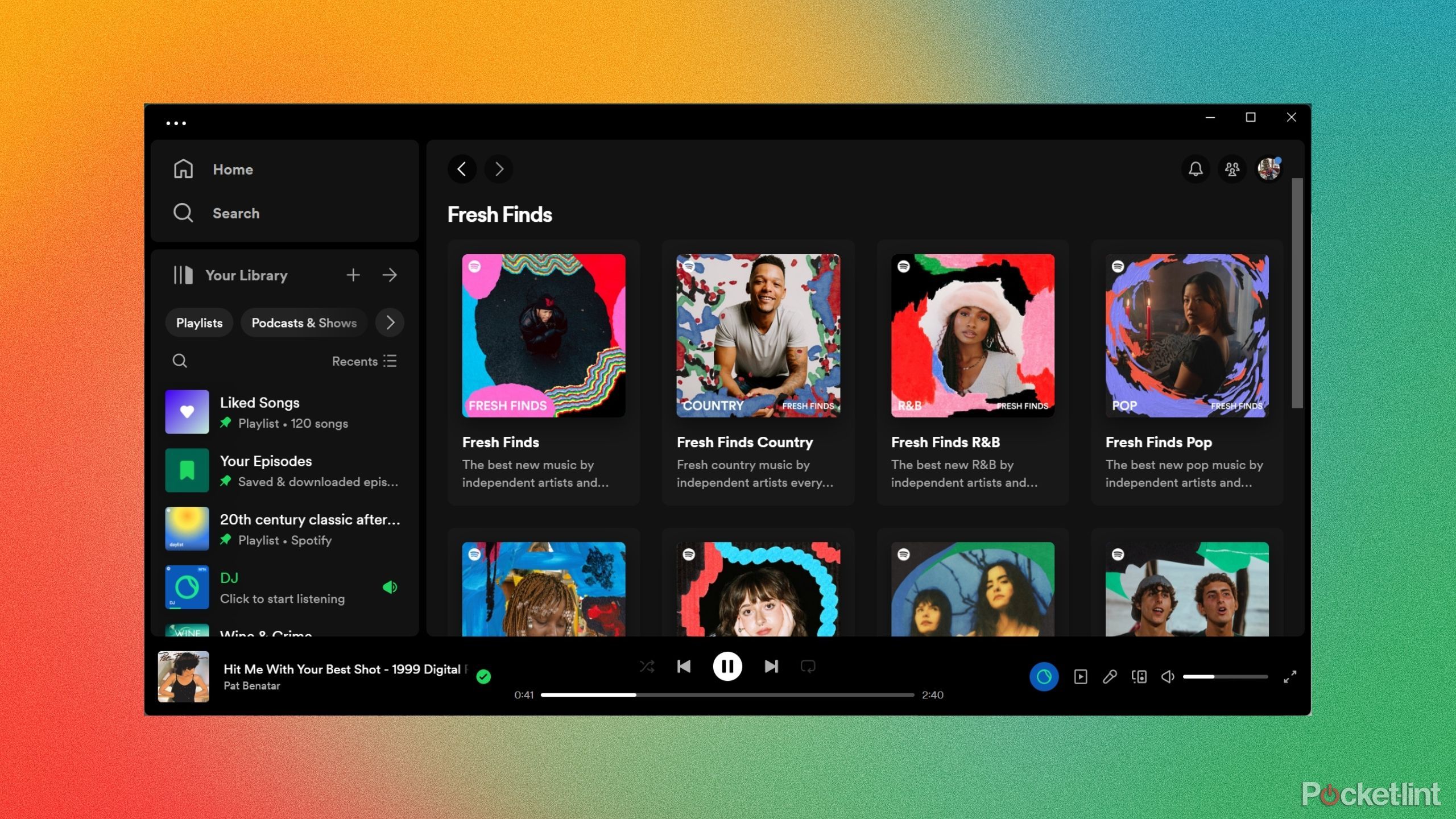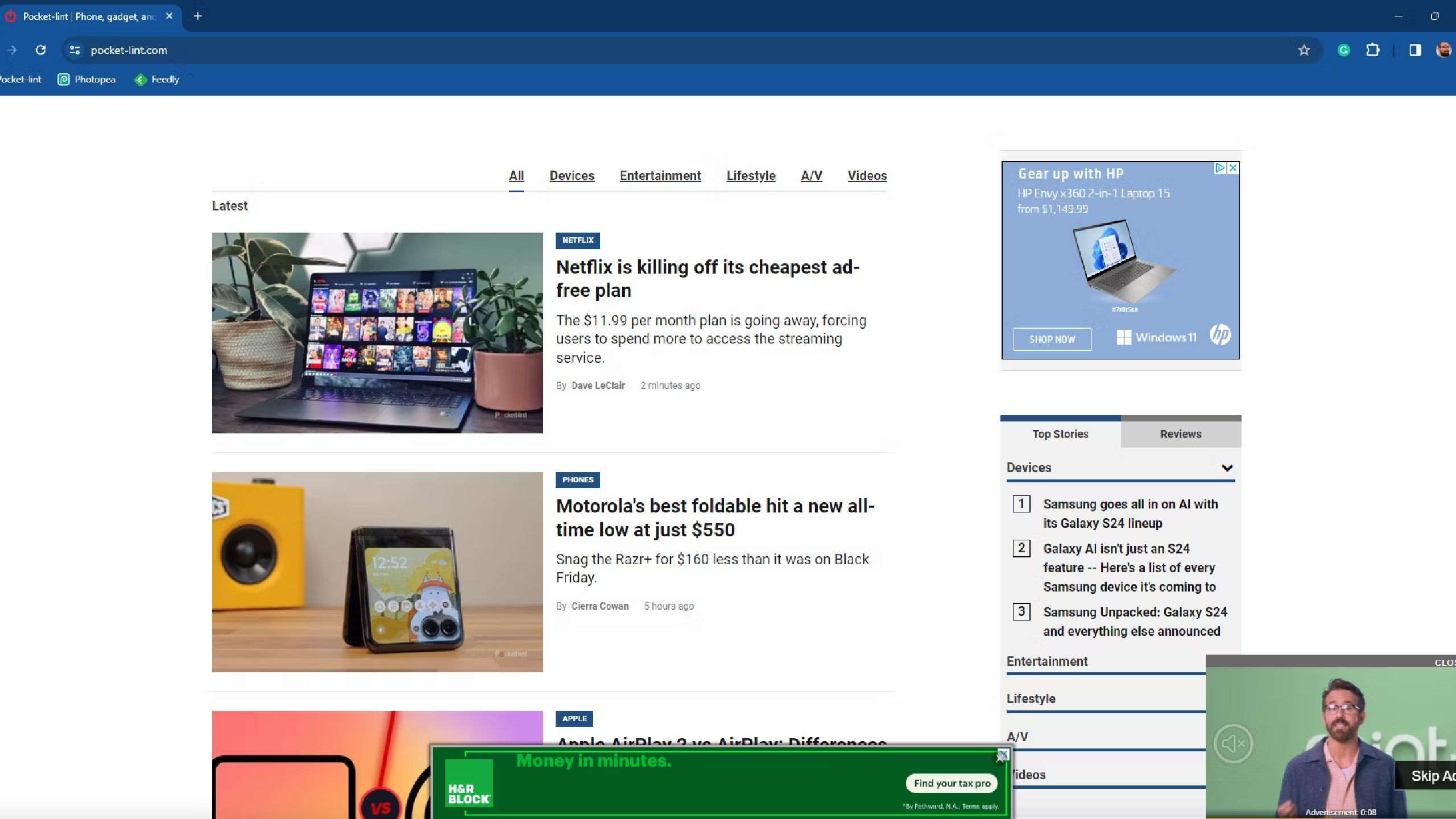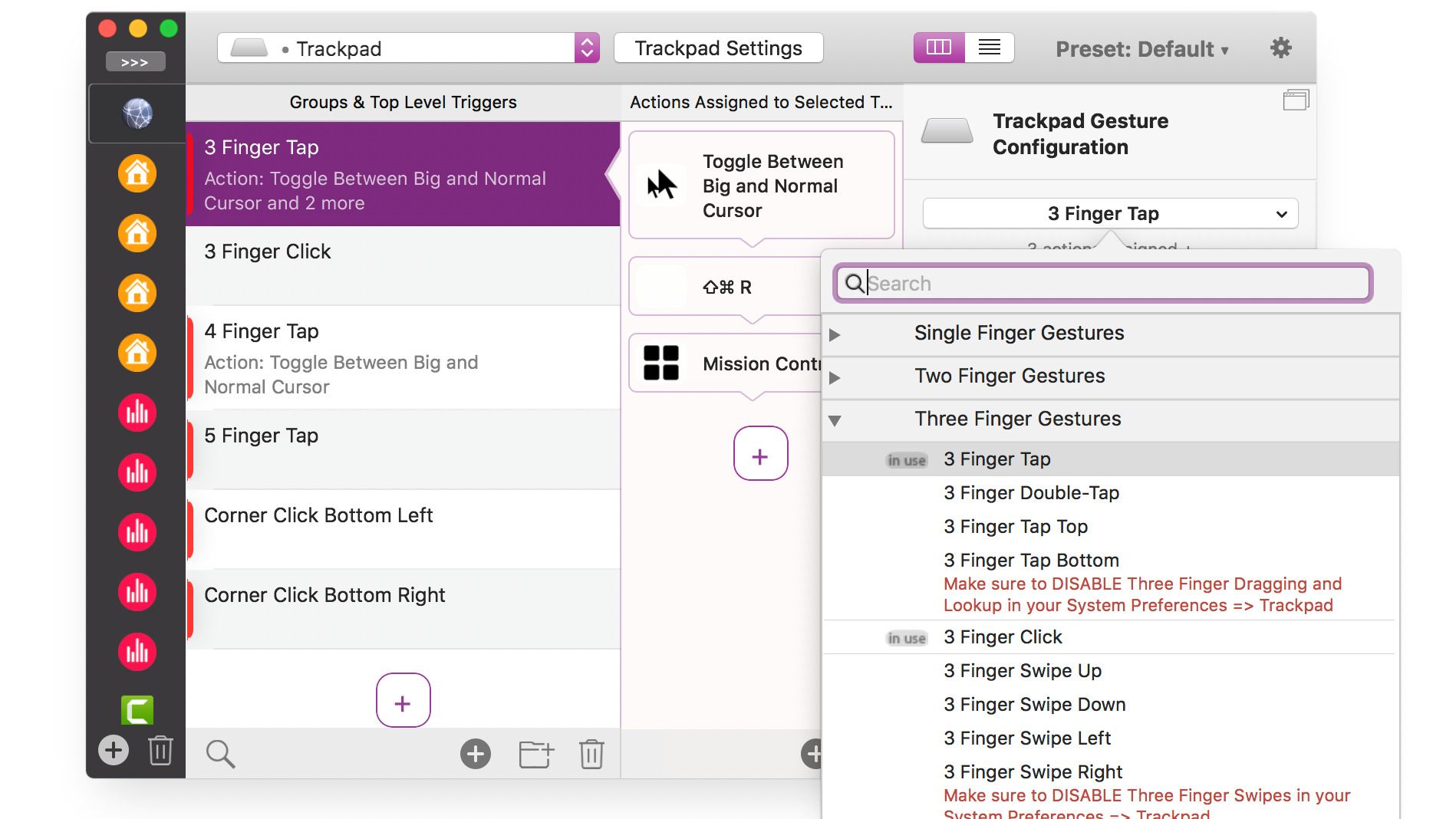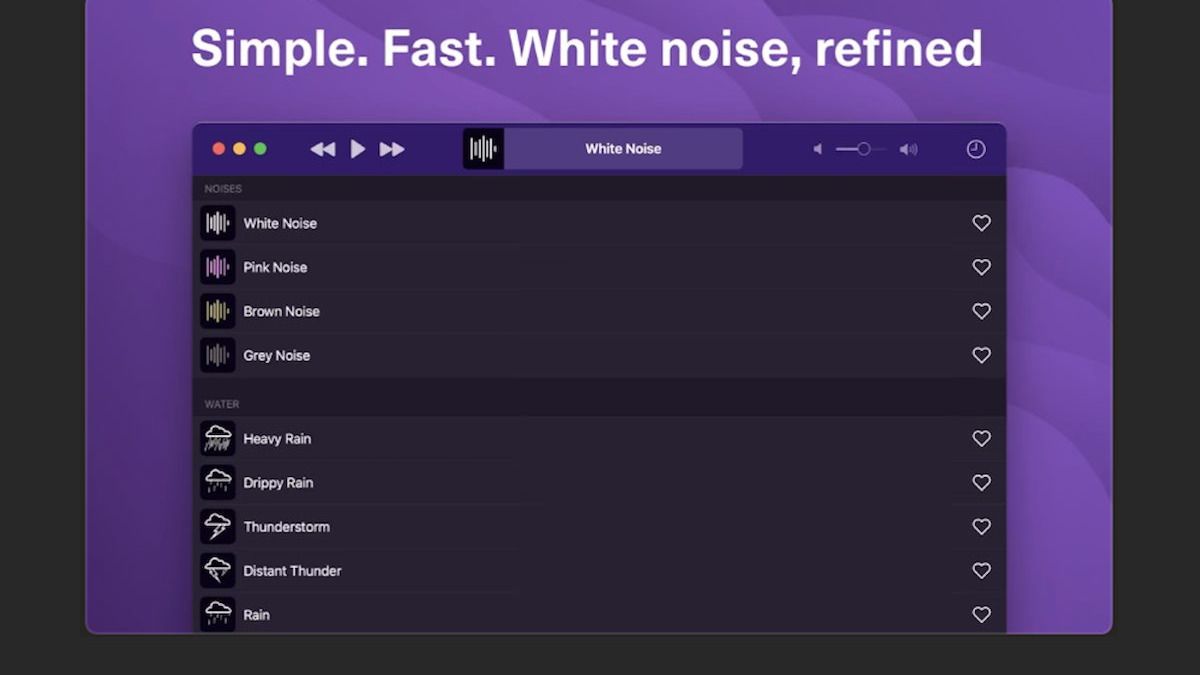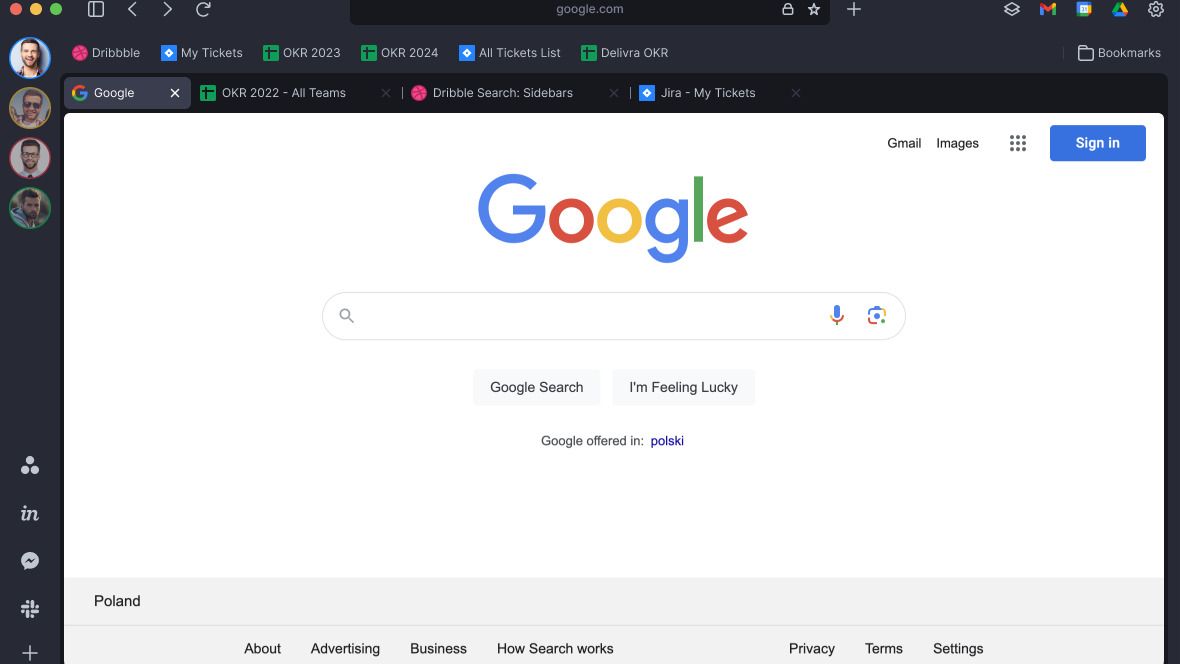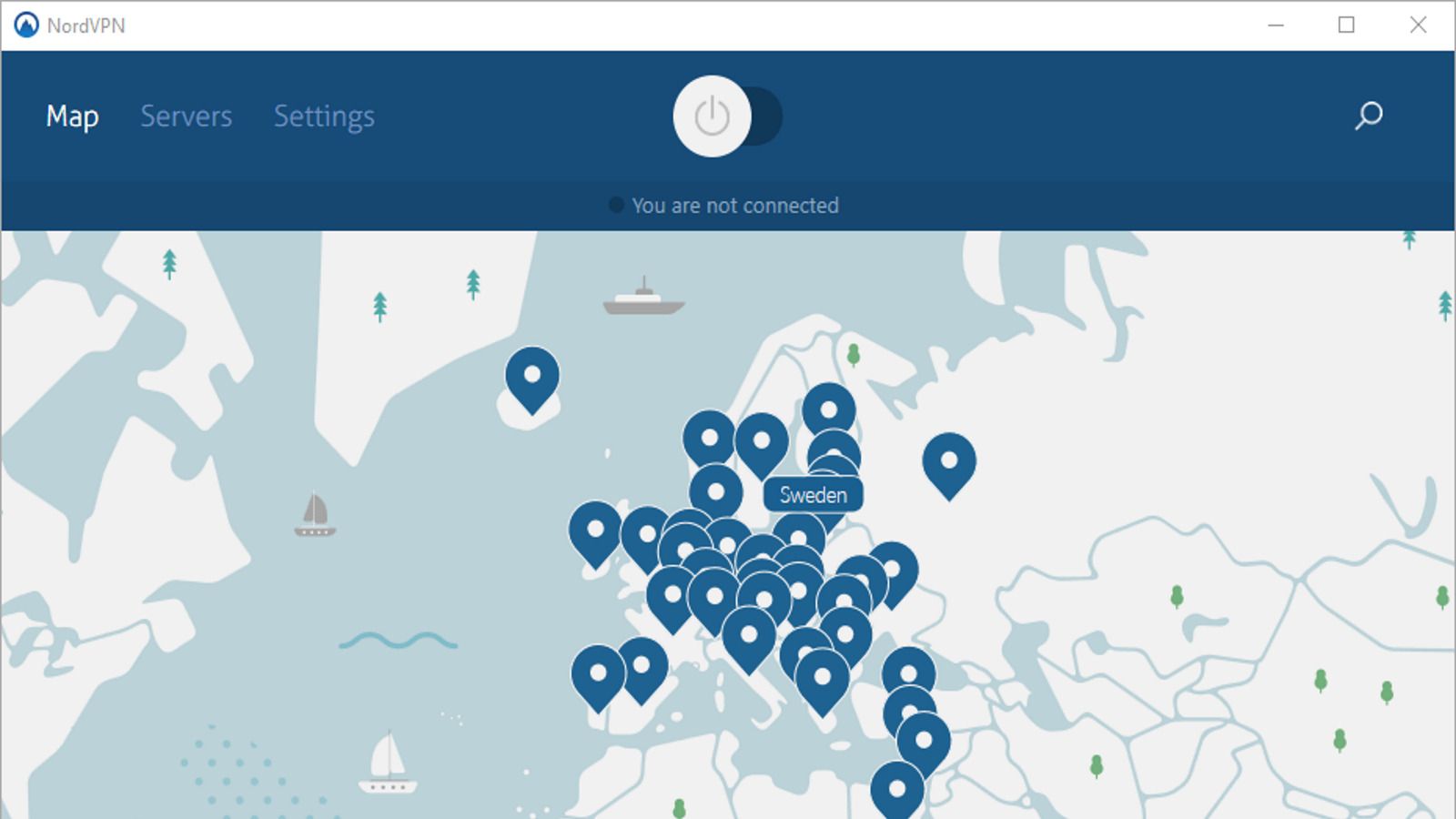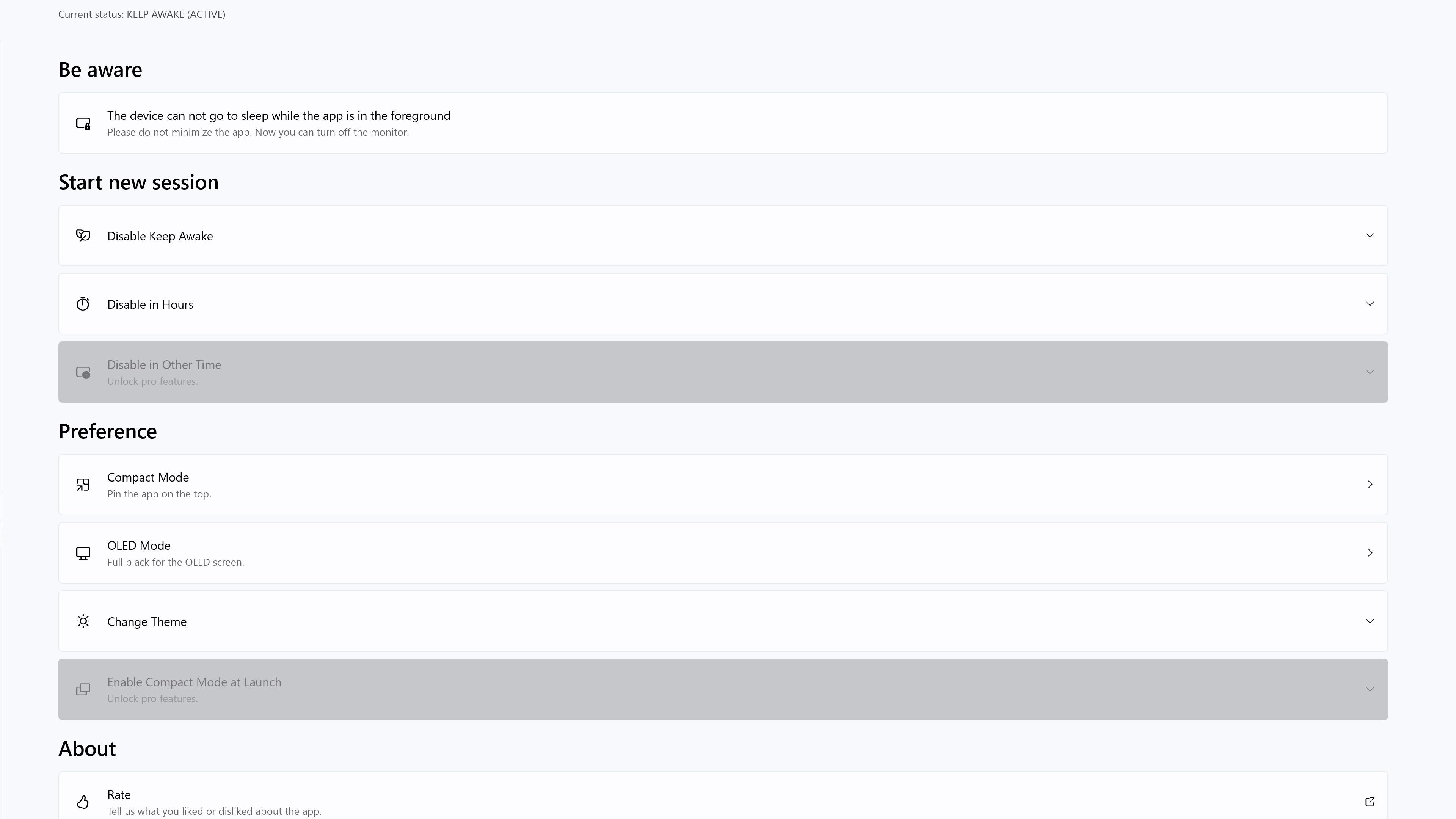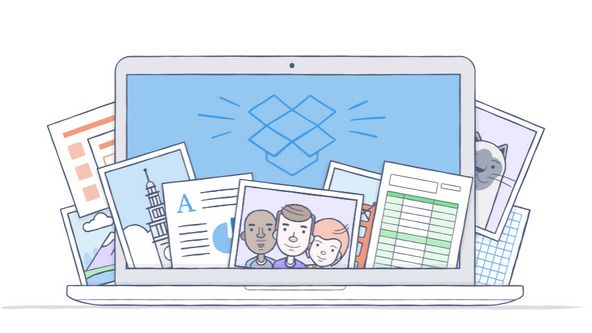Key Takeaways
- Got a new Mac? Here’s a list of apps you should install first.
- I install all these apps, including Magnet, which lets me easily organize my screen for maximum efficiency on multiple displays.
- I also use the Bear app, because it offers more features than the standard Notes app. Keep reading to learn 8 other must-have Mac apps.
For most people, the best part of investing in a Mac is that you don’t need to worry so much about anything going on under the hood. Whether it’s a desktop or laptop, the convenience of all your Apple devices linking up so effortlessly is worth the price of admission. For the most part, you can plug it in and enjoy a hassle-free experience. That said, if you want to get the most out of your Mac and be as efficient and productive as possible, the default apps and programs just won’t cut it.
Like the best iPhone apps, installing and using new Mac apps on your machine is a breeze. It’s made as painless as possible, which only leaves the question of which apps you need to look for. The app store is bursting with apps both free and paid, making it basically a full-time job if you want to sort out the diamonds in the rough. For anyone who lives and works on their Mac like I do, these apps are the first ones I download whenever I upgrade to a new device.
Best MacBook laptops: Expertly tested and ranked
MacBooks are powerful machines that professionals use to get work done. Here are the best ones available now.
1 Magnet
Keep everything in place
Whether you’re using a single monitor setup or multiple, we all have dozens of tabs and windows open at once. Your screen real estate is constantly at a premium, and if you want to have multiple windows open, then you will have to wrangle them around to keep from overlapping. Windows has a handy feature where you can easily segment your windows, but Macs don’t by default.
Magnet is the best $5 you can spend on an organization app. It allows you to easily section off your screen into halves, thirds, and quarters in multiple variations. In a world where multitasking is required, this functionality is essential to stay efficient. It works on up to six connected displays, which should more than cover your bases.

M1 MacBook Air vs M3 MacBook Air: What’s the difference?
The new M3 MacBook Air is here. How does it stack up compared to the M1 MacBook Air? Follow along as we take a closer look.
2 Bear
Stay on task
I think it’s safe to say we’ve collectively moved on from taking notes with pen and paper. It’s wasteful, messy, and inconvenient compared to what our Macs can do. The standard Notes app is serviceable, but once you experience a premium note-taking app, you won’t be able to go back.
Bear is designed to be easy to use yet far more feature-rich than Notes. You can create to-do lists, mark notes with tags and themes to organize them, and even draw or include pictures in notes. You can get as detailed or as simple as you want, but either way, the app keeps things user-friendly so you don’t spend more time creating a to-do list than completing it. There’s a free version to test it out, and a subscription to a Pro level that gives you even more flexibility and options.

M3 MacBook Air vs M2 MacBook Air: What’s the difference?
Apple has released its M3 MacBook Air and it’s natural to be curious if the M2 MacBook Air is now obsolete. It’s not and here’s why.
3 Spotify
The superior music app
Apple will try to push its Apple Music app on you with every Mac you own, and while it isn’t a bad music player by any means, it can’t hold a candle to Spotify. In terms of the sheer number of songs, options, and features, it’s no wonder that this app has become the go-to music player for just about everyone. Odds are you already have it on your mobile device, so sync up with your Mac and keep the tunes rolling.
Whether you’re working or playing, having something on in the background can help prevent you from going insane from the silence. Or worse, if there are loud interruptions you need to drown out, Spotify has the best selection of music and podcasts with tons of features. If you don’t mind ads, you can stick with the free version or upgrade to Premium for no ads and unlimited skips.
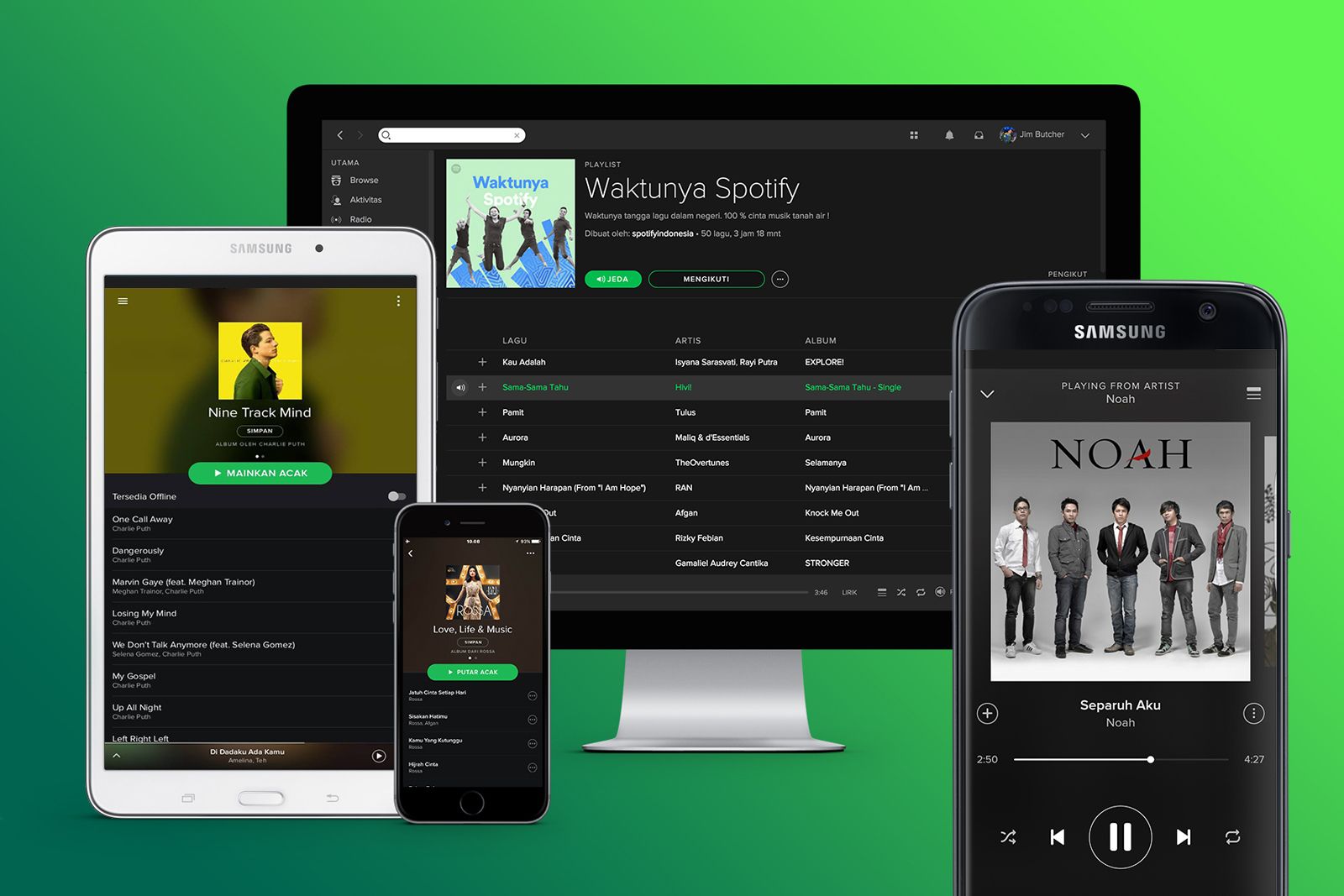
What is Spotify and how does it work?
Our full guide to Spotify – what it is, how much it costs and how it works. Everything you need to know about the audio streaming service, explained.
4 Chrome
Just as a backup
Pocket-lint
Unless you’re a Windows user converting to Macs, you likely know that Safari is secretly an amazing browser. It’s specifically designed for Macs, meaning it won’t slow you down and can integrate seamlessly with your other Apple technologies. However, for some reason, there are still some sites out there that aren’t optimized for Safari users, or they might even malfunction.
Having Chrome as a backup for those instances where specific sites don’t function as they should on Safari is an unfortunate necessity. Just download Chrome and keep it on your desktop until you need it.
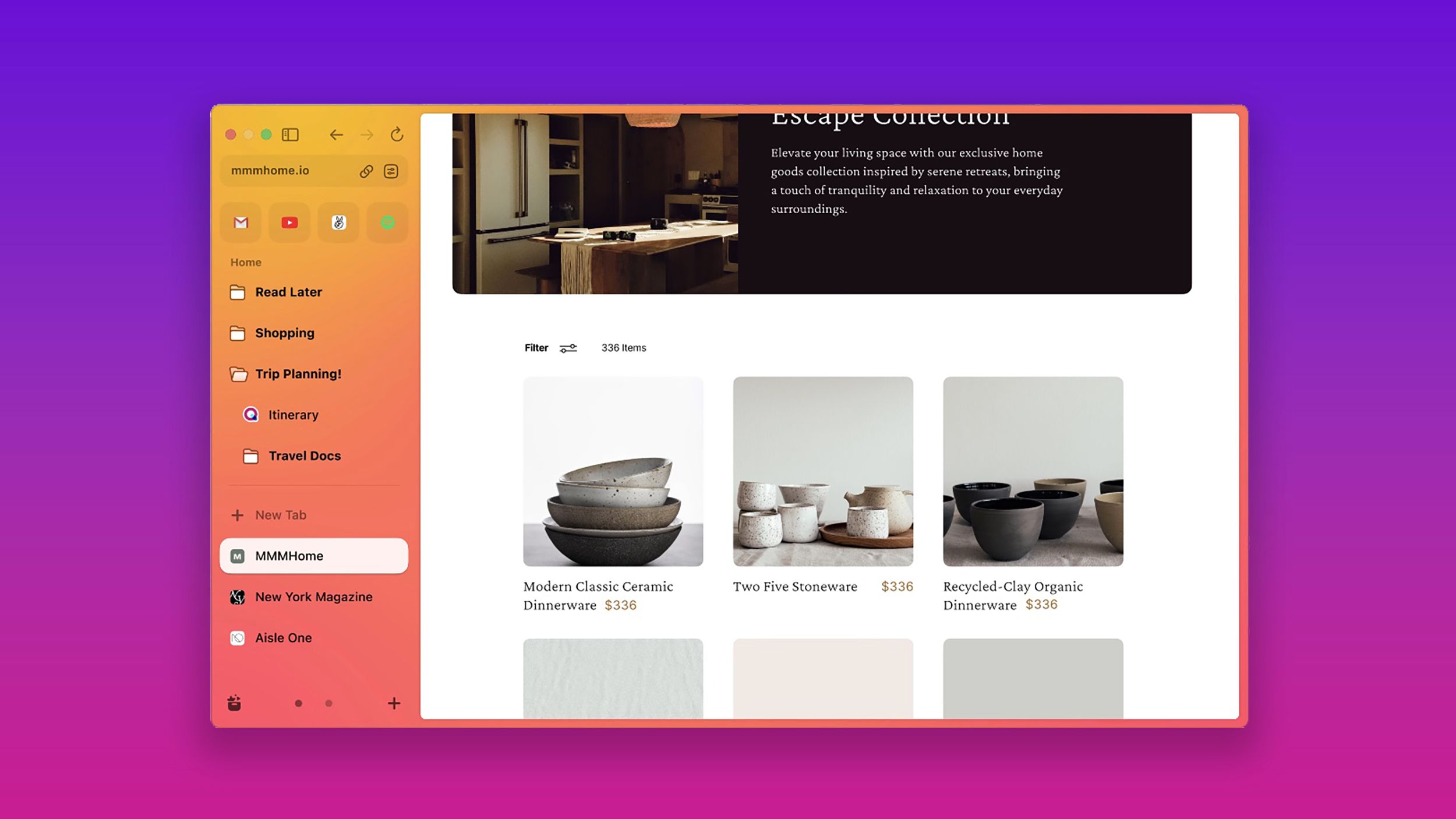
I tried 7 Chrome alternatives to see which browser is better
If you see Chrome as a vampire draining data, there are alternative browsers. And I tried 7 of them.
Just a touch away
One of the coolest features your Mac offers, whether you’re using a mouse, touch bar, or trackpad, is the variety of gestures you can use. Depending on your swipe, you can perform several simple actions. But what if you could create your own gesture shortcuts to do whatever you wanted?
BetterTouchTool fulfills that wish. By setting a gesture, you can assign it to perform any function you want, such as opening a specific app, closing a window, or almost anything else. If you find yourself frequently performing an action and want to streamline it, this app will forever change how you interact with your Mac.

Frozen Mac? Try this easy way to fix it
Force restarting your Mac may be your quickest (and only) option for getting it up and running again.
6 Dark Noise
Block out distractions
If music is too distracting but you need something to occupy your ears, some soothing ambient sounds might be just what the doctor ordered. We aren’t all fortunate enough to be working near a lake or in a tent during a light rain, but Dark Noise can at least create the illusion that you are.
In addition to a plethora of ambient sounds, you can also choose to listen to colored noises, which are said to improve productivity. The free version comes with just eight sounds, but you can subscribe to the Pro version to access over 50 and the ability to mix multiple sounds together to create your own perfect soundscape.

Selling or upgrading your Mac? Don’t forget to factory reset it first. Here’s how
If you’re planning to sell or give away your MacBook or MacBook Pro, return it to a blank slate first. Here’s how to erase everything on a Mac.
7 Shift
Never get locked out
shift
It feels like every site we visit requires us to log in. Between email, apps, and various accounts, my mind just can’t keep track of all my information half the time. Thanks to Shift, I can offload all that mental burden and let it take care of remembering everything. That alone would be worth making the list, but Shift goes above and beyond that.
Once you link all your accounts to Shift, it consolidates everything into one organized window. All my various email accounts, apps, and more are in one place. It even allows me to search across all my connected accounts so I don’t have to sift through each one individually to find that one calendar meeting I need to update.

How to delete your Safari history on a Mac, iPhone, or iPad
Want to scrub your searches? Here’s how to delete your history in the Safari browser, whether you’re using it to surf the web on iPhone, iPad, or Mac.
8 NordVPN
Stay safe
Like many of the apps I’ve listed, this one isn’t only for Mac users but for anyone who values their privacy. This is particularly true if you’re using a laptop, but it’s just as crucial for desktop users too. Data thieves and hackers are out there, looking for any way to get your data, and a VPN is by far the best defense we have against them.
NordVPN is my personal choice among the various VPNs for a few reasons. First, it’s incredibly easy to use. It literally only takes a couple of clicks to change my location to anywhere in the world. Beyond that, I can’t detect any performance difference when using it. Oh, and as an added bonus, it can let you watch shows on streaming services like Netflix that aren’t offered in your region, which is a nice cherry on top.
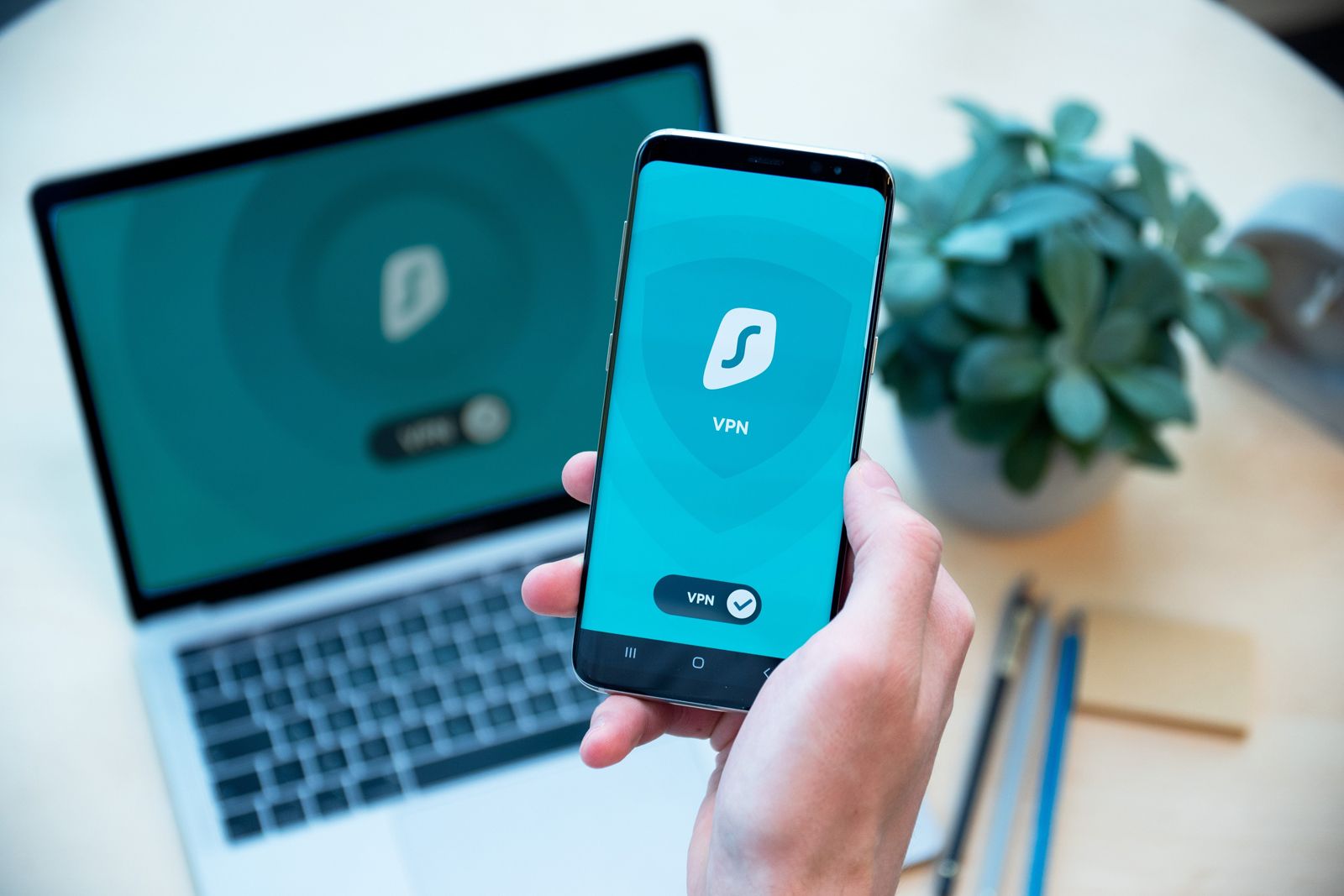
What is a VPN and what do they do?
VPNs are a middleman between your computer or phone and the wider internet.
9 Amphetamine
Don’t fall asleep
Just look past the awkward name for a second, and you might just find a simple but useful app here. Unless you’re actively using your Mac, it will eventually go into rest mode to conserve power, right? That’s all well and good, but if you’re downloading something like a big game and want to go do something else while it downloads, you’re kind of stuck because your Mac falling asleep will interrupt anything running or downloading.
By using Amphetamine (the app!), you can ensure your Mac never falls asleep when you don’t want it to. You can simply toggle it to stay awake until you turn it off, set timers, or have it active only while files are downloading or apps are running, among many other specific scenarios. It can be as straightforward or as comprehensive as you need it to be.
1:02

How to use an iPad as a second monitor for your Mac or Nintendo Switch
Put your iPad to work as a second monitor for your Mac, or an external display for anything with an HDMI connection, such as a gaming console.
10 Dropbox
Sharing is caring
Especially in workspaces, having a unified file-sharing system simplifies everything. PCs and Macs each have their own cloud storage solutions, but Dropbox is platform-agnostic and runs perfectly well on all devices. Even if you don’t need it for work, backing up your files in an app like Dropbox is wise, ensuring you can easily access them in the future, regardless of the computer you use.
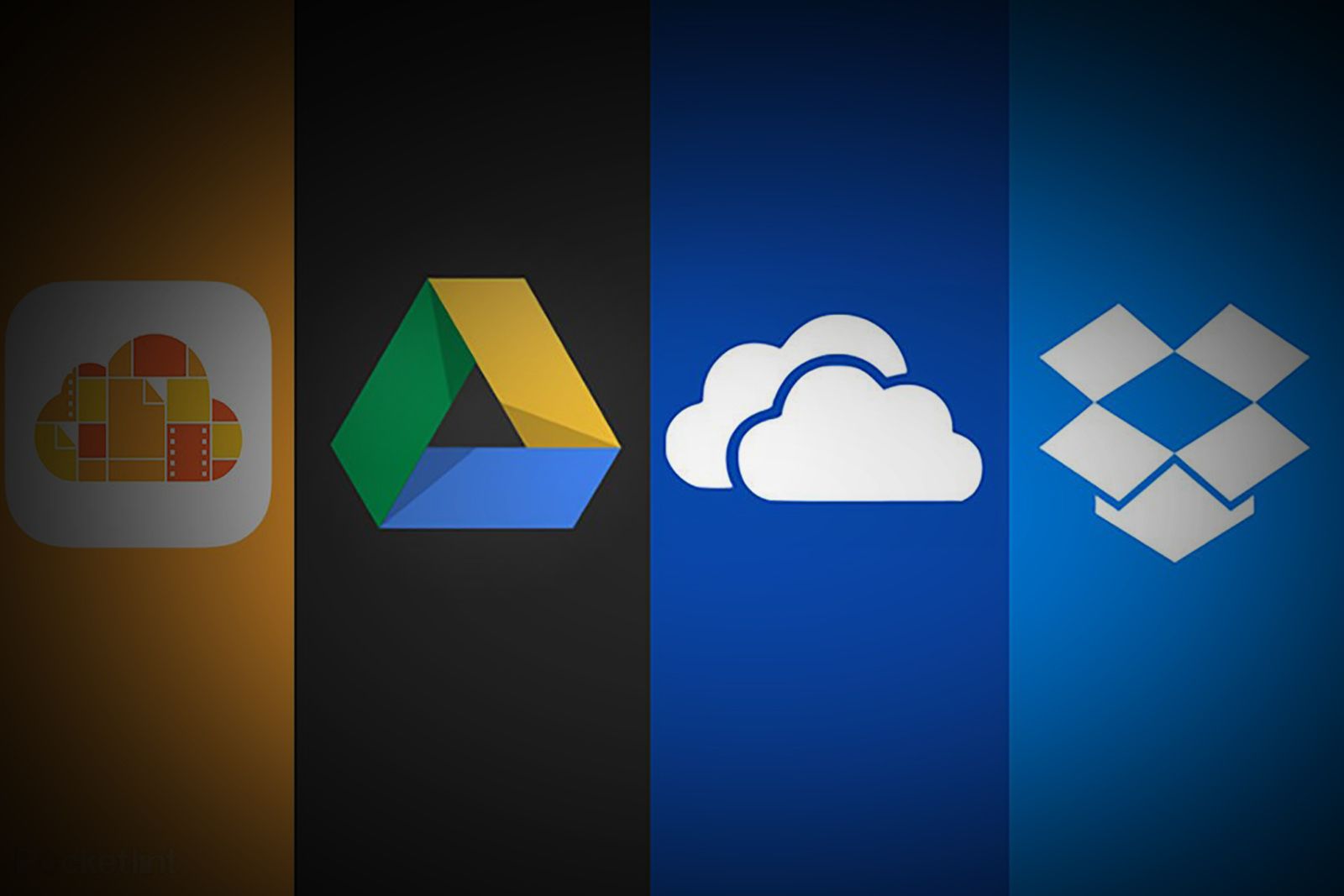
Which cloud storage service is right for you? iCloud vs Google Drive vs OneDrive vs Dropbox
To help you optimise your mix-and-match approach, or better understand the pros and cons of each service, Pocket-lint has answered all your questions.
Trending Products