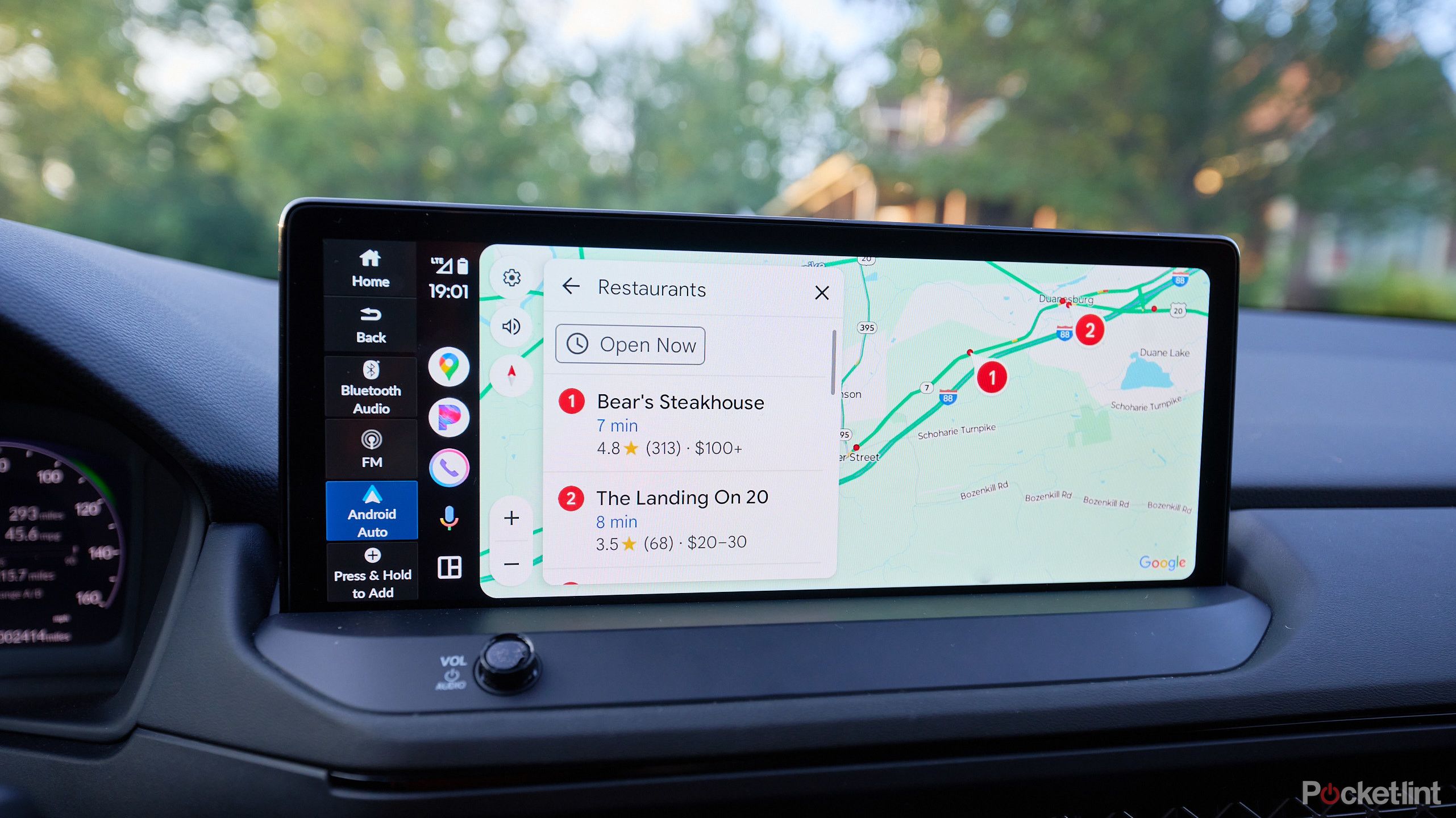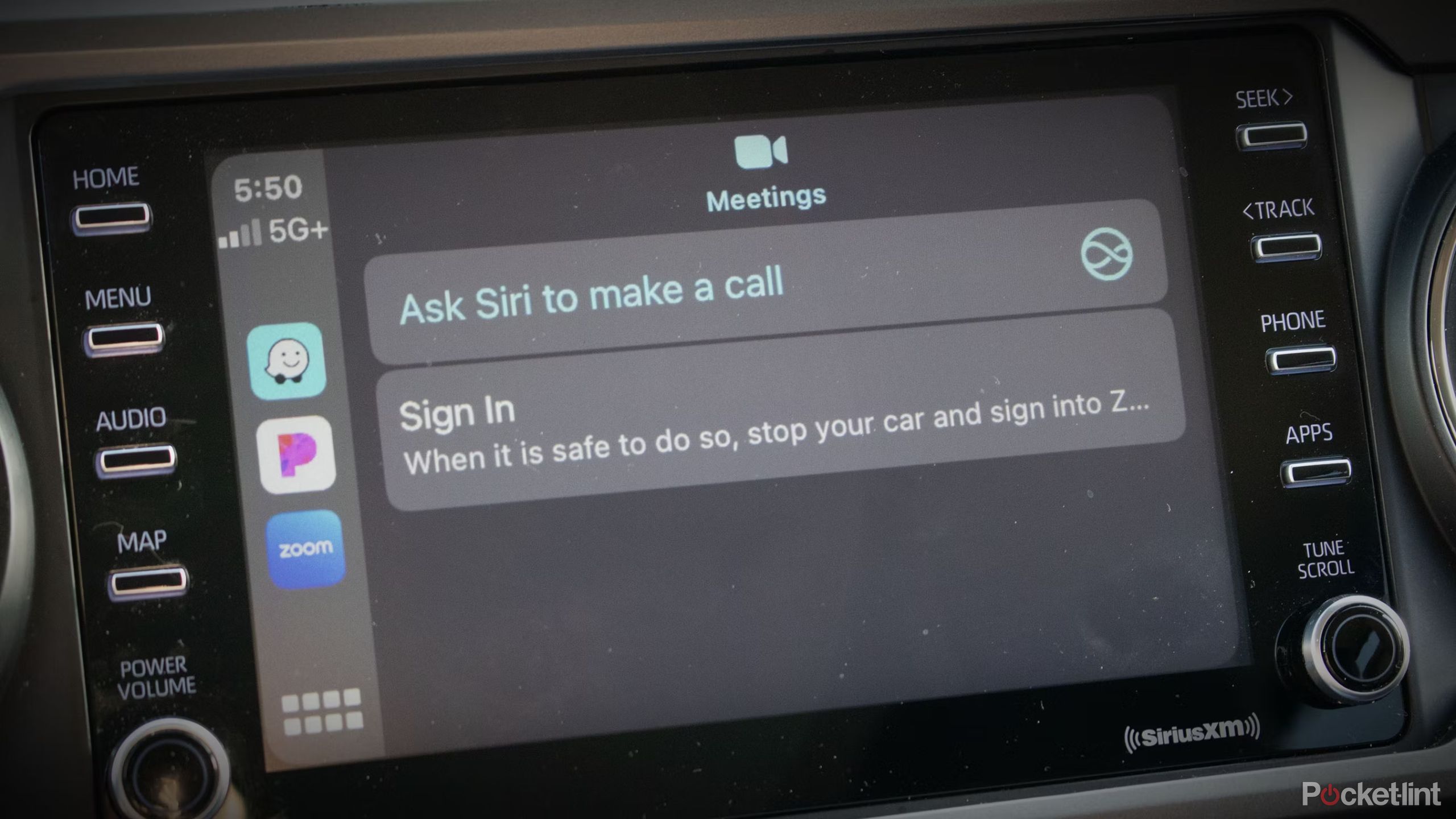Key Takeaways
- Modern cars have sensors, backup cameras, and braking systems for better safety than ever, but it’s still crucial to remain attentive while driving.
- Android Auto and Apple CarPlay both help minimize distractions by offering voice commands for navigation and calls.
- Android Auto connects via the car display; Apple CarPlay enhances device control. Check car compatibility for these features.
With all the safety measures that have improved the general driving experience over the past 20-40 years, it’s crazy to think that seat belts weren’t even mandated until 1968. Nowadays, there are sensors riddling the sides of almost all new vehicles , backup cameras, and braking systems that will stop the car faster than a normal human reaction and prevent a crash. When all is said and done, it’s comforting to know that the road is a much safer place than it used to be. But don’t let it come to a point where you forget that you still need to be careful inside the car.
That goes for all the people who look at their phone while they’re driving. Even if you think that you can just take a quick glance away from the road to check the navigation, it still puts you and others in danger. Luckily, there is software like Android Auto and Apple CarPlay that helps you focus on the road more and your phone less. Both systems will populate on your car’s display and allow you to make phone calls, follow directions, answer texts, and more — all without having to look at your phone.
If your phone is connected to your car via Android Auto and Apple CarPlay, you can make commands with your voice. You can do this a few different ways, depending on the features of your car. Keep reading to learn how to control Android Auto or Apple CarPlay with the sound of your voice alone, so you don’t have to split your focus.
Android Auto
Android Auto hooks up to your car and allows you to use many apps of your phone through the display screen in your car. It can be used for texting, phone calls, streaming, directions, and more.
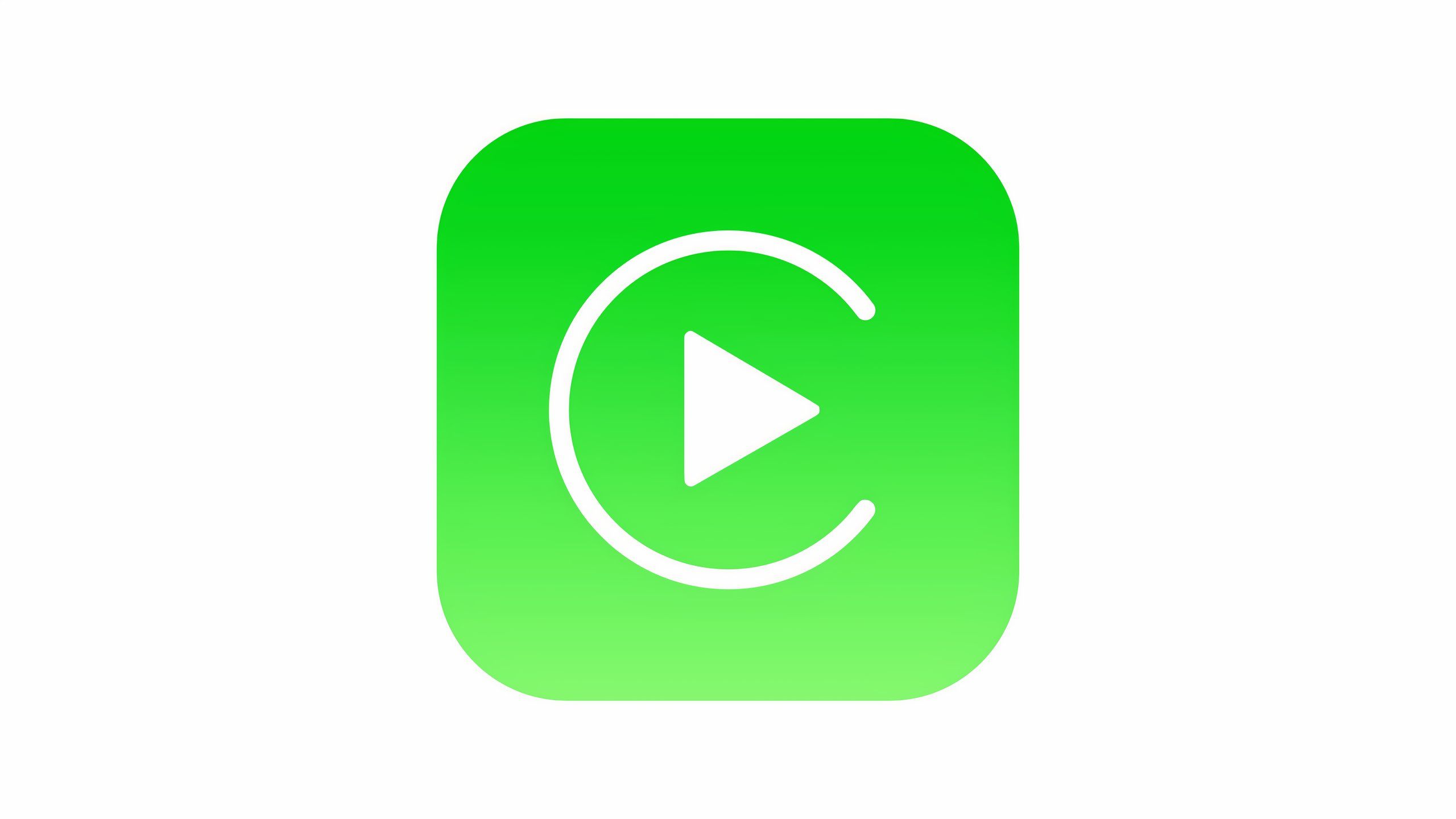
Apple CarPlay
Apple CarPlay is a platform that makes driving safer for users, as it connects to a car’s infotainment system and allows for easier control of commonly used apps in the car. It uses navigational apps, entertainment apps, and more and provides a place for them to function in the car.
How to know if your car has Android Auto or Apple CarPlay
If you have a newer car, it’s likely built into the system
If we’re being honest, if your car has a built-in display, the chance that you can use Android Auto or Apple CarPlay is high. Many vehicles built in the last five years have the platforms already built into the cars. If you own an iPhone and have the latest iOS installed on it, CarPlay is also built into that software, so you don’t have to install anything. You can download the Android Auto app from the Google Play Store and run it when you connect your phone to your car.
You can check to see if your car allows Android Auto and Apple CarPlay to be connected to it. There’s a list for both Android Auto and Apple CarPlay. As you’ll see, many of the models are newer ones built in the past seven to eight years.
If your car doesn’t have a display in it, you won’t be able to run either of them successfully through your car’s system.
How to use voice commands in Android Auto
Much of it has to do with your car
If you’re using Android Auto, you likely have a phone from Samsung , Google, or another manufacturer that isn’t Apple. Whether you’re connecting that phone via Bluetooth or by plugging it into your phone via a USB-C cable depends on how your car is set up. Some cars only allow for USB-C connection with a phone. Others only with Bluetooth and then more allow for both.
You can also use a wireless adapter, but regardless of how you set it up, you want to make sure that either your phone is plugged in or the Bluetooth is turned on in both the car and on your phone.
Once your phone is set up with Android Auto, and it’s connected to your car, the easiest way to use voice commands is by pressing the microphone icon that is located on the side of the menu. It is located right next to the recent apps that you’ve used on the main interface.
Often, it will look like a person speaking with sound coming out of their mouth. But not every car is the same, so check your owner’s manual.
Pressing this button will make the microphone usable through the car’s speakers and microphone system and allow you to do things like answer a text message, ask your phone to call someone, and more. Another way would be to press your car’s microphone button, if it has one. It’s typically located on the steering wheel and usually looks like a person speaking with sound coming out of their mouth. If you don’t see one on your steering wheel, your car might nto have this capability.
The final way is to use Google Assistant on your phone by saying “Hey Google.” This will pick up your voice and listen to the commands. You must enable this setting on your phone first though:
- Tap into Settings on your phone.
- Tap Connected devices.
- Tap either Connected preferences or Connected devices, depending on the make of your phone.
- Tap Android Auto.
- There are two options you can switch on. One is use hands-free voice activation at all times and the other is to use it only when you’re driving. Pick the option you’re most comfortable with.
Then, when you want to use it in your car, you just have to say “Hey Google,” and the voice commands will work.
How to use voice commands with Apple CarPlay
The process is similar to Android Auto
If you’re an Apple user already, you know the Siri icon very well. It looks like a circle with a sort of space object on the inside of it. But, Siri plays a large role in voice commands for an iPhone, as it’s the voice assistant. When you’re using Apple CarPlay in the car, the Siri icon shows up when you hold the menu icon. You’ll see it in the photo above as the eight gray squares in the bottom left of the interface.
Pressing that and holding it will bring up Siri, allowing you to use voice commands.
Make sure you toggle on Allow Siri when Locked in case your phone is locked while driving — this will make it so that the voice commands for Siri will still work.
Another way to use Siri is to press the button on your steering wheel that enables voice commands, if you have one. This will trigger voice commands in Apple CarPlay the same way it does in Android Auto. Finally, you can get voice commands by saying “Hey Siri.” Just like “Hey Google,” this needs to be enabled on your iPhone:
- Tap into Settings on your iPhone.
- Tap on Siri & Search.
- At the top, the first option is Listen for. Choose either “Siri”, “Hey Siri”, or both.
Make sure you toggle on Allow Siri when Locked in case your phone is locked while driving — this will make it so that the voice commands for Siri will still work. Once that’s done, you can ask Siri to navigate to places, tell you where the nearest rest stop is, or tell you how long it will take to get somewhere. Once she tells you that, prompt her to call an old friend to help you pass some time on your road trip.
Trending Products