Key Takeaways
- The DualSense controller for PS5 is popular beyond just console gaming.
- Muting the DualSense speaker can enhance the gaming experience.
- Turning off the speaker can save battery life and prevent unwanted noise during gameplay.
There’s certainly an argument to be made about which is the best controller out there, but there’s no doubt the DualSense is at least in the running. Unlike the standard Xbox Series X controller, Sony packed its new hardware with tons of features. Granted, some things like the touchpad and light bar are hardly ever used, but they certainly don’t detract from your experience. In fact, the DualSense is most people’s go-to controller for gaming on PC and mobile, not just the PS5.
While that’s all well and good, there’s one feature on the DualSense that most people would rather avoid when it pops up every so often — the built-in speaker is a novel idea, but one better left on the cutting room floor. It’s annoying at best, and detrimental to your gaming at worst. Odds are, you’ll want to find a way to mute this thing the first time it jump-scares you with a voice or sound effect. Unlike the light bar, there is a way to fully shut this annoying feature off, and I’m here to help you get it done.
Once you mute the microphone, it will stay off until you go back and manually turn it back on.
Sony DualSense Edge
- Platform
- PlayStation 5
- Battery
- Up to 6 hours
- Price
- $200
How to turn off the DualSense speaker
Keep your controller quiet
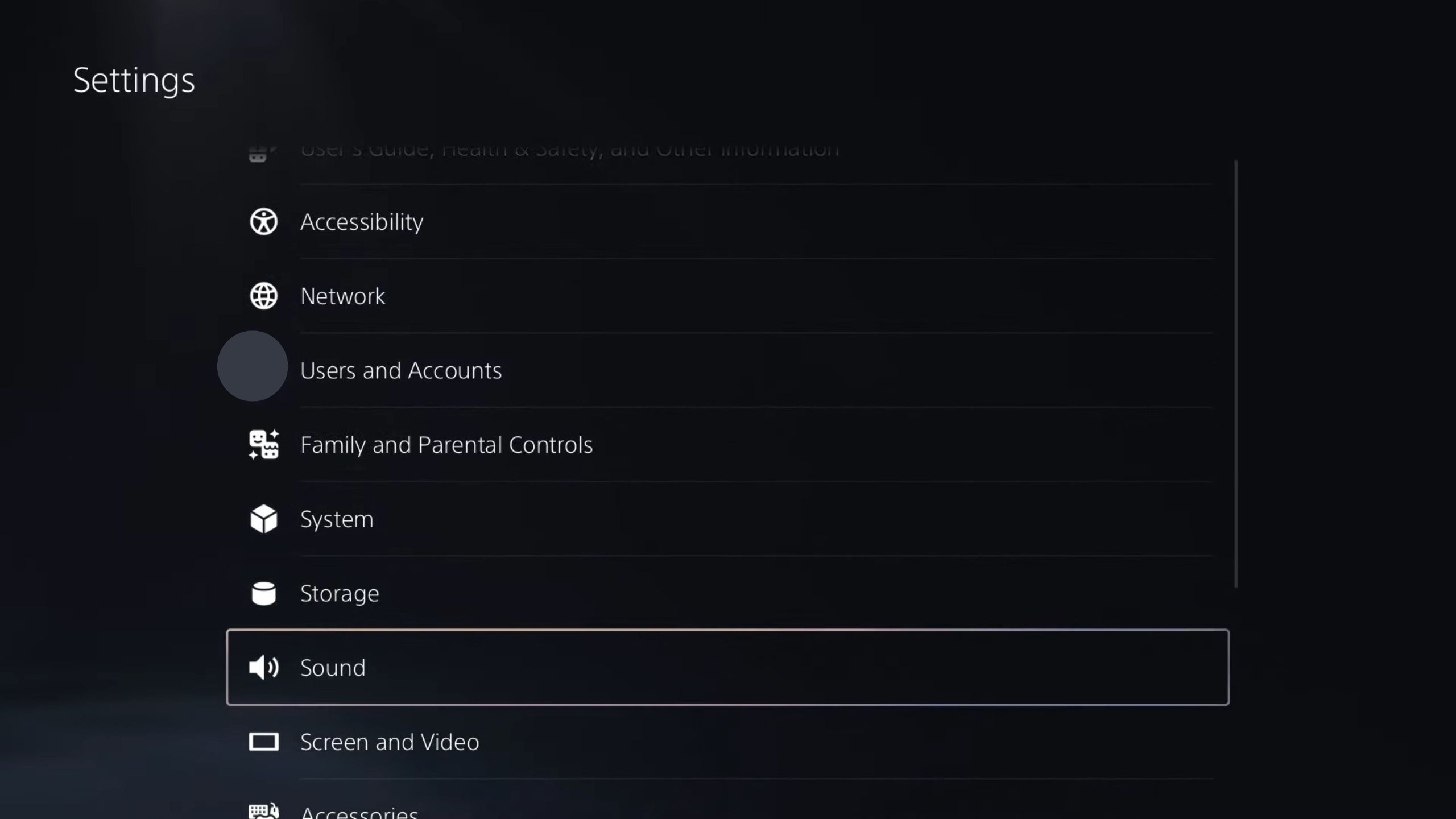
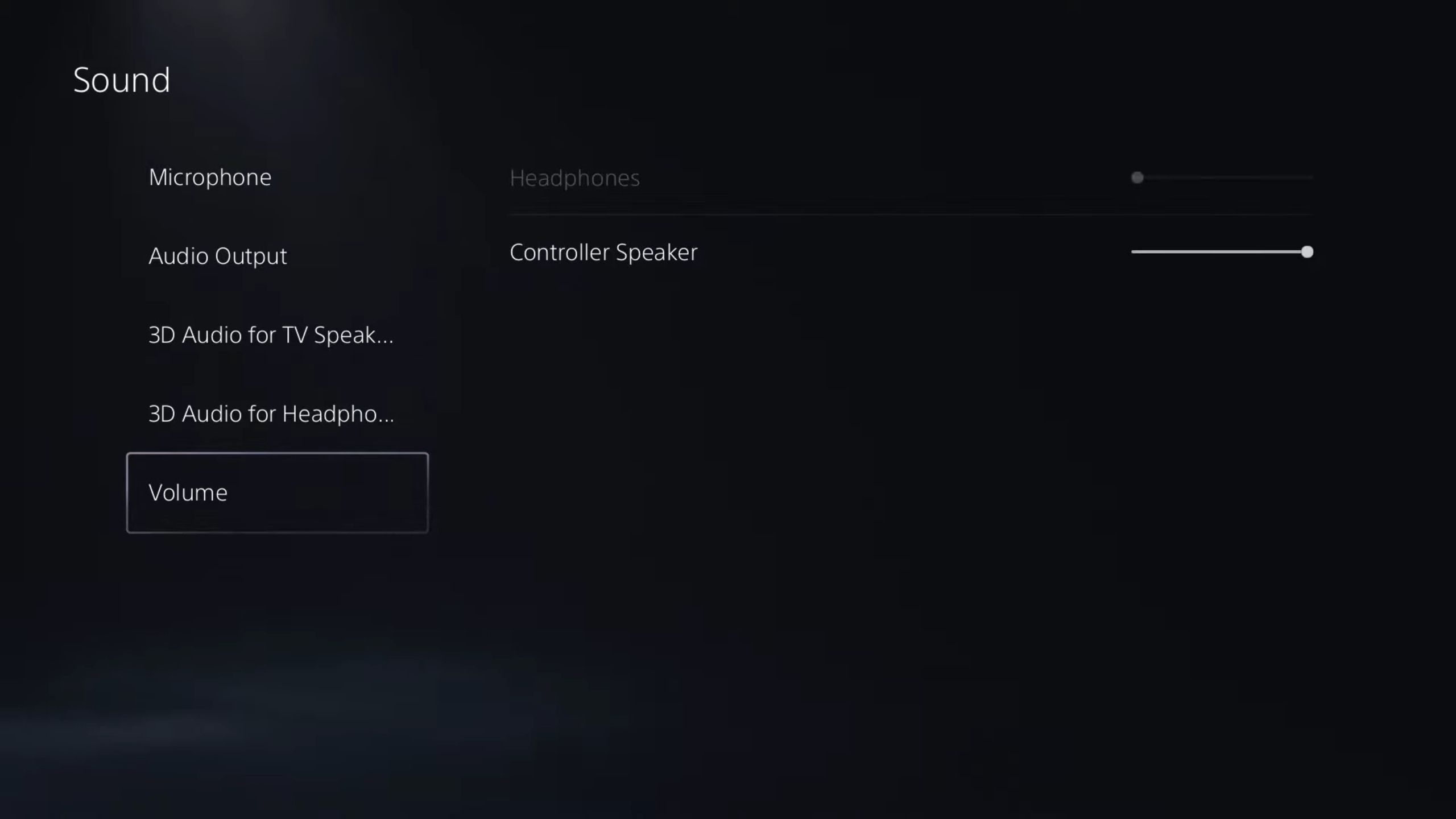
If you look at your controller, you can see the little holes for the speaker between the thumbsticks, but no clear way to turn it off. There’s an unmarked button below the PlayStation button, but it’s for muting and unmuting your microphone — not the speaker. To turn this annoying function off, you’ll have to go into the system’s settings:
- Turn on your PS5 and select the Settings option from the home screen.
- Scroll down and select Sound.
- Choose Volume at the bottom of the list.
- Scroll down again until you find the Controller Speaker slider.
- You can simply lower the volume, or drag it all the way to the left to fully mute it.
The speaker is seldom used in games but tends to pop up when you least expect or want it.
The speaker is seldom used in games but tends to pop up when you least expect or want it. It could be used to simulate a character talking to you over the phone, or randomly trigger with specific sound effects. Either way, it’s never essential to the core experience.
Turning it off has plenty of benefits, too. Besides just finding it annoying, many people play games in households with other people who probably don’t want to hear gunshots or spaceship engines blasting off from your controller. If you’re trying to play at night — maybe even when you’re not supposed to — the last thing you want is your controller giving you away. Other people like to play while listening to music, which this would obviously interrupt.
Muting the speaker could also be a way to slightly extend the battery life of your DualSense, if only by a tiny margin.
Whatever your reasoning might be, it takes just a few seconds to shut off the speaker once you know where to go. I’d love it if Sony made it easier to do, but at least you have the choice. From there, you can enjoy your games without worrying about your controller blasting out any unwanted sounds.

Related
What’s your favorite limited edition colorway?
With Sony announcing a new Astro Bot-themed DualSense controller today, I’ve been thinking about some of the best limited-edition colorways from the past. You know, the ones that turned a decent — if boring — design into something fun and memorable. Who, for instance, could forget about Nintendo’s Funtastic line during the N64 era? I’m still sad I lost my purple one when my family moved between homes. Do you have a favorite controller or console colorway you remember fondly? Do you plan to buy the Astro Bot DualSense controller?
Trending Products














