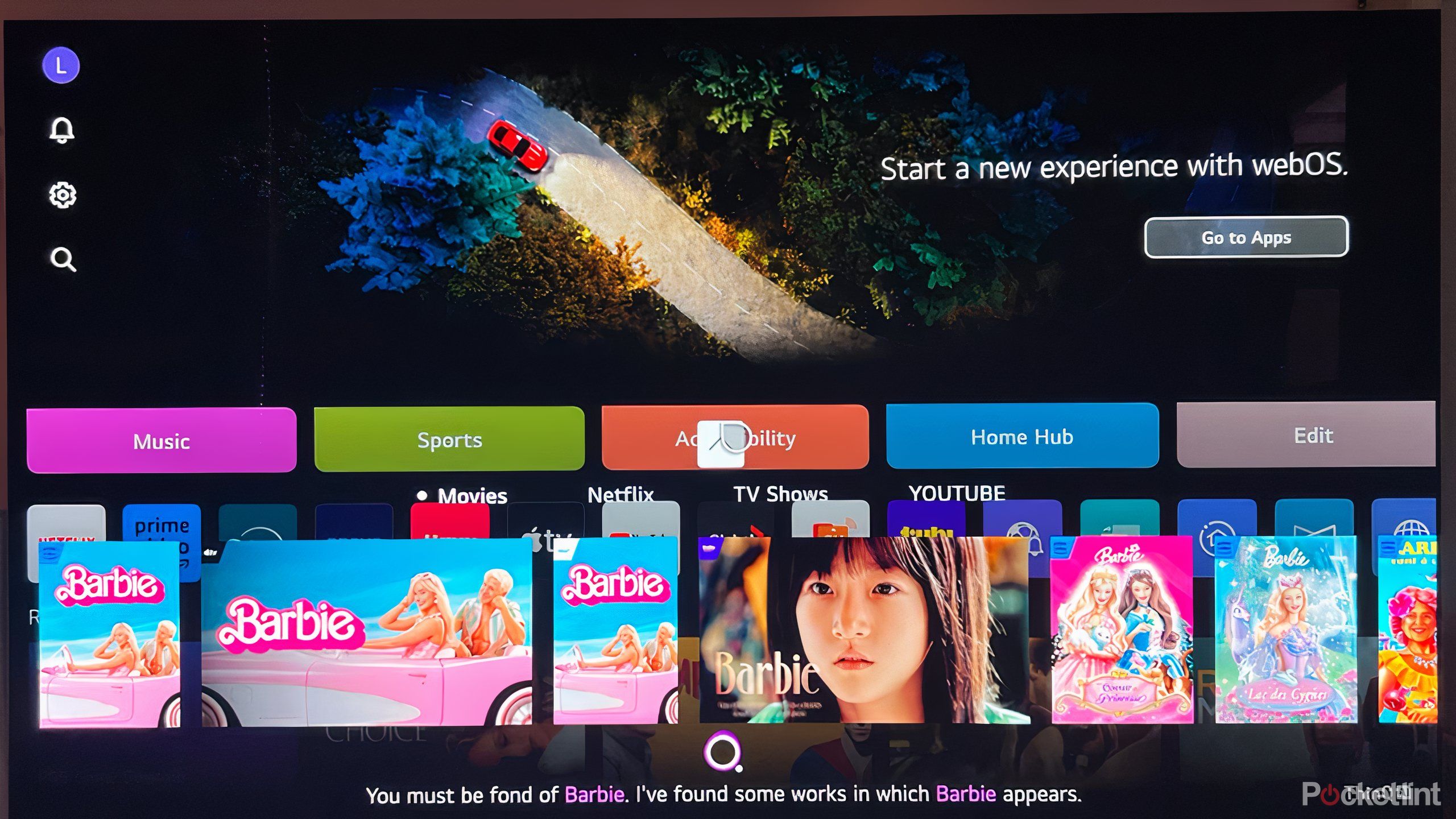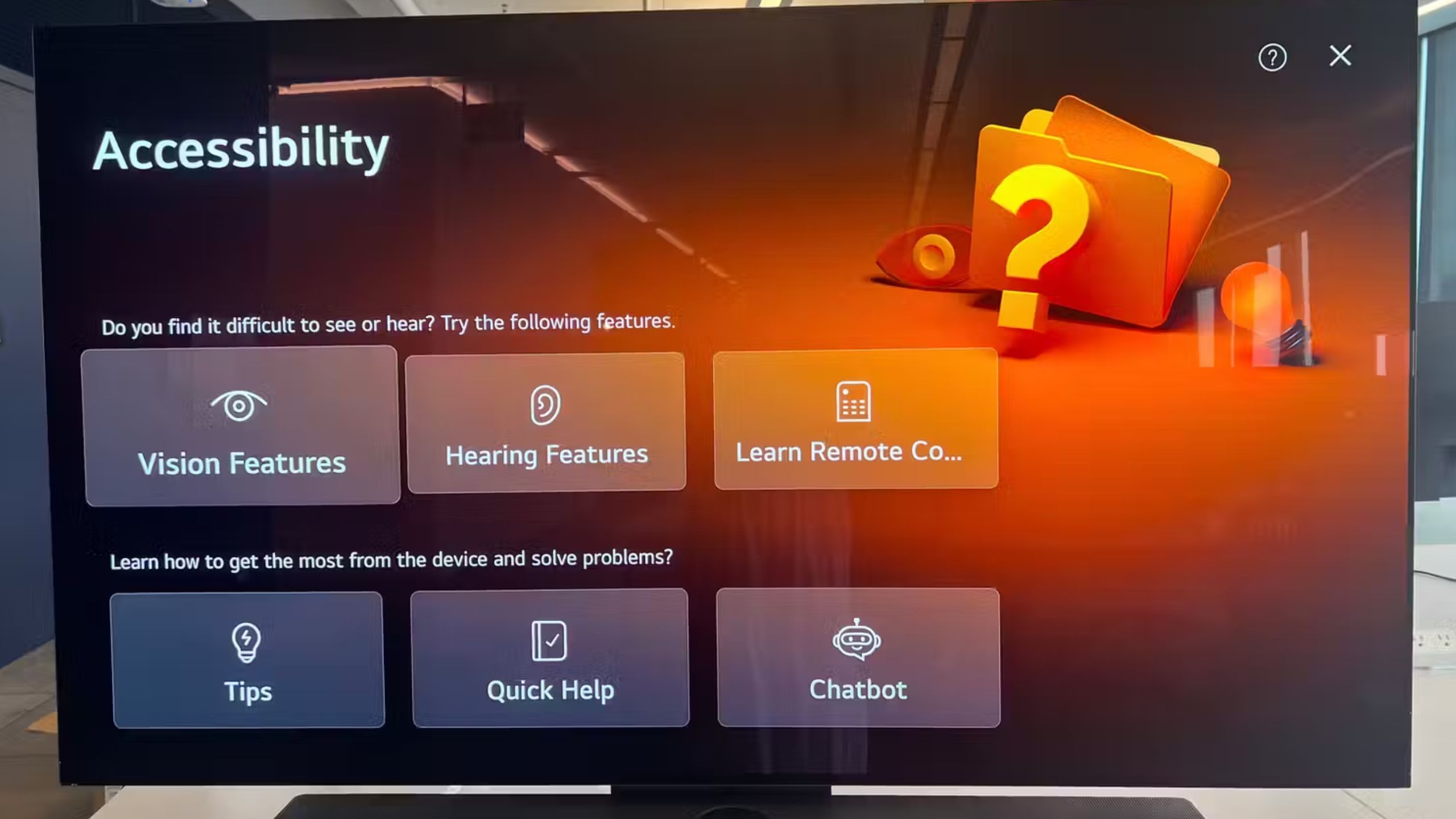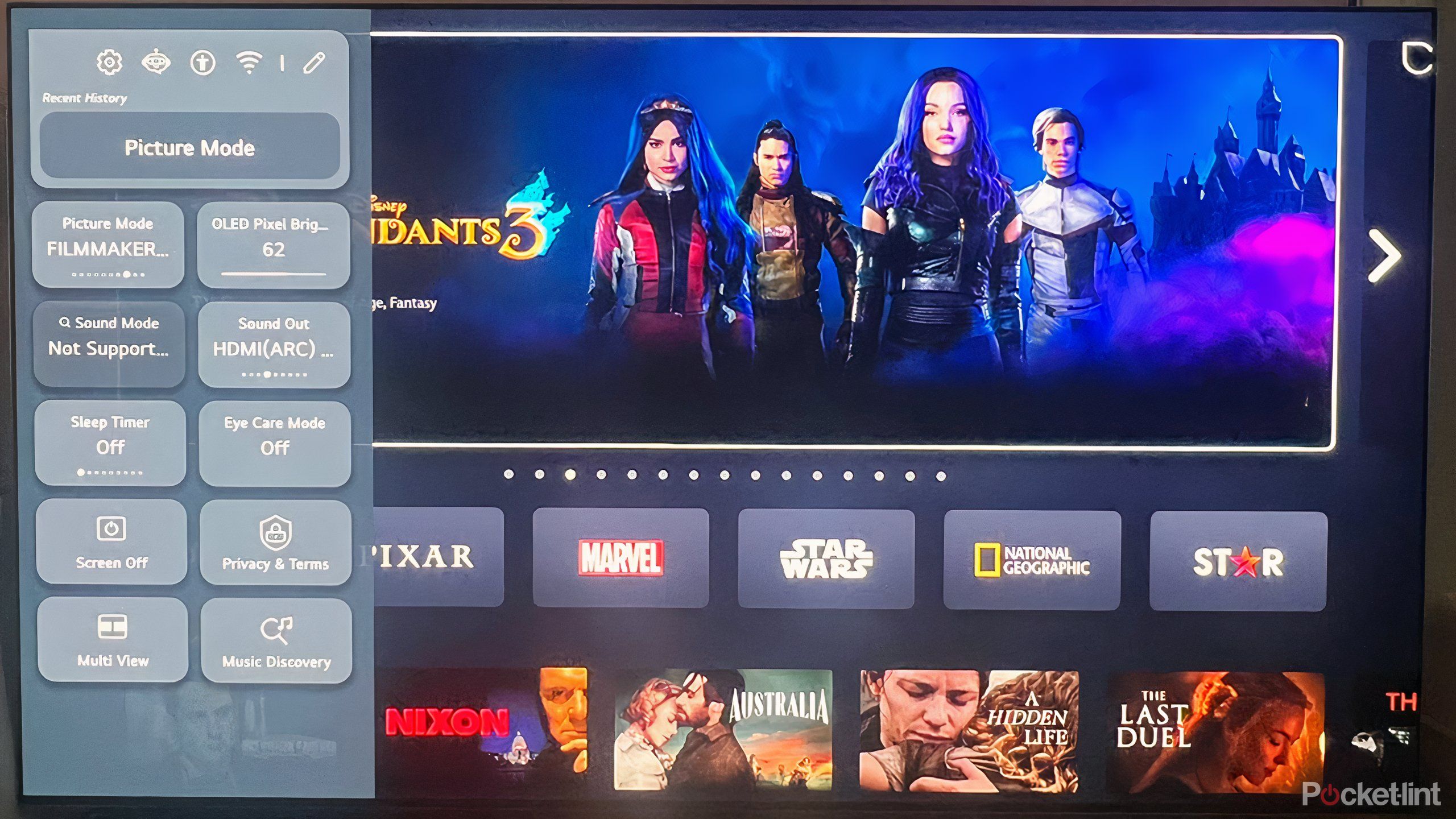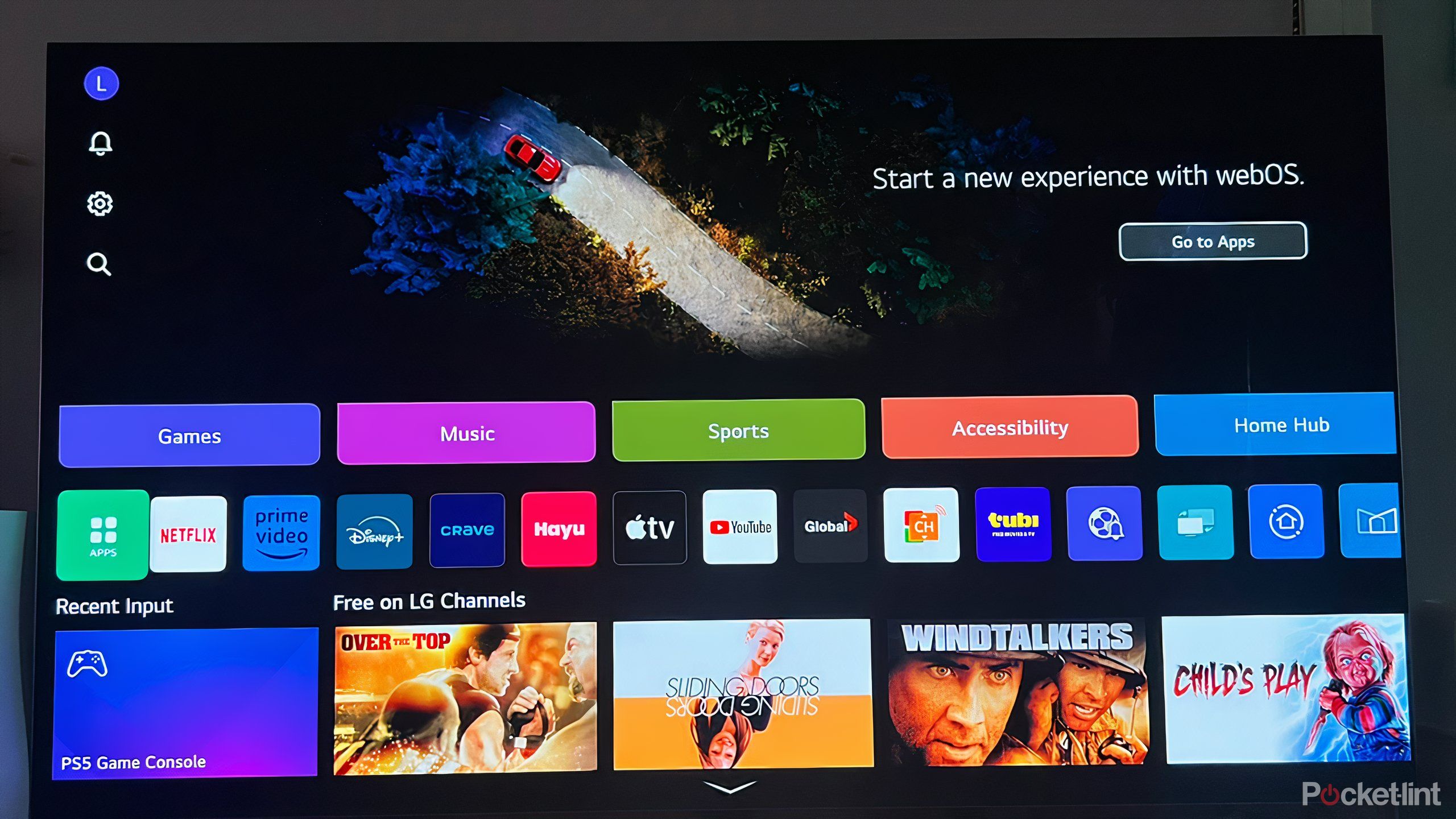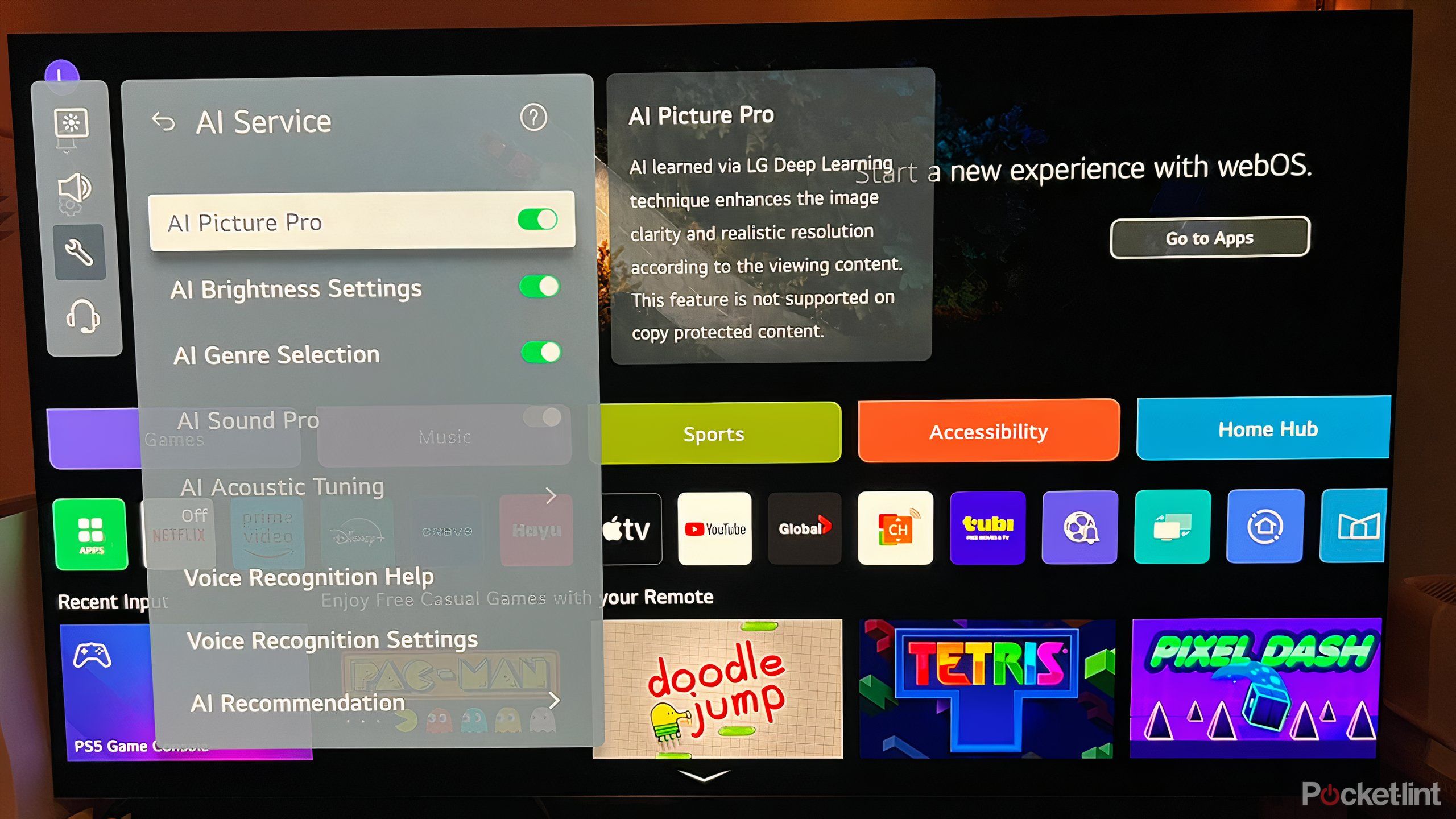Key Takeaways
- LG’s Magic Remote lets you know everything going on in a specific scene when watching TV.
- ThinQ app allows LG TVs to function as a hub for controlling home appliances.
- AI Picture Wizard optimizes viewing experience based on viewer preferences.
LG is among the industry leaders in TVs for good reason — the company continues to innovate and push the boundaries of technology when it comes to how you experience entertainment at home. It champions OLED screens, which achieve incredible contrasts and offer the best chance at cinematic fidelity. There’s more to LG TVs, however, than just the screen, with newer models packed with features big and small that strive to make watching content both immersive and convenient.
With so much going on, it may be easy to miss every little convenience that new LG TVs offer. Even after you learn all there is to know about the industry leader’s TVs, there are even more ways to improve the way you watch content at home, especially when it comes to screen brightness. Here are some of the useful features you may have missed.
Related
LG OLED G4 TV vs. LG OLED C4 TV: What’s the difference?
I’m torn between LG’s latest OLED TVs. Are the G4 features worth the price jump?
Ask questions
Need to know who’s who?
LG’s magic remote, available on more recent models, is a bit of a mixed bag. It feels cheap and is too bulky with a plastic frame and superfluous numerical pad, but it does boast a handy voice control feature that sets it apart from rivals. Pressing the microphone on the remote allows you to ask the TV questions, and while you can inquire about finding a specific title, there are more interesting inquiries worth posing.
I’m one of many people who seem to have more than a few questions when watching content, and most of it has to do with wondering where I know that face from and needing a reminder of what exactly their name is. Or, I know this song but can’t place it. The Who.What.Where? feature on LG TVs allows users like me to inquire about the details of a particular scene on screen, finding out answers to all those specific, bothersome questions.

Related
Roku’s new voice remote is great, but as a night owl, I miss this one feature
With backlit buttons and a rechargeable battery, Roku’s 2nd Gen Voice Remote Pro brings nostalgia and convenience.
You can find out the name of an actor, a song playing in the background, and where the scene was filmed. You can even inquire about what a character is wearing and find out where to buy it, because no feature can exist without being monetized, apparently. These opportunities make satisfying your curiosity far more convenient and efficient than taking to your phone and diverting your attention from the big screen.
Control and automate your home
Optimize everything with ThinQ
LG / Pocket-lint
LG is among a few companies that doesn’t just want the TV to be the hub of your home entertainment experience, but the hub of how to control your home. LG offers a selection of home appliances, big and small, from washers and dryers to refrigerators and vacuums, that can be controlled by its ThinQ app. From your phone, you can monitor usage and energy efficiency, receive maintenance reports, and turn on and automate appliances as well.

Related
7 smart TV operating systems, ranked worst to best
For a ‘smart’ platform, most TV operating systems are surprisingly dumb.
Notably, you can set up your ThinQ app on your TV, and use the large screen as a hub to monitor and arrange your smart home instead of your phone. The ThinQ app can also help with finding specific titles and learning about shows and movies that you might like based on what you’ve already watched. It can also give you tips on additional features you may have missed. You can also adjust accessibility options, including vision and hearing features, to your own personal needs.
Customize settings access
Make use fast and easy
LG’s latest TVs allow you to create a quick menu of sorts to access commonly used settings, even if they aren’t at all related. When you first pull up the settings menu, it opens on the left-hand side of the screen and what features you most recently used at the top. Below are numerous tabs that can be rearranged or substituted, essentially creating a sort of favorites tab of settings that are quickly accessible.
Having fast access to brightness and picture mode was incredibly helpful. The latest LG TVs are indeed quite smart, so much so that they can adjust a variety of settings automatically, including optimizing the picture based on the type of content, the source app, and the immediate environment, but it’s convenient to be able to toggle some of the most important settings just in case the TV isn’t quite on top of it.
You might not even need to change anything, but being able to check on Eye Care Mode, which turns off blue light, or the video or audio format in use, is quite handy.
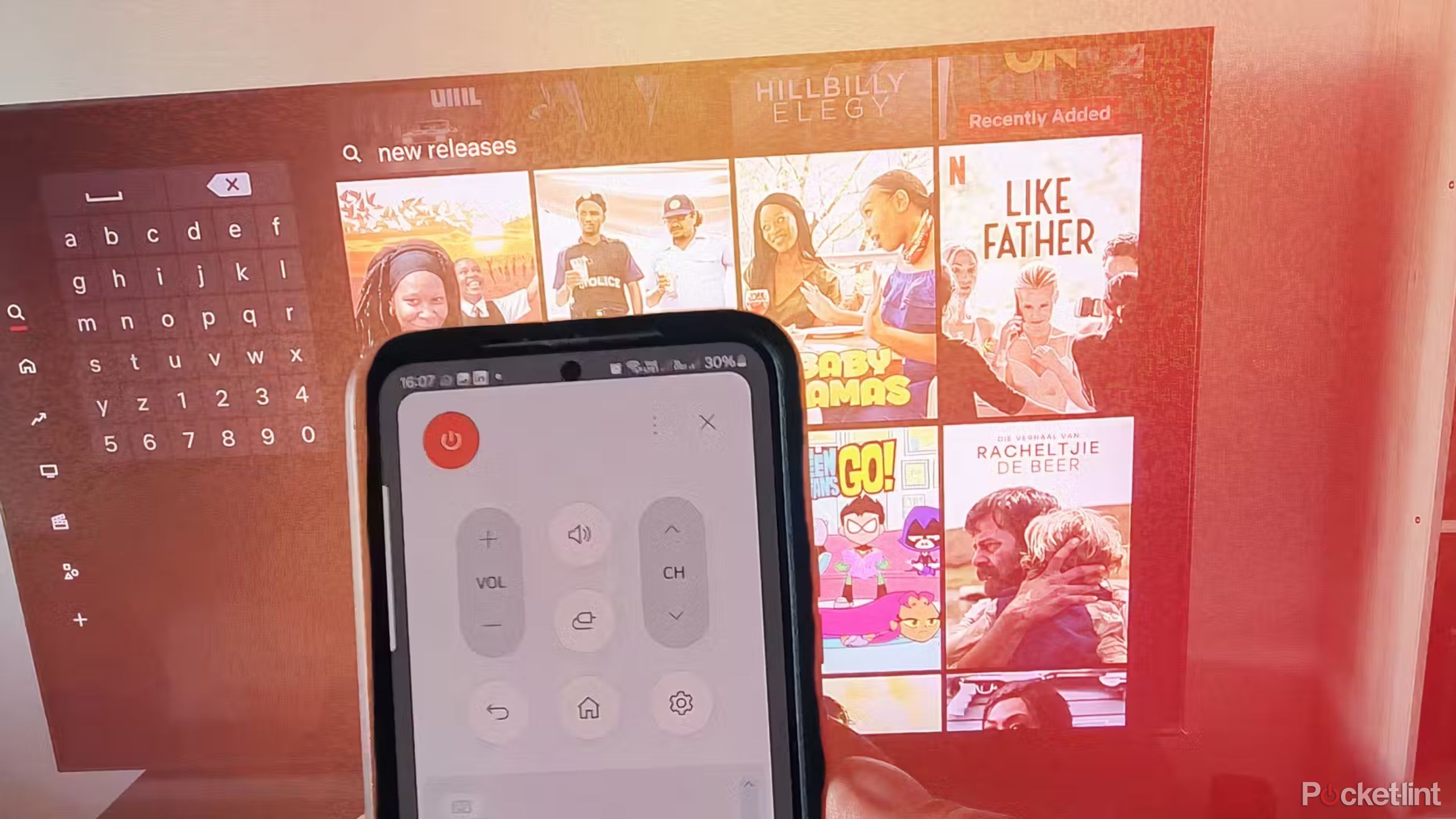
Related
I always check these 7 smart TV settings to get the best picture and sound quality
Adjusting these settings will help you get the most out of your new TV right out of the box.
LG TVs offer a lot of settings and there is no small amount of work placed on the viewer in order to maximize the content consumption experience. Customizing this quick access tab will make life a lot easier when watching TV; get your most important and frequently used options in a convenient order.
Get rid of the home page ads
No banners necessary
WebOS is a quality operating system that offers simple and intuitive controls and a clean, clear interface. Apps appear in a horizontal row, and they can be rearranged in any order of your choosing, and there’s a noticeable lack of clutter that can plague some other interfaces, particularly cheaper ones. However, LG’s home page does want to promote LG’s free channels, and that includes a banner at the top of the home page that will try to direct you to titles you’ve likely never heard of, don’t care for, and shouldn’t watch.
Fortunately, there is an option buried deep within the settings that lets you toggle off this annoying ad. You’ll have to wind your way through the General settings tab and seek out options for your Home Page, but if you’re going to pay all that money for a high-end LG TV, then there better not be anything on the screen that you don’t want there.
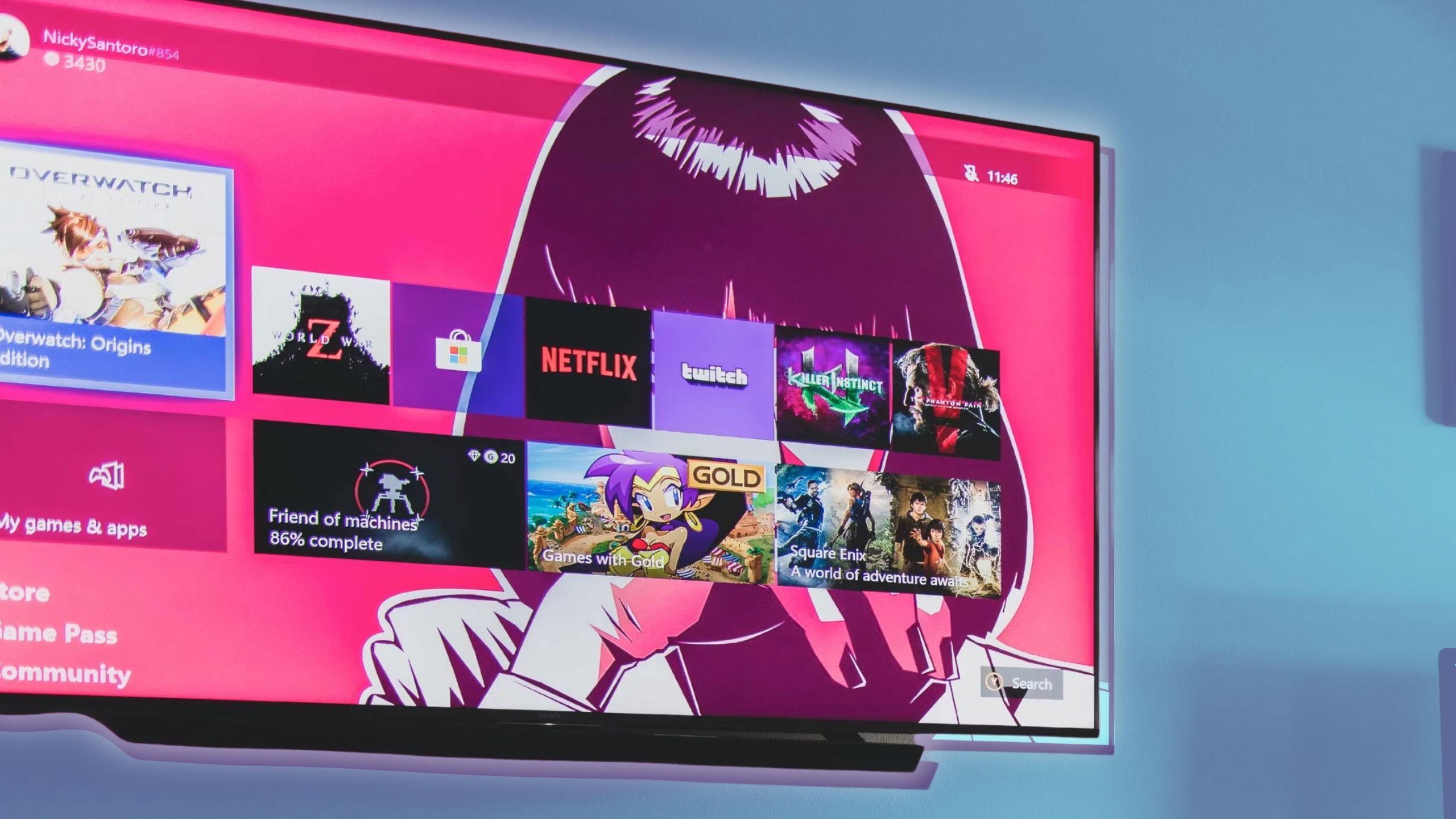
Related
6 apps to uninstall on your smart TV ASAP
If you want to de-clutter your TV interface and organize your content, I’d ditch the following apps immediately.
Find the perfect image
AI is here to help
LG unveiled a whole suite of AI enhancements with its latest flagship model, the OLED G4. These AI features help optimize the sights and sounds of your TV based on your immediate environment and the content you’re consuming. This includes changes to the picture based on the genre of the content, as well as automatic adjustments to the brightness.
Among those AI features is something called AI Picture Wizard, which is a program designed to find a collection of settings, from brightness to contrast, that fit with your personal preference. It’s particularly interesting because so much of the talk around TVs is in the abstract: Certain TVs are better at peak brightness, others are great with color accuracy, and so on. This feature, though, rightly acknowledges that for all the power of TVs to create a faithful image in various environments, a lot comes down to personal preference and personal inclinations.
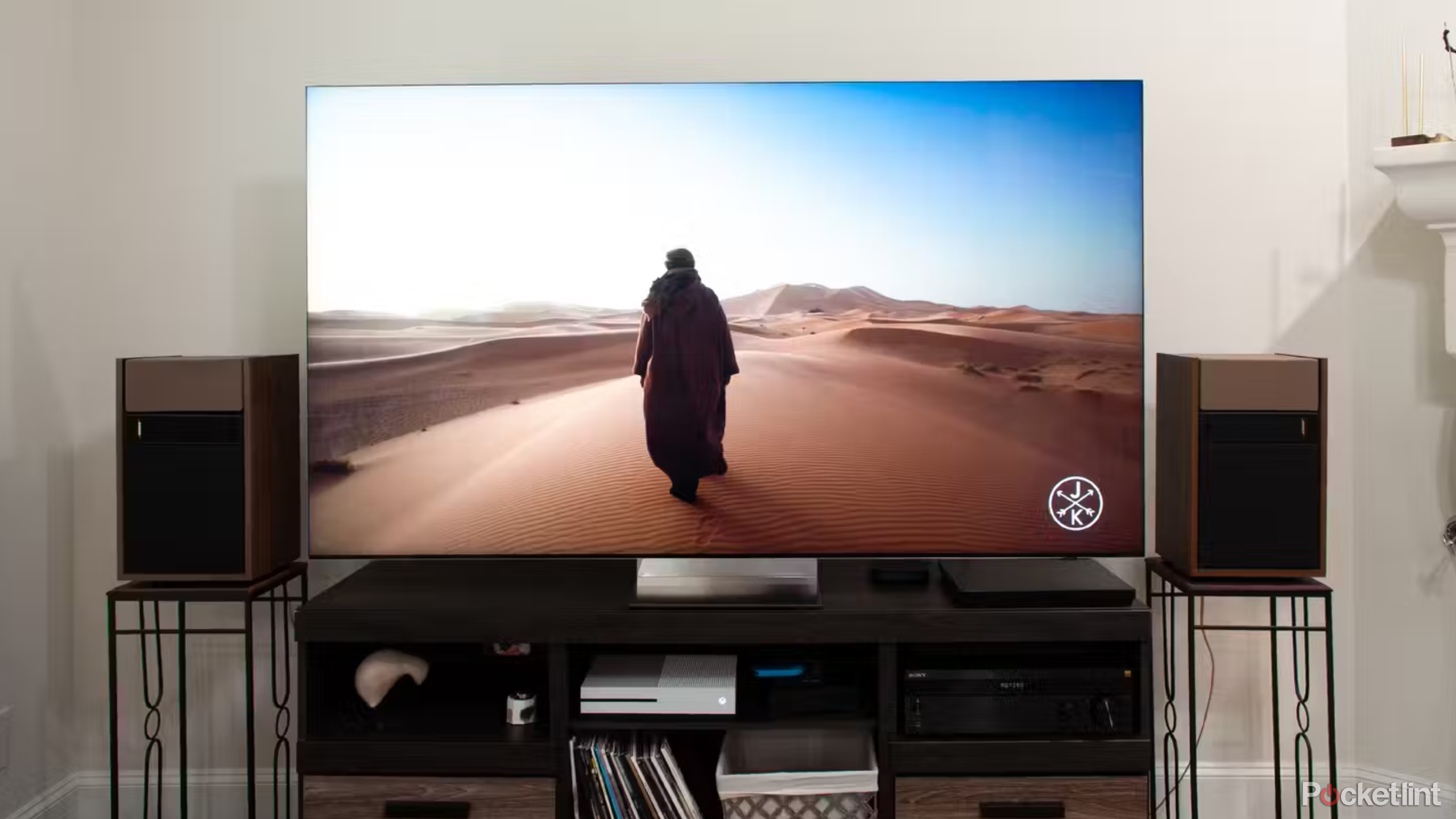
Related
I made my TV’s picture quality better using these 5 tricks
Smart TVs aren’t always intuitive, but there are ways to get the best image possible.
It takes quite a bit of work, but it’s worth exploring, because whatever the power and precision of a specific TV, it doesn’t quite matter if what you’re watching doesn’t look good to you, even if it looks good to someone else.
The latest smart TVs, including the ones by LG, are full of so many features and specifications designed to make viewing content faithful, captivating, and personal. While there are a myriad of ways in which the TV will change settings automatically, it’s still up to the viewer (you) to investigate all that can be controlled and changed.

Related
Change these 4 settings on your TV for instantly clearer dialogue
Crispy, audible dialogue is unfortunately a casualty of many modern TV default settings. Here’s what to change for crystal clear audio.
Trending Products