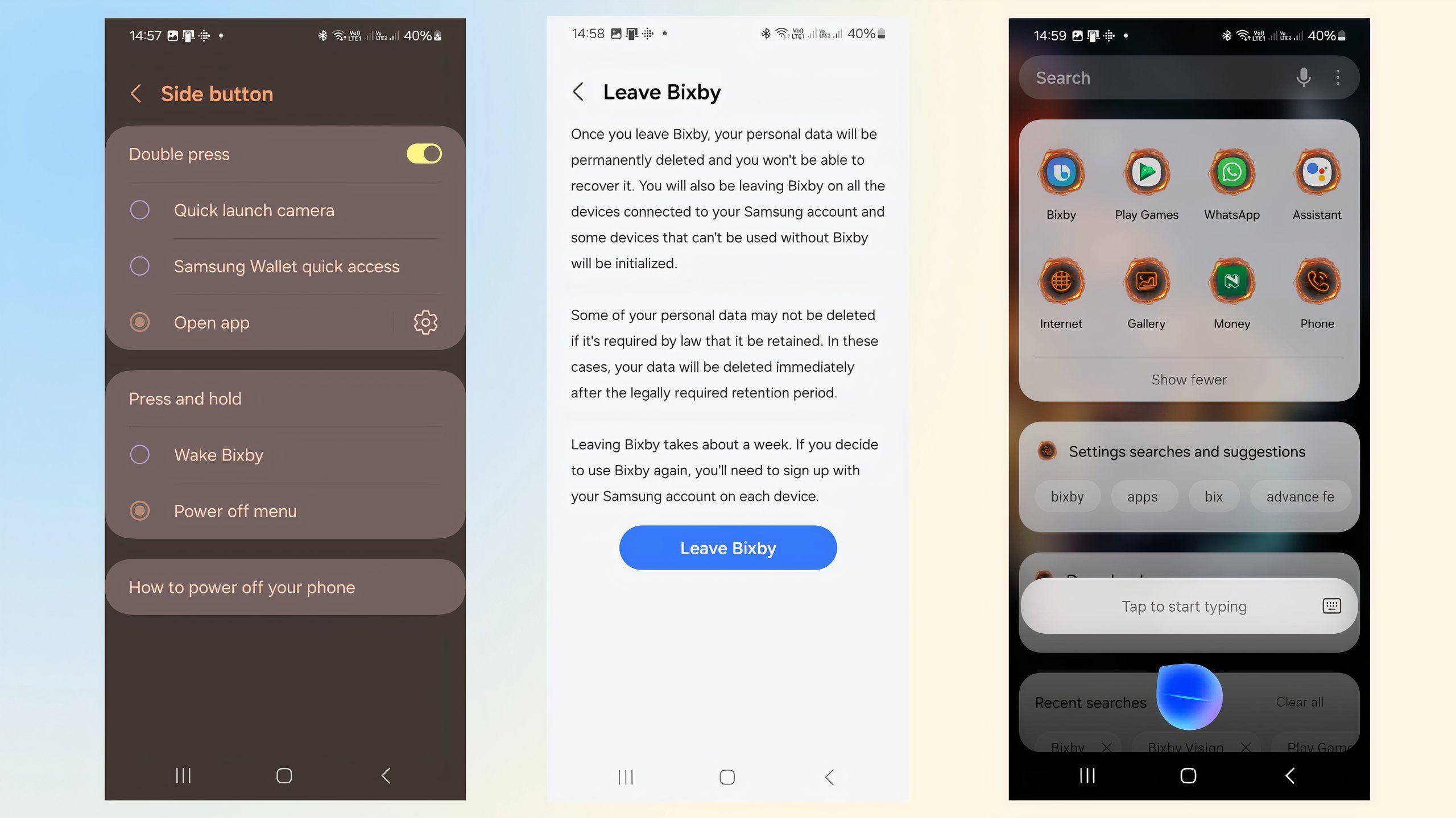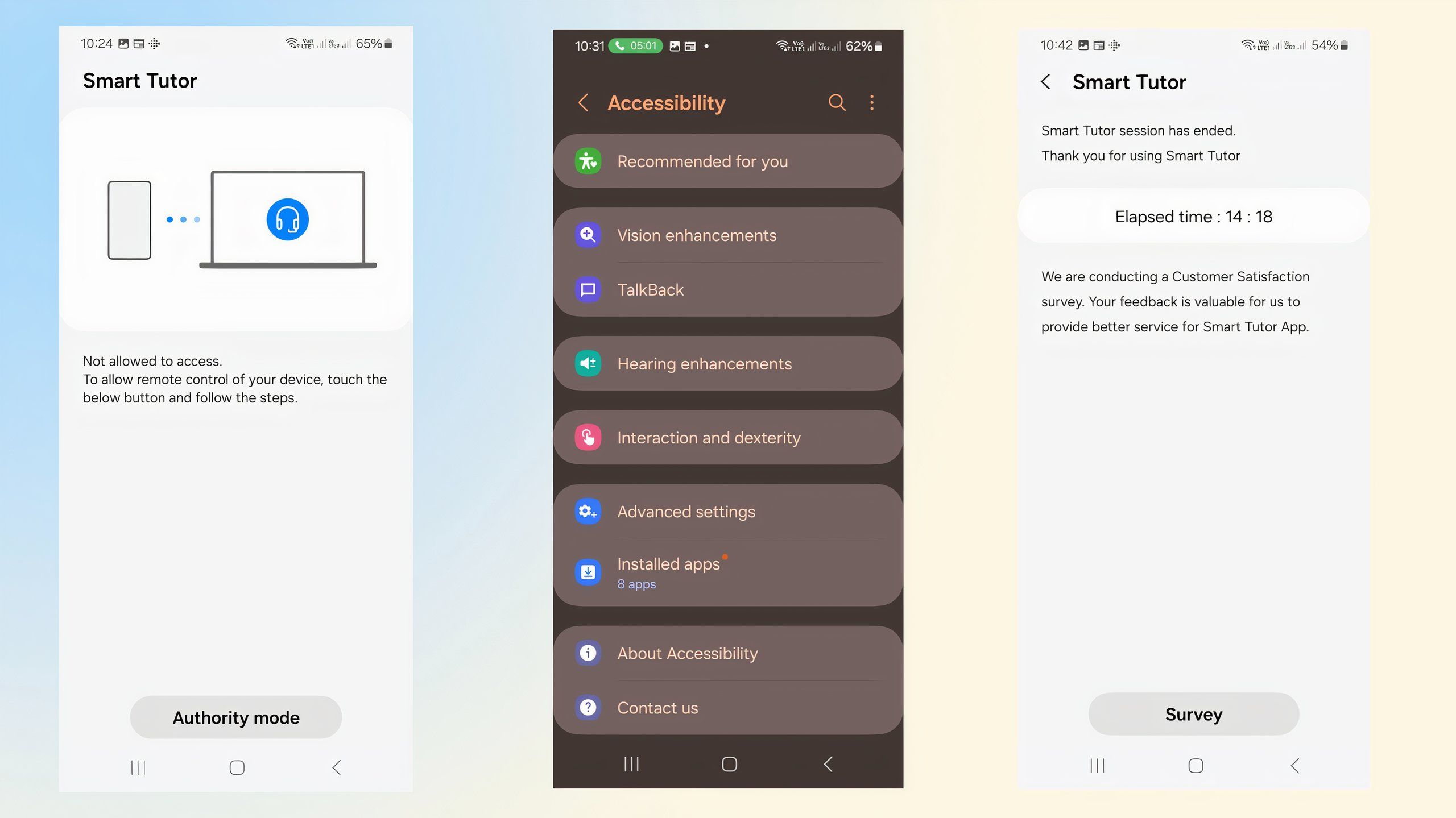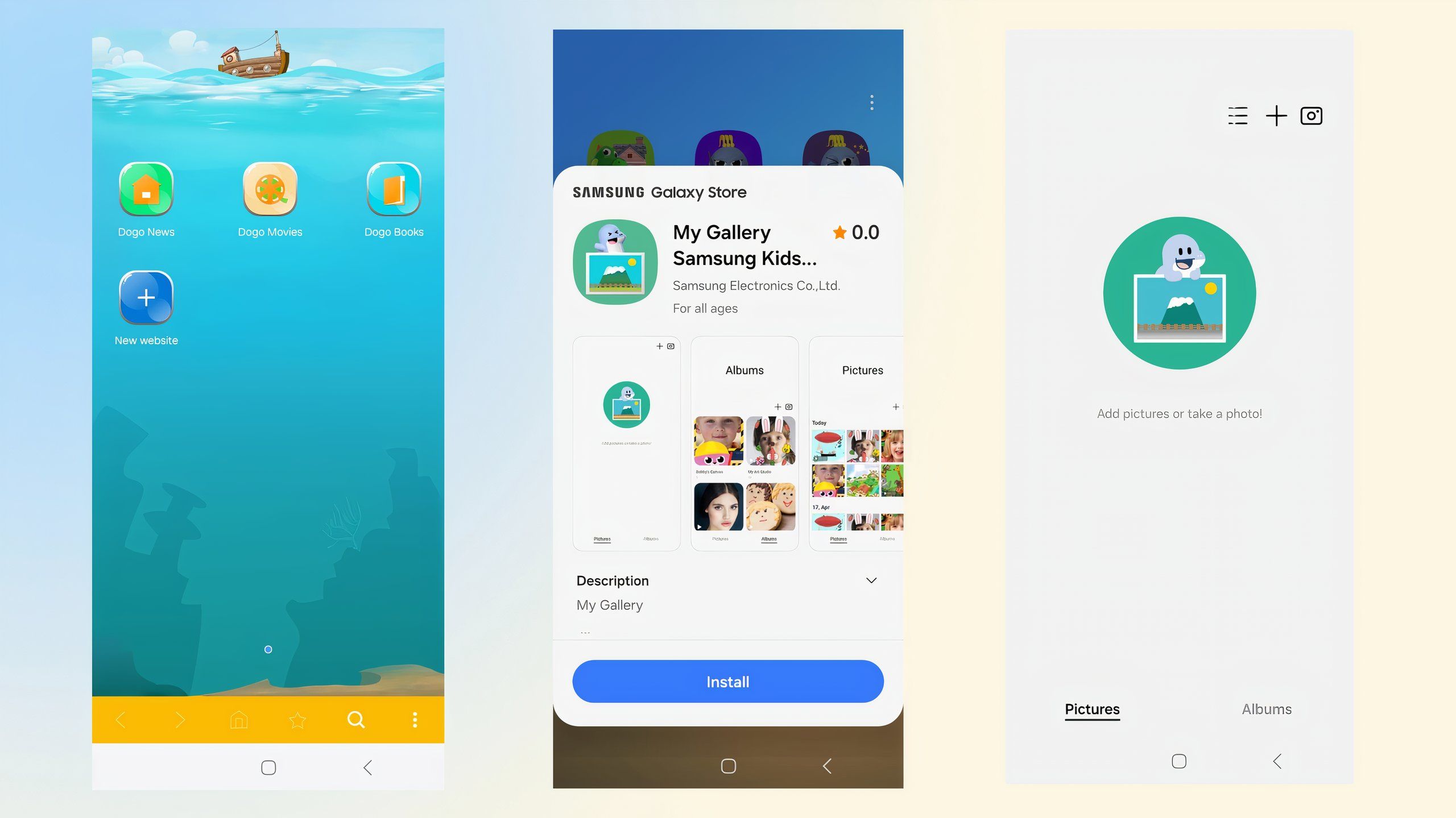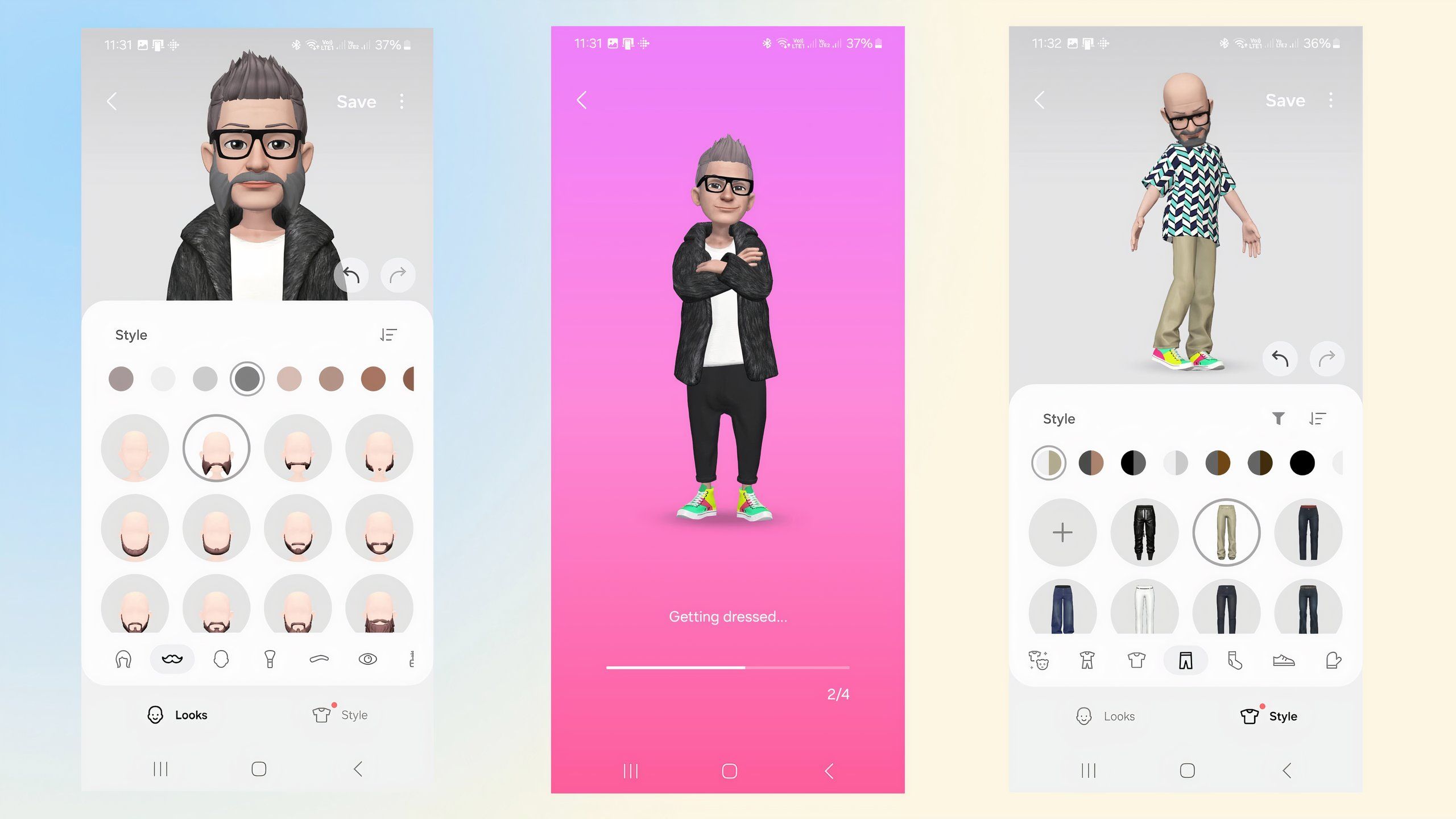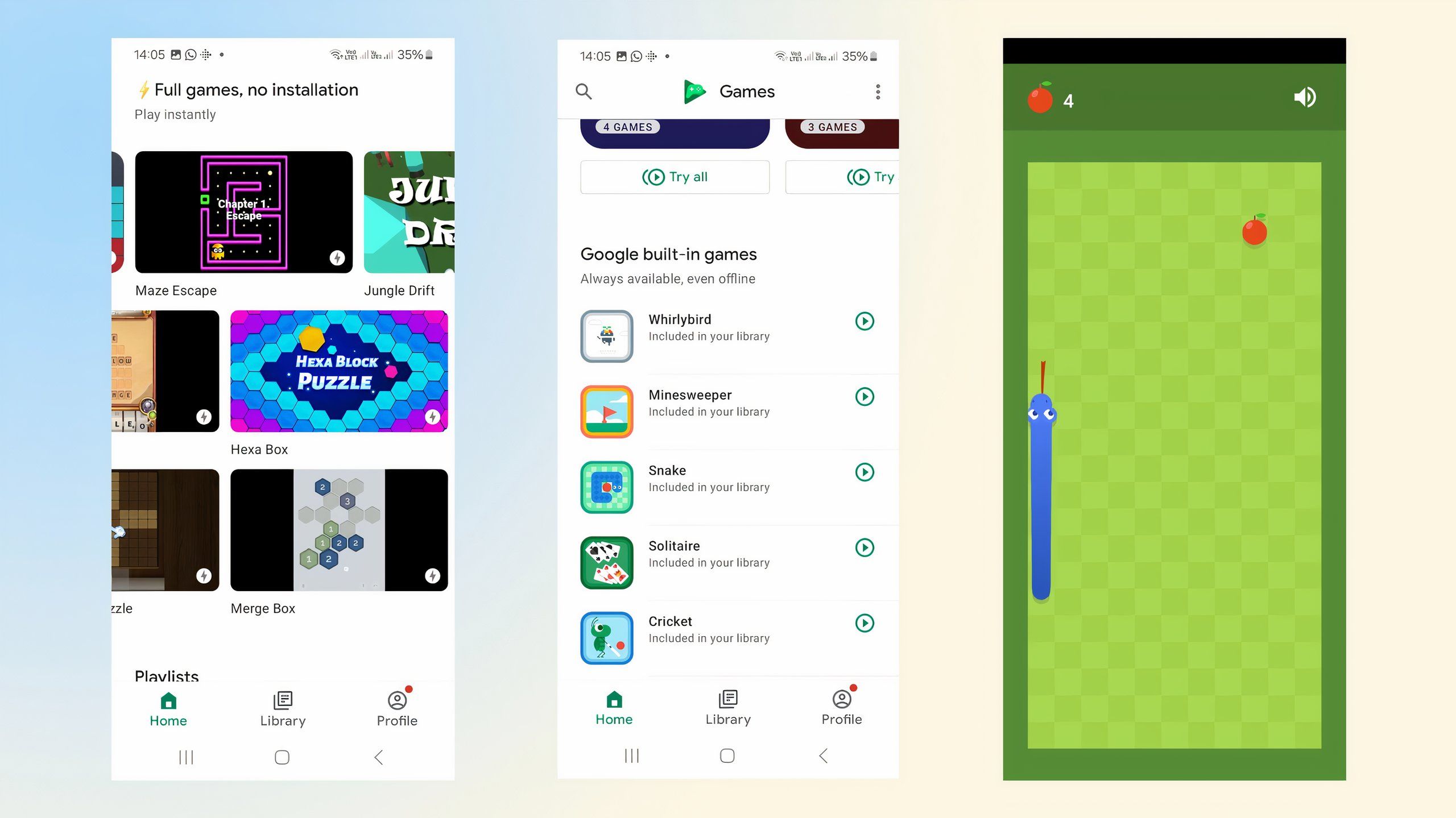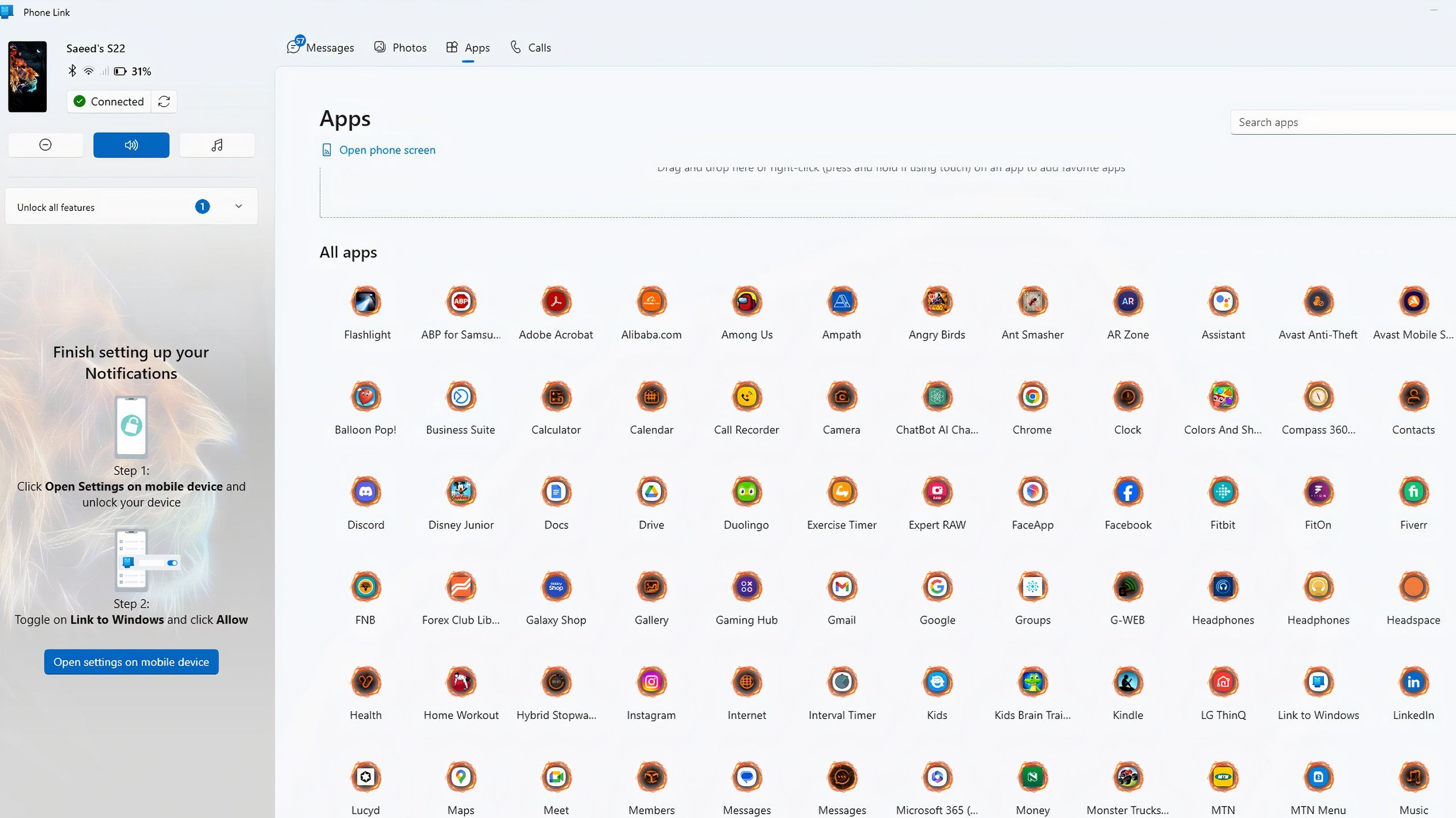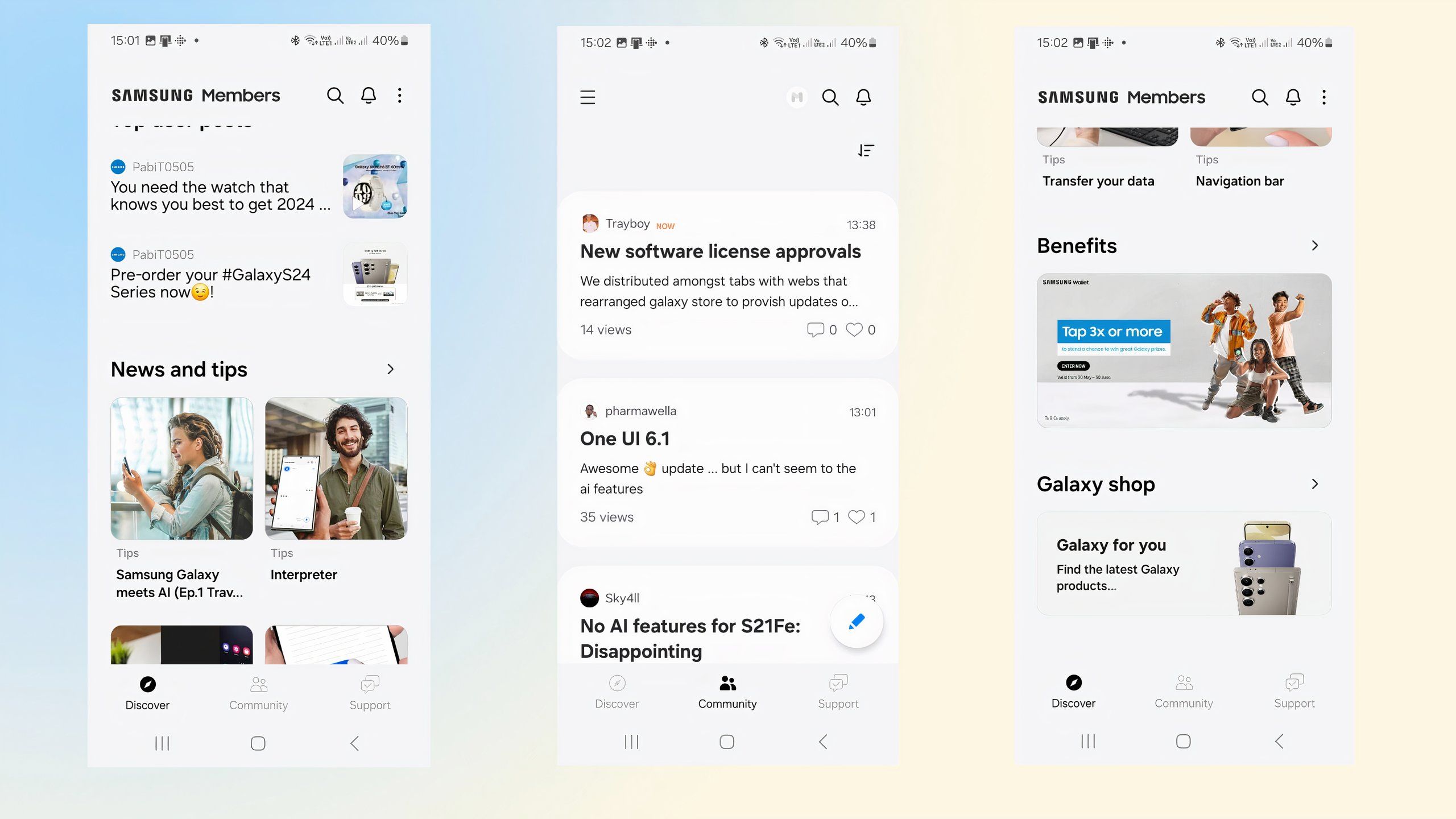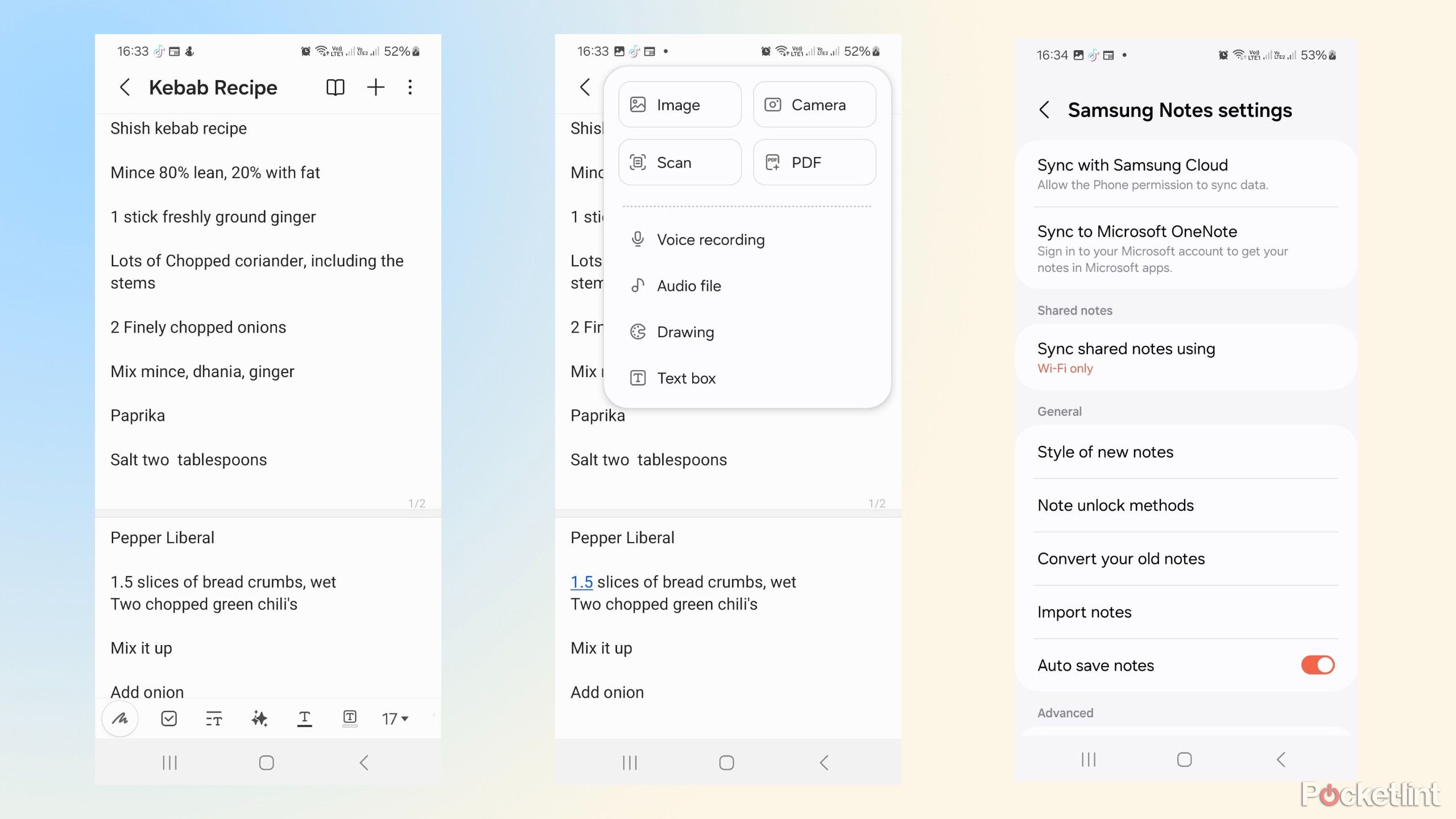Key Takeaways
- Uninstall bloatware apps on Samsung Galaxy phones for better performance and usability.
- Remove unnecessary apps like Samsung Global Goals, Bixby, Smart Tutor, Samsung Kids, AR Emoji Sticker, Google Play Games, Link to Windows, and Samsung Members.
- Keep only essential apps and those that add value to your user experience.
Samsung Galaxy phones are renowned for their excellent performance and providing the latest features, but they’re also notorious for bloatware that clutters the screen and impacts the user experience — AKA, you. One of the reasons why that’s the case is that they include apps from both Google and Samsung that often do the same thing, but most users tend to prefer one or the other and run with what they choose.
I understand that every app has its uses, and many listed here will have fans who think they’re great. However, I still think you’ll be better off with alternatives that offer improved performance and usability and are easy to download. Here are eight apps you can go ahead and uninstall from your Samsung Galaxy phone.
1 Samsung Global Goals
A dedicated donation app
Samsung / Pocket-lint
Samsung Global Goals is one of those apps with noble intentions but fails in execution. It claims to be dedicated to improving the world by asking for your help working towards goals like Zero Hunger, No Poverty, and Quality Education. According to Samsung, all these problems are easily solved with money, and the sole reason for the app’s existence is to ask for donations with the option to compete with your friends to see how much you can give.
Samsung Global Goals is one of those apps with noble intentions but fails in execution.
If you use the app once, you’ll be asked if you want your lock screen to turn into a billboard inviting you to subscribe or donate whenever you use your phone. You can disable this feature manually, but you’re probably better off uninstalling the app and making a difference by contributing to charities of your choice elsewhere.
2 Bixby
Redundant AI with better options available
Samsung / Pocket-lint
Samsung’s Bixby voice assistant has never taken off with buyers and lurks in the background of Galaxy phones, waiting for something to do. Google Assistant, Siri, and Alexa are all better options because they’re more accurate and support more devices, making Bixby and its dedicated button, routines, and voice activation unnecessary.
Getting rid of Bixby isn’t easy. You’ll need to manually remove its various features in the advanced settings menu. It’s also worth changing the side button’s function to the Power-off menu instead to avoid accidentally waking up the app.
3 Smart Tutor
A support system you’re unlikely to use
Samsung / Pocket-lint
Smart Tutor could be useful for answering inquiries and fixing phone issues if it was faster and more user-friendly. The app links you to Samsung’s remote support, but you’ll need to contact a call center to get an access code. Inputting the code into the app will unlock the service, allowing support staff to control your phone and address any issues remotely.
Most people don’t need Smart Tutor remote help, but they can always download it again later if they need remote support.
Buyers are hesitant to give strangers full access to their phones, especially when they can solve most problems with a quick internet search. It also takes up valuable time, and you’ll need to stay on the line with an agent. When testing the app, it took the service agent just over 14 minutes to remove Bixby, which seemed a bit long but saved me from doing it myself. Most people don’t need Smart Tutor remote help, but they can always download it again later if they need remote support.
4 Samsung Kids
Only needed on children’s phones
Samsung / Pocket-lint
Samsung Kids might be worth it on a Galaxy phone that’s exclusively used by children and isn’t something adults will enjoy. The app transforms your standard Android interface into a kid-friendly alternative with animated backgrounds and cute animal icons. It keeps children away from your sensitive data, and you’ll need to use your unlock code or fingerprint to get it back to your adult profile.
Samsung Kids might be worth it on a Galaxy phone that’s exclusively used by children and isn’t something adults will enjoy.
Using Samsung Kids for the first time is challenging because its features don’t run straight off the bat. You’ll need to download the browser, gallery, and more individually to get them to work. You also won’t have access to your emails or WhatsApp messages while using the app, and you will need to keep unlocking the phone and switching profiles if you’re expecting any urgent notifications.
5 AR Emoji Sticker
For emoji makers only
Samsung / Pocket-lint
AR Emoji Sticker is a niche app for people who’ll spend hours dressing up and styling animated emoji characters with custom clothing and hairstyles. Its incredible customization system offers countless hair and facial hairstyles, and you can even design your clothes or mix and match the various free and paid options available.
Removing them is easy, and it will reduce clutter and free up space for useful apps you actually need.
While fun for its target audience, AR Emoji Sticker and its sibling apps, AR Doodle, Emoji Studio, and Emoji Camera, won’t appeal to most users and are unused on most people’s Samsung Galaxy phones. Removing them is easy, and it will reduce clutter and free up space for useful apps you actually need.
6 Google Play Games
Other platforms are better
Samsung / Pocket-lint
We all love choice, but only the most die-hard players will need all the gaming apps on their Samsung Galaxy phone. The brand’s Gaming Hub is ideal for streaming fun titles without downloading them on your phone and is a better choice than Google Play Games.
Google Play Games is an alternative to the Play Store that tracks stats from games installed on your phone. You can use it to download most Android titles, but the mundane interface and lackluster built-in games aren’t worth the effort, and you’re better off using the Play Store instead.
7 Link to Windows
A clunky desktop experience, especially for Mac users
Samsung / Pocket-lint
The Link to Windows app connects your phone to your laptop or desktop so that you can take calls, access apps, and more on it. It sounds good in theory, and while the call function isn’t bad, app performance can be clunky and slow. Apps run slower through Link to Windows because they are mirrored off your phone, and there’s no way to maximize them to full size to match your laptop’s display.
This app is irrelevant to Mac users and should be one of the first apps they delete. It can be a useful tool for Windows users who want to maximize their productivity by having their phone interface on their laptop, but many don’t bother because they’ll get notifications on two devices instead of just one to distract them.
8 Samsung Members
You don’t want to be a member
Samsung / Pocket-lint
Samsung Members is marketed as a support app that solves problems and provides tips, but it’s really a promotional tool for the company to promote more products. As soon as you open the interface, you’ll be greeted with banners telling you about the many ways to pay at the Samsung Store while promoting deals and offering tips on repairing your damaged screen.
It’s really a promotional tool for the company to promote more products.
It doesn’t get any better as you scroll through the app, and you’ll be bombarded with articles about Samsung products and links to the store to buy more. The support tab has common-sense FAQs about fixing common problems and a diagnostic tool that asks you to feel the phone’s vibrations and listen to the speaker to ensure they’re working. Most people don’t need another app trying to sell products and can do without the minor help offered by Samsung Members.
9 Samsung Notes
A decent app outclassed by its rivals
Samsung/Pocket-lint
Samsung Notes is a preinstalled app on Galaxy phones that allows users to create memos and reminders. The app is pretty decent in its own right, with a simple interface, access to the latest AI tools, and the ability to open PDF files. Its downfall is that it’s up against stiff competition like Google Keep Notes and Microsoft OneNote and can’t match their integration across devices.
Syncing Samsung Notes with your laptop and other devices works through Microsoft OneNote. It does the job, but it’s probably easier to use Microsoft’s offering for the whole process instead of using two apps when one will do. You could also use Keep Notes, which makes sense if you’re already in the Google ecosystem and want to access your notes across your devices with minimal effort.
FAQ
Q: Can I reinstall the apps I’ve uninstalled?
You can easily download the apps you’ve uninstalled from the Samsung Store or Google Play, and they will usually have the latest updates that work best.
Q: Will I lose my user data when I uninstall a Samsung app?
Most apps remove temporary files and stored user data when they are uninstalled, so it’s worth backing up any files you think you’ll need later before starting the process.
Trending Products