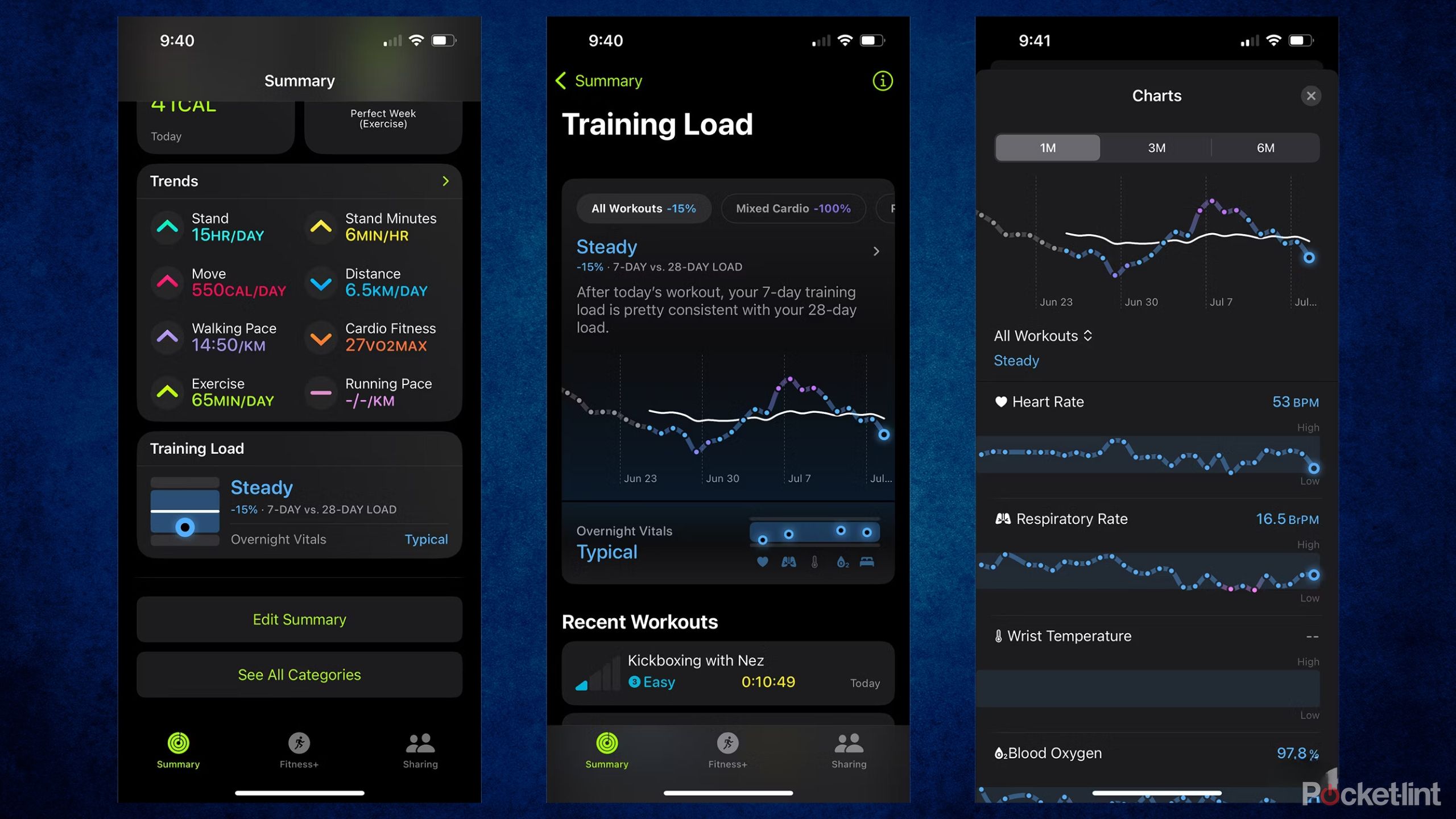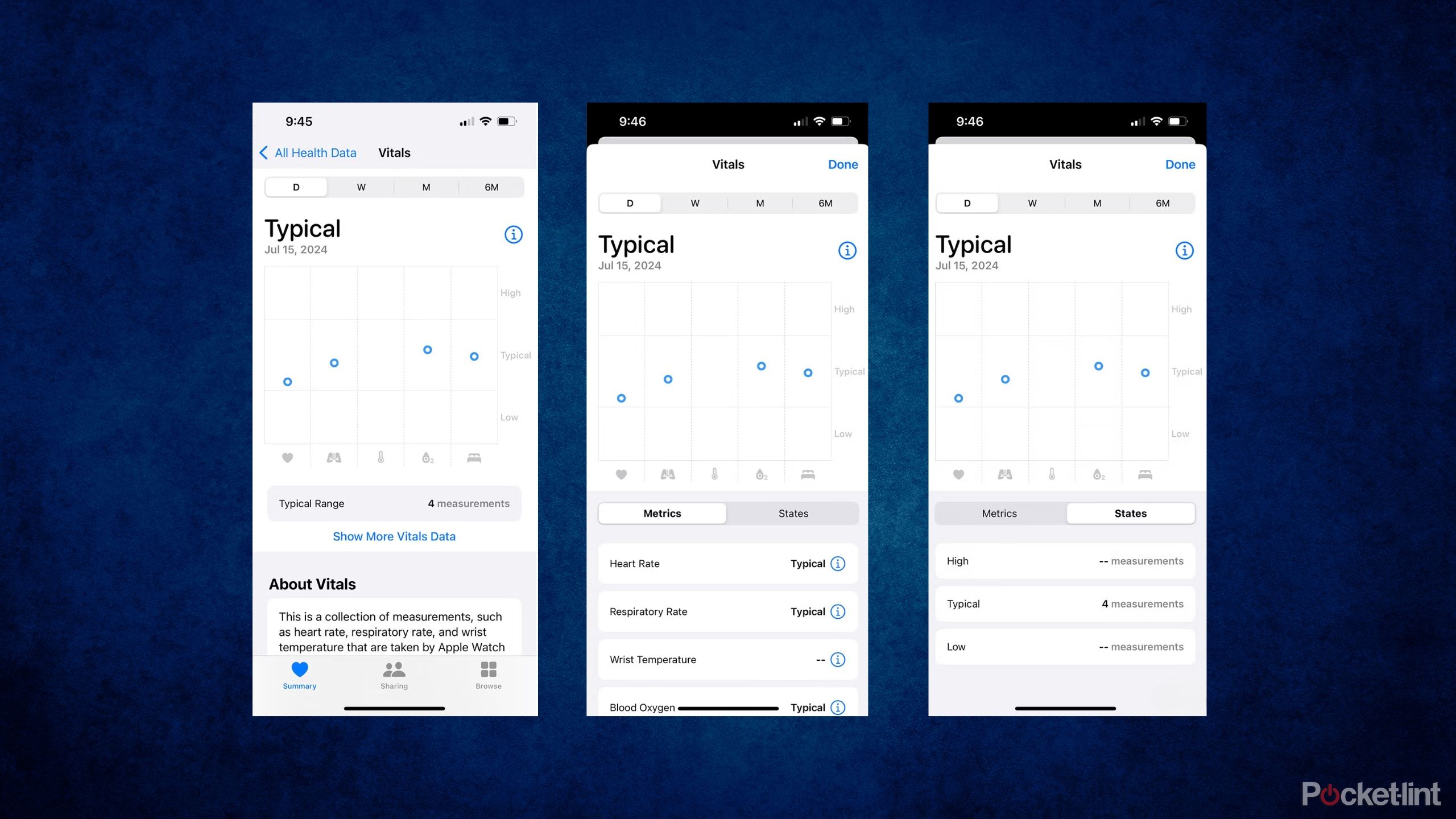Key Takeaways
- Training Load on Apple Watch, part of watchOS 11, tracks workout impact over time.
- You can add effort level after each workout for insightful stats based on 28-day baseline.
- Training Load links to Vitals app for a unified view of vitals and training correlation.
One of the latest features coming with watchOS 11 for Apple Watch is called Training Load. It’s designed to help you get more details about your workouts and how they impact your body, not just per session but over time. The idea is to use this data on any of the latest Apple Watches, including the upcoming Apple Watch Series 10, to make proactive changes and more informed decisions as part of your training regimen.
I have been using the beta version of watchOS 11 on Apple Watch since it became available, including the Training Load feature. The public beta is now officially available for anyone to try. If you’re ready to set it up, there are a few things worth knowing about the new feature.
Related
Apple Watch tips and tricks: Hidden secrets of watchOS revealed
The Apple Watch is a complex device but it offers plenty to those happy and keen to explore all its features. Here are our tips and tricks.
How do you set up Training Load on Apple Watch?
It comes automatically with watchOS 11
Once you download watchOS 11, either now in beta format or if you wait until it’s officially available this Fall, Training Load will automatically show up as another stat in the Apple Fitness and Apple Health apps. After each workout, you’ll notice a pop-up on the Watch face asking you to manually input your effort. This is part of Training Load.
Keep logging the data for that month, and you’ll begin to see more information once the time has elapsed.
Note that Training Load requires 28 days of measurements before it can develop a baseline and fully understand your typical training load. From there, it can begin providing worthwhile insights. Keep logging the data for that month, and you’ll begin to see more information once the time has elapsed.

Related
Why a plastic Apple Watch SE could be Apple’s next big hit
The Apple Watch SE offers buyers a low-cost entry point for the fitness tracker. Recent rumors suggest a new one will be plastic. Is this a good idea?
How does the Training Load feature work?
Add your effort, set your baseline, and watch it do its work
As part of Training Load, manually log your effort after each workout or activity. It’s shown on a scale from one to ten, ranging from easy to moderate, hard, and all out. Select the most appropriate description based on how you felt the workout was, and this data will appear in your workout summary alongside the workout time, active calories, total calories, and average heart rate, both in the app and on the watch face itself.
Tap on effort at any time and adjust as you see fit, like if you realize a workout was more difficult than you gave it credit for, or conversely, was easier than you thought. For certain cardio-based workouts, the feature will automatically estimate your effort based on GPS, heart rate, and elevation, but you can adjust this based on other factors, like stress or your soreness.
This is really all you need to do with Training Load as everything else is calculated in the background. It takes into account all the metrics for each workout or activity over time, then lets you know how it factors into your 28-day load.

Related
What is Apple Watch ECG? Advice to set up your heart health features
Everything you need to know about Apple’s ECG heart feature, including its limitations.
What happens after 28 days?
Get more useful insights
After 28 days of logging every workout and activity you do (as you likely were already doing) and adding your effort, you’ll start to see more insightful information in the app. The Training Load section in the Summary tab of the Fitness app displays your seven-day average compared to your 28-day baseline to report where you are in comparison — e.g. mine shows I’m ‘Steady.’
You can also see if you are up or down in terms of the number and/or duration of workouts from one week to the next, as well as a breakdown of which types of workouts you seem to be doing more of. For example, I did less cardio this week than the week before, but more core training. When I was suffering from back pain, I did 84% more foam rolling than usual — no surprise there.
It’s handy for anyone who tracks daily fitness progress and wants to avoid potential injury.
A graph plots your training load with color-coded dots representing each type of workout or recovery. It’s a great way to gauge what you need to do more of, what you do that might make you feel good, what has been helping you lose weight or gain muscle, and so on. Use this data to determine if your body is ramping up, staying the same, or easing off and adjusting your training as needed. It’s most useful for those training for something like a 5K or 10K race, but it’s handy for anyone who tracks daily fitness progress and wants to avoid potential injury.
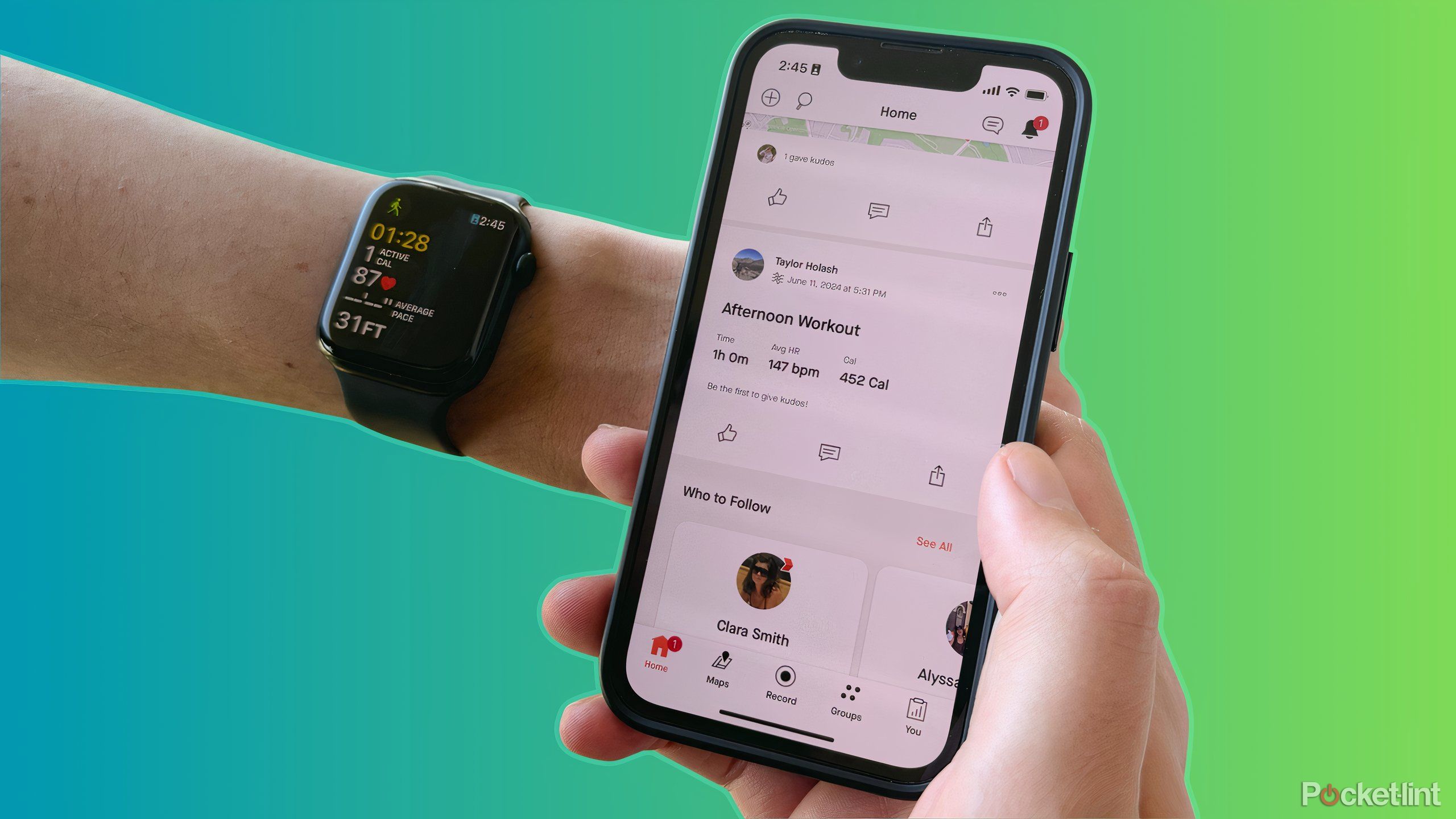
Related
How to directly sync Apple Watch workouts to Strava
If you use an Apple Watch to track workouts, you can setup Strava so they’re automatically synced for easy sharing.
How does Training Load tie to the Vitals app?
These two features work hand-in-hand
Another new feature in watchOS 11 is called the Vitals app. It takes measurements of important vitals during sleep, including heart rate, respiratory rate, wrist temperature, sleep duration, and blood oxygen and presents them in a unified view. The idea is to provide better context so you can see if and when any of the aforementioned metrics fall out of your usual range. If two or more do, you’ll receive a notification and a message advising how they could be linked to other aspects in your life, like elevation changes, alcohol consumption, or illness.
You can see if there’s a correlation.
When viewed with Training Load, you can see if there’s a correlation. For example, perhaps on a day when you consumed alcohol and didn’t sleep well, your training was out of whack, and you didn’t perform as well as usual, or you found a typical workout to be more taxing on your body than usual.

Related
7 gadgets and apps I use to make my runs faster and stronger
All you need for a run is shoes, but these gadgets and apps will actually help you get the most out of your jog time.
Try Training Load
Use its software to boost your hardware
Loic Salan
It doesn’t take any effort (pun intended) to try Training Load once you download watchOS 11. It will automatically appear as part of the experience, along with the Vitals app. After a logged workout or activity, do your best to choose your effort from the one-to-ten scale, and keep doing this each day. After a month, you’ll be able to gain more insight into your body, training, and how you’re progressing, and can make adjustments as necessary based on the data provided.
Has Training Load made a difference in my own workout regimen? Not really. But I do love being able to see how I compare from one week to the next, variations in types of workouts, from cardio to weight training.
Training Load will likely become more useful over time. The more you use it, the more value you’ll find with it.
Over time, if I’m not following a program, I might use this data to decide if I need to do more cardio, for example, or more weight training. Seeing that Training Load is on the decline could also be motivating for those who are falling off the wagon. Conversely, the Training Load can help encourage you to participate in more active recovery if you see that your Training Load is up significantly, especially if you notice a negative correlation with your Vitals.
Bottom line: Training Load will likely become more useful over time. The more you use it, the more value you’ll find with it.


Recommended
Apple Watch Series 9
Trending Products