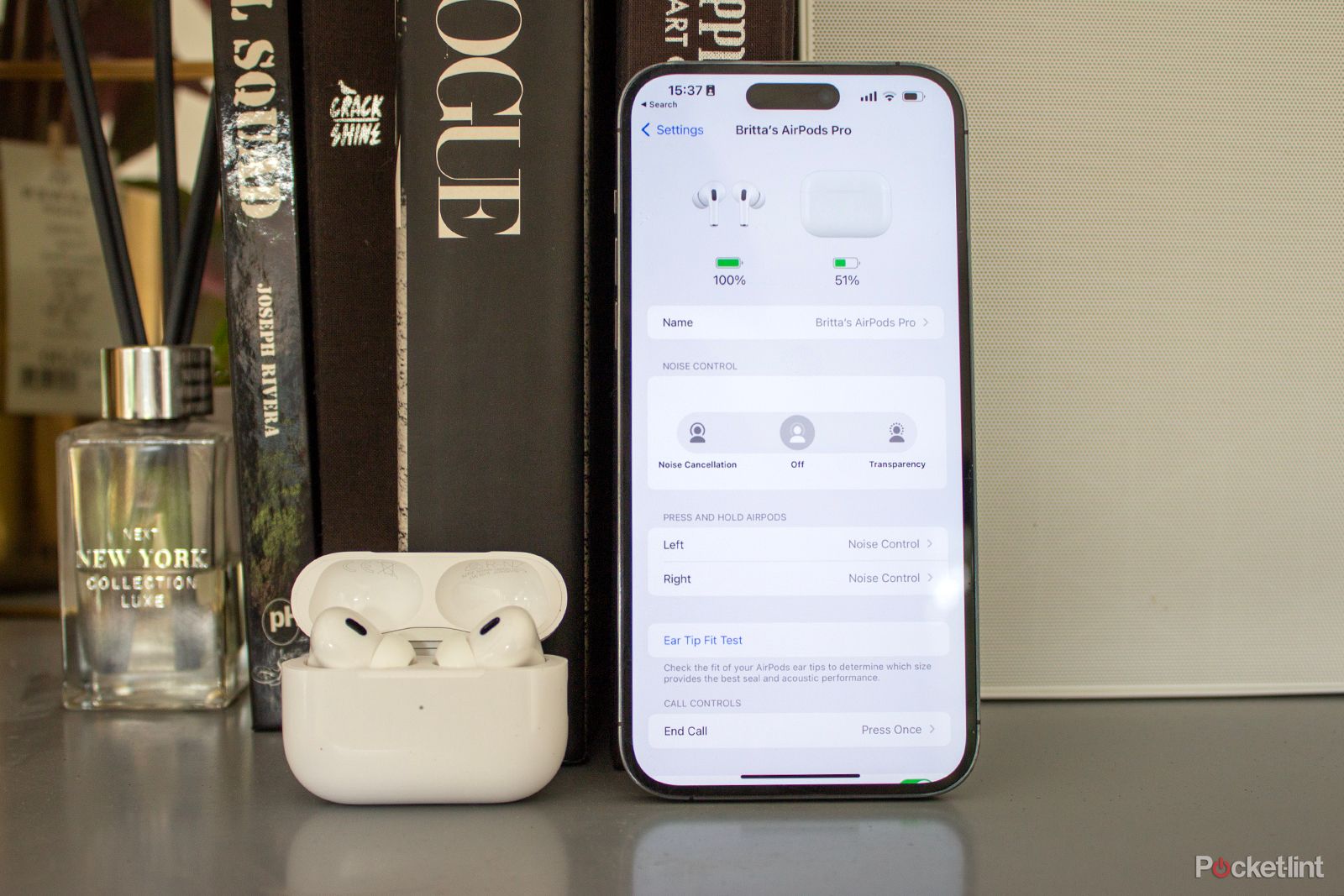Apple’s AirPods are a little like Marmite: you’ll either love the unconventional designs – whether the originals, Airpods 3 or AirPods Pro, or you’ll hate them. Chances are if you’re reading this feature however, you sit in the former camp with us. Yes, they look a little odd, but they also deliver a great and there’s plenty more than meets the eye too.
We want to help you get the most out of your AirPods, whether you have the first generation, the second generation, third generation, the AirPod Pros (first gen, second gen or USB-C) or the AirPods Max. Below you’ll find our top tips and tricks to ensure you master your Apple wireless earphones in no time, whatever model you have.
Apple/ Pocket-lint
Apple AirPods Pro 2nd Generation (USB-C)
Our top 6 AirPods tips
There are plenty of tips and tricks in this feature, but these are our top six to try.
1. Turn on Conversation Awareness Mode
Conversation Awareness Mode is a feature for AirPods that arrived with iOS 17, and it sees your AirPods Pro (2nd Generation or USB-C) automatically adapt the volume to what you’re listening to if they detect a conversation. Open Settings > Scroll down and tap AirPods > Select Audio > Toggle Conversation Awareness on/off.
2. Mute yourself
With iOS 17, the ability to mute yourself whilst on a call came to some models of AirPods. You need to be running iOS 17 or iPadOS 17 on your device, after which you just need to press the Force Sensor on the stem of your AirPods – or the Digital Crown on the AirPods Max – once to mute yourself and again to unmute yourself. It works with AirPods (3rd Generation) and all models of AirPods Pro.
3. Get Siri to read your notifications without unlocking your iPhone
If you’re running iOS 15 or later, you can turn on Announce Notifications. It will only work with the second generation AirPods, third generation AirPods, AirPods Pro (1st and 2nd Gen), and AirPods Max but when on, Siri will read out any incoming Messages and notifications from apps you have selected.
Our how to feature will guide you through the entire process, as well as what other headphones are compatible, but in a nutshell:
Go to Settings > Notifications > Announce Notifications with Siri > Toggle on.
4. Use one AirPod and switch to increase talk time
The first generation AirPods will offer around two hours of talk time. The second generation offer around three hours of talk time and five hours of listening time. The third generation offer around four hours of talk time and six hours of listening time. The first generation AirPods Pro offer around three-and-a-half hours of talk time and between four and five hours of listening time, depending on the mode you are in. The second generation AirPods Pro and AirPods (USB-C) offer 4.5 hours of talk time and between 5.5 and six hours of listening time, mode dependent.
As you can wear one AirPod or two AirPods at any time, we sometimes wear just one AirPod if we have lots of phone calls that day, switching to the other AirPod when the five-minute warning beeps for low battery on the one we are wearing. It offers that little bit of juice and one can charge while you’re talking on the other.
5. Change the double-tap default for first and second generation AirPods
By default, double-tapping the side of each AirPod will launch Siri on your iPhone or iPad for the first generation AirPods. The second generation of AirPods have next track as the default for double tap.
You can change the default on both though, turn the feature off entirely and have one feature for the right AirPod and a different one for the left. To do this:
Open Settings on your iPhone or iPad > Make sure your AirPods are connected > Tap on your AirPods at the top of the Settings list > Choose the feature you want for the left AirPod > Choose the feature you want for the right AirPod.
6. Change between Active Noise Cancellation, Adaptive Audio and Transparency modes on AirPods Pro
To quickly change between Active Noise Cancellation mode, Adaptive Audio (half way between ANC and Transparency) and Transparency modes (where you can hear the environment you’re in), push and hold the Force Touch sensor on the stem of your AirPods.
You can also swipe down from the top right of your iPhone’s home screen or swipe up on models with a home button to pull up the Control Centre. Depending on which iPhone you have, Haptic Touch or 3D Touch the volume bar when your AirPods Pro (any generation) are connected and you’ll see an option to switch between the three modes. Keep in mind to see Adaptive Audio mode, you need to be running iOS 17.
Apple AirPods, AirPods Pro and AirPods Max pairing tips and tricks
How to connect AirPods to your iPhone or iPad
All generations of Apple AirPods have a special chip (the W1 or H1) in them which allows for very easy connection to your iPhone or iPad. Open the lid on the AirPods case, press and hold the small button on the back and place the AirPods case next to your iPhone or iPad. The AirPods will appear at the bottom of your iPhone or iPad screen. Unlock your iPhone or iPad and press the Connect button. That’s it for the first, second-generation and third-generation models.
For the AirPods Pro models, there is an additional step in the Ear Tip Fit Test. The test takes around five seconds and will determine if you have a good fit. If not, the results might recommend you try one of the other silicone tips included. There’s a choice of small, medium and large for the first generation model, as well as an extra small option for the 2nd generation model and USB-C model.
For the AirPods Max, take them out of their Smart Case and hold them near your iPhone or iPad within 60 seconds until the setup animation appears. If it doesn’t, you can do it manually through the Bluetooth settings. Press and hold the noise control button (flat button that’s not the Digital Crown) on your headphones until it flashes white to pair.
How to connect AirPods to your Apple Watch
All AirPods connect automatically to any iOS devices registered to your Apple ID once connected to your iPhone so you don’t need to go through the pairing process more than once.
As soon as you take one AirPod out of its case, or the AirPods Max out of their Smart Case, they will show as Connected in the Bluetooth settings of your Apple Watch. You can then use your AirPods with your Apple Watch even if your iPhone isn’t nearby.
How to connect AirPods to your MacBook
Any connected AirPods will already be visible in the Bluetooth menu of your MacBook. To connect, open the Bluetooth settings on your Mac > Find your AirPods in the list > Press Connect.
If you have the feature setup, AirPods will automatically switch between your Apple devices too, so once connected, they will swap between your iPhone, iPad and MacBook as necessary. This is even truer when it comes to devices running iOS 17 as Automatic Switching became more seamless with this software update, moving between Apple devices quicker.
How to connect AirPods to an Android device
Open the Bluetooth settings on your Android device > Select Pair a New Device > Open AirPods case to enable pairing or take the AirPods Max out of the Smart Case > Confirm pairing.
If the Apple AirPods don’t appear in the available devices list, push and hold the button on the rear of the AirPods case until the LED light between the AirPods flashes, placing the AirPods in pairing mode. For AirPods Max, you press and hold the noise control button. You’ll then need to select them from the list and confirm pairing. For more information on how to use AirPods with an Android phone, you can read our separate feature.
How to connect AirPods to a PC
Open the Bluetooth settings on your PC > Press and hold the button on the back of your AirPods case or the noise control button on AirPods Max > Tap on the AirPods when they appear as an available device. They might appear under headphones, rather than AirPods. Once you tap connect, the AirPods will be connected to your PC for audio.
How to connect two AirPods to an iPhone
You can connect two sets of AirPods to an iPhone so you could have the third generation AirPods and AirPods Max, for example. To do this, follow the same pairing process for the second pair as you did the first.
When you connect another pair of AirPods, the name of the first pair will see a “1” added to it and the second pair you connect will have a “2” after its name. Both will appear on any other iOS devices linked to your Apple ID. We have a separate feature on connecting two sets of AirPods and sharing audio.
Apple AirPods and AirPods Pro battery tips and tricks
How to check battery on AirPods
Checking the battery of your AirPods is very simple on iPhone. Make sure your iPhone is next to your AirPods case and open the AirPods case. For AirPods Max, bring them close to your iPhone and press and hold the noise control button.
The battery percentage of both your AirPods and the AirPods case will appear side-by-side on the bottom of your iPhone display. You can also ask Siri what your AirPods battery is like and if you have an iPhone 14 Pro model or any of the iPhone 15 models, the battery will appear in the Dynamic Island when you’re using them too.
Our top tip for checking battery life of your AirPods though, is to use the Batteries widget on iPhone, iPad or iPod Touch. Swipe right to left from your home screen > Press and hold until the icons wiggle > Tap on the + in the top left corner > Search for battery in the search bar at the top > Press on Add Widget > Done. You’ll then be able to swipe right to left from your home screen to see the battery of your AirPods, AirPods case, phone and Watch.
How to charge AirPods
To charge Apple AirPods, simply place them back in their case. They will charge while they are in the case, as long as the case has battery.
For the second generation of AirPods or the AirPods Pro, the charging case can deliver up to two hours of talk time and three hours of listening time in 15 minutes of charge. The third generation and second generation of AirPods Pro offers up to one hour talk time or listening time in five minutes of charge.
For AirPods Max, you’ll need the Lightning to USB-C cable that is included in the box to charge them.
How to charge the AirPods case
To charge the AirPods case, plug the Lightning or USB-C connector (depending on the model you have) into the bottom of the case, as you would your iPhone.
If you have the wireless charging case for the AirPods 2, AirPods 3, AirPods Pro, AirPods Pro (2nd Gen) or AirPods Pro (USB-C), you can also place it on a Qi-compatible wireless charging mat to top up the juice. It’s also possible to use the Apple Watch charger to charge the AirPods wireless charging case – you just have to get the placement right. The AirPods 3 and AirPods Pro cases are also compatible with the MagSafe charger, while the AirPods Pro (2nd Gen) and AirPods Pro (USB-C) are officially compatible with the Apple Watch charger.
For AirPods Max, plug the Lightning to USB-C connector into the bottom of the right earcup to charge.
Apple AirPods and AirPods Pro usage tips and tricks
How to rename AirPods
Any AirPods you connect to your iPhone will automatically take your first name and add AirPods afterwards, like Britta’s AirPods/Britta’s AirPods Pro/AirPods Max. If you want to change the name of your AirPods:
Open Settings on your iPhone or iPad > Make sure your AirPods are connected > Tap on your AirPods at the top of the Settings list > Click on Name > Change the name of your AirPods > Tap Done.
How to play and pause on the AirPods Pro and AirPods (3rd Gen)
The AirPods (3rd generation) and both models of AirPods Pro have a Force Touch sensor in their stem, moving control away from a tap and into a squeeze. To play or pause audio, squeeze the stem on your AirPods (3rd Generation) or AirPods Pro once.
How to play and pause on the AirPods Max
The AirPods Max have a Digital Crown at the top of the right earcup. Tap the Digital Crown once to play or pause.
How to skip a track on the AirPods (3rd Gen) or AirPods Pro
To skip a track on the AirPods (3rd Gen) or AirPods Pro (1st & 2nd Gen, USB-C), you’ll need to squeeze the Force Touch Sensor on the stem of your AirPods twice.
How to skip a track on the AirPods Max
To skip a track on the AirPods Max, double press the Digital Crown at the top of the right earcup.
How to go back to the previous track on AirPods (3rd Gen) or AirPods Pro
To go back to the previous track on AirPods Pro, squeeze the Force Touch sensor on the stem three times on your AirPods.
How to go back to the previous track on AirPods Max
To go back to the previous track on AirPods Max, triple press the Digital Crown at the top of the right earcup.
How to change the press speed on AirPods
Depending on the AirPods model you have, the stems offer different functions, like skipping a track or going back to a previous track when you press twice or three times. It’s also possible to change the speed at which you need to press though. Open Settings > Accessibility > AirPods > Click on your AirPods from the list > Choose between Default, Slower and Slowest.
How to change the press and hold duration on AirPods
Just like you can change the press speed on AirPods, you can also change the press and hold duration required to change modes for example. Open Settings > Accessibility > AirPods > Click on your AirPods from the list > Choose between Default, Shorter, Shortest.
How to change between Active Noise Cancellation and Transparency modes on AirPods Max
To switch between Active Noise Cancellation and Transparency mode on AirPods Max, push the noise control button at the top of the right earcup.
As with the AirPods Pro, you can also swipe down from the top right of a Face ID iPhone, or swipe up from the bottom of a Touch ID iPhone to access Control Centre. Press down on the volume bar when the AirPods Max are connected and you will be able to switch between the modes.
Turn on Active Noise Cancellation for just one earbud
It’s possible to turn on Active Noise Cancellation for just one AirPod if you have either the first, second generation or USB-C models of AirPods Pro. Naturally, the noise cancellation won’t be as effective as when you have both AirPods Pro in your ears, but a useful tip nonetheless.
Open Settings > Accessibility > AirPods > Click on your AirPods Pro (1st or second gen) from the list > Toggle on Noise Cancellation with One AirPod.
How to turn on Spatial Audio for AirPods (3rd Gen), AirPods Pro, AirPods Max
AirPods (3rd Generation), AirPods Pro (1st and 2nd Gen, and USB-C) and AirPods Max have Spatial Audio – which is three-dimensional audio from supported videos and music that use the accelerometer and gyroscope in your iPhone to follow the movement.
To turn it on, put the AirPods on and open the Control Centre. Press and hold on the volume bar (when AirPods are in your ear) and tap on the Spatial Audio icon at the bottom of the screen.
How to turn on Personalised Spatial Audio
If you have AirPods (3rd Generation), AirPods Pro (1st and 2nd Gen, and USB-C) or AirPods Max, you can turn on Personalised Spatial Audio for a more immersive sound experience tailored to your ears. Open Settings on your iPhone or iPad > Make sure your AirPods are connected > Tap on your AirPods at the top of the Settings list > Scroll down to Personalised Spatial Audio > Turn on and follow the steps.
How to launch Siri on AirPods
To launch Siri on the first generation AirPods, you can double tap either the right or the left AirPod, unless you have changed the default. Siri will then launch on your iPhone or iPad.
To launch Siri on the second generation AirPods, third generation AirPods or any model of the AirPods Pro, simply say “Hey Siri”. You’ll need to make sure you are using the latest software for it to work though.
To launch Siri on the AirPods Max, press and hold the Digital Crown on the top of the right earcup and say “Hey Siri”.
What can you ask Siri on AirPods?
Once you’ve launched Siri on your second generation AirPods, third generation AirPods, AirPods Pro or AirPods Max, you can ask a number of things, including any of the examples below:
- “Play my Favourites playlist”
- “Send a message to [contact name]”
- “Turn up the volume”
- “How do I get home from here?”
- “Skip to the next song”
- “Pause music”
- “How is the battery on my AirPods?”
How to enable or disable Automatic Ear Detection
Automatic Ear Detection will automatically transfer the audio from connected devices to the AirPods or AirPods Pro when you put one or both in your ears. To turn on/off Automatic Ear Detection:
Open Settings on your iPhone or iPad > Make sure your AirPods are connected > Tap on your AirPods at the top of the Settings list > Scroll down to Automatic Ear Detection > Toggle on or off.
How to enable or disable Automatic Head Detection
Automatic Head Detection will automatically transfer the audio from connected devices to the AirPods Max when you place them on your head.
Open Settings on your iPhone or iPad > Make sure your AirPods are connected > Tap on your AirPods at the top of the Settings list > Scroll down to Automatic Head Detection > Toggle on or off.
How to change the active AirPod microphone
By default, the active microphone automatically switches between left and right AirPods, but you can change it so it is fixed to one side.
Open Settings on your iPhone or iPad > Make sure your AirPods are connected > Tap on your AirPods at the top of the Settings list > Scroll down to Microphone > Select your preference.
How to turn the volume up on AirPods
There are no volume controls on the AirPods themselves, except the AirPods Max, 2nd generation AirPods Pro and AirPods Pro (USB-C)i. To turn the volume up or down on the AirPods and first generation AirPods Pro, you’ll need to use the device your AirPods are connected to.
For example, if you are using your AirPods with your iPhone, simply adjust the volume as you would if you were talking on your iPhone with the volume rocker on the left of your device. You can also use the Control Centre by pressing and holding on the volume bar when your AirPods are connected.
How to adjust volume on AirPods Max
To adjust the volume on AirPods Max, turn the Digital Crown on the top of the right earcup. Open Settings on your iPhone or iPad > Make sure your AirPods are connected > Tap on your AirPods Ma at the top of the Settings list > Digital Crown. From here, you can choose your preference for which way to rotate the Digital Crown to turn the volume up or down.
How to adjust volume on AirPods Pro (2nd Gen) or AirPods Pro (USB-C)
You can swipe up and down on the AirPods Pro (2nd Generation) sensor on the stem to adjust volume. Our top tip: Place your thumb behind the stem and use your index finger to adjust the volume. You need to apply quite a bit of pressure.
How to find out who is calling without looking at your iPhone
You can set up your AirPods to announce who is calling you without having to get your iPhone out of your pocket or handbag by enabling the “Announce Calls” feature on iPhone.
Go to Settings > Phone > Announce calls > Select Headphones Only or Headphones & Car.
How to answer a call using your AirPods
It’s possible to answer a call directly from your AirPods, though we recommend switching the Announce Calls feature on so you know who you’re about to speak to.
To answer a call, just double tap one of your first or second generation AirPods when you hear the incoming call chime in your ear. For AirPods (3rd generation) and AirPods Pro (1st and 2nd Gen and USB-C), squeeze the Force Touch sensor.
On AirPods Max, push the Digital Crown on top of the right earcup once to answer a call.
How to end a call using AirPods
To end a call, double tap one of your AirPods (first or second generation). Be careful if adjusting AirPods whilst on a call as we have accidentally ended a call mid way through before.
For third generation AirPods or AirPods Pro (all models), double press the Force Touch sensor on the stem to end a call. If used to be single press, but this now mutes a call so be sure to double press to end it.
For AirPods Max, double press the Digital Crown on top of the right earcup once to end a call.
How to switch your AirPods from iPhone to Mac
If you have the volume shortcut set up in the menu bar of your Mac, it’s possible to select your AirPods from the drop down menu that appears when you click the volume icon. You’ll then be able to play music on your AirPods when listening to music on your Mac. It’s worth mentioning that this should happen without you intervening however.
To enable the volume shortcut on your Mac, head to System Preferences > Sound > Tick the “Show Volume in Menu Bar” option.
How to make AirPods switch automatically between your Apple devices
If you have iOS 14 or later, AirPods automatically switch connection between all your Apple devices and if you have iOS 17, this switching is even better. You can choose when you want AirPods to connect to your iPhone and transfer the audio route though.
Open Settings on your iPhone or iPad > Make sure your AirPods are connected > Tap on your AirPods at the top of the Settings list > Scroll down to Connect to This iPhone > Select between Automatic or Last Connected to This iPhone.
How to use AirPods
Once connected to your device, all you need to do is pop one or both AirPods in your ear(s), or the AirPods Max on your head and they will play whatever audio is on your iOS device, whether a phone call, music, or video.
If you take an AirPod out of your ear or take the AirPods Max off your head, the audio will automatically pause. Place the AirPod back in your ear or the AirPods Max back on your head and the audio will play again.
Phone call audio automatically transfers back to your iPhone if you take the AirPods or AirPod out of your ear or off your head.
How to find lost AirPods
If you lose your AirPods, you can use the Find My app to locate them. If you lost your AirPods nearby, in your home for example:
Open Find My app on an iOS device or iCloud.com > Tap on the Devices tab at the bottom > Find your AirPods in the list > Tap Play Sound. If only one AirPod is missing, you can mute the sound from the AirPod you haven’t lost. If you have the AirPods Pro (2nd Generation, or USB-C), Find My is built into the case so you can search for the AirPods and case separately. There’s also a speaker to help you find the case. In the case of the USB-C AirPods Pro, these have the 2nd generation U1 chip so they will be easier to find with more precise directions, like AirTags offer.
If you don’t know where you lost your AirPods:
Open Find My app on an iOS device or iCloud.com > Tap on the Devices tab at the bottom > Find your AirPods in the list. The last place they were connected to an iPhone over Bluetooth will be displayed. You can then tap Directions to get directions to the last known location.
Apple AirPods and AirPods Pro general tips and tricks
How to clean AirPods
It’s by no means the official way to clean AirPods, but we find Blu-tak works brilliantly to get any dirt off the AirPods case.
We use baby wipes too, but dirt sticks to Blu-tak, pulling it off the lip where you open and close the AirPods case and around the pairing button on the rear of the case.
The official way to clean them is with a soft, lint-free cloth or a soft-bristled brush. The microphone and speaker meshes can be cleaned with a dry cotton swab and you can remove any debris from the meshes with a clean, dry, soft-bristled brush.
Are AirPods waterproof?
Neither the first or second generation of AirPods, or the AirPods Max are waterproof so don’t wear them swimming or in the shower. The third generation AirPods and the AirPods Pro (2nd Generation) are water resistant – IPX4 – which means they can handle a splash but not submerging. The AirPods Pro (USB-C) are IP54 rated so they offer better dust resistance.
The first and second generation original AirPods models aren’t said to be sweat proof either, though they are tested for everyday use and a manner of activities. We previously wore them for running and to the gym without an issue, but we’d certainly advise staying away from any waterfalls or swimming pools. The AirPods Pro (1st and 2nd Gen) and third generation AirPods are sweat resistant.
Do AirPods have noise cancelling?
The first, second and third generation AirPods do not offer noise cancelling.
The AirPods Pro (all models) and AirPods Max have Active Noise Cancellation on board.
Which devices are compatible with AirPods?
Apple AirPods, AirPods Pro and AirPods Max work with iPhone, Apple Watch, iPad and Macs.
You’ll need an iPhone 5 or later for the first or second generation models and an iPhone 6S or later for the AirPods Pro (all models). The AirPods Max and AirPods (3rd generation) require an iPhone 8 or later. The AirPods 2 need iOS 12.2 and WatchOS 5 to offer all their features and the AirPods Pro (1st Gen) need iOS 13.2, while the second gen model needs iOS 17 for access to all features, including Conversation Awareness mode. The AirPods Max need iOS 14.3 or later to access all their features. The AirPods (3rd generation) need iOS 17 or later to access everything.
AirPods also work with PCs and Android devices, including Samsung and Huawei, though both these companies have their own alternatives to AirPods.
You can read more about the features offered by AirPods on Android devices in our separate feature.
What colours do the AirPods come in?
Apple AirPods and AirPods Pro are only available in white. There were some rumours of black AirPods but they have yet to appear.
AirPods Max come in Space Grey, Silver, Green, Sky Blue and Pink.
How much are AirPods?

Apple/ Pocket-lint
Apple AirPods Pro 2nd Generation (USB-C)
Apple only sells the second generation AirPods, third generation and AirPods Pro (USB-C) now. The first generation AirPods and first gen AirPods Pro have been discontinued, while the AirPods Pro (2nd Generation) were replaced by the USB-C model in September 2023.
The AirPods 2 start at $129 in the US and £119 in the UK for the standard charging case. The AirPods 3 cost $169 with a wireless charging case in the US and £169 in the UK.
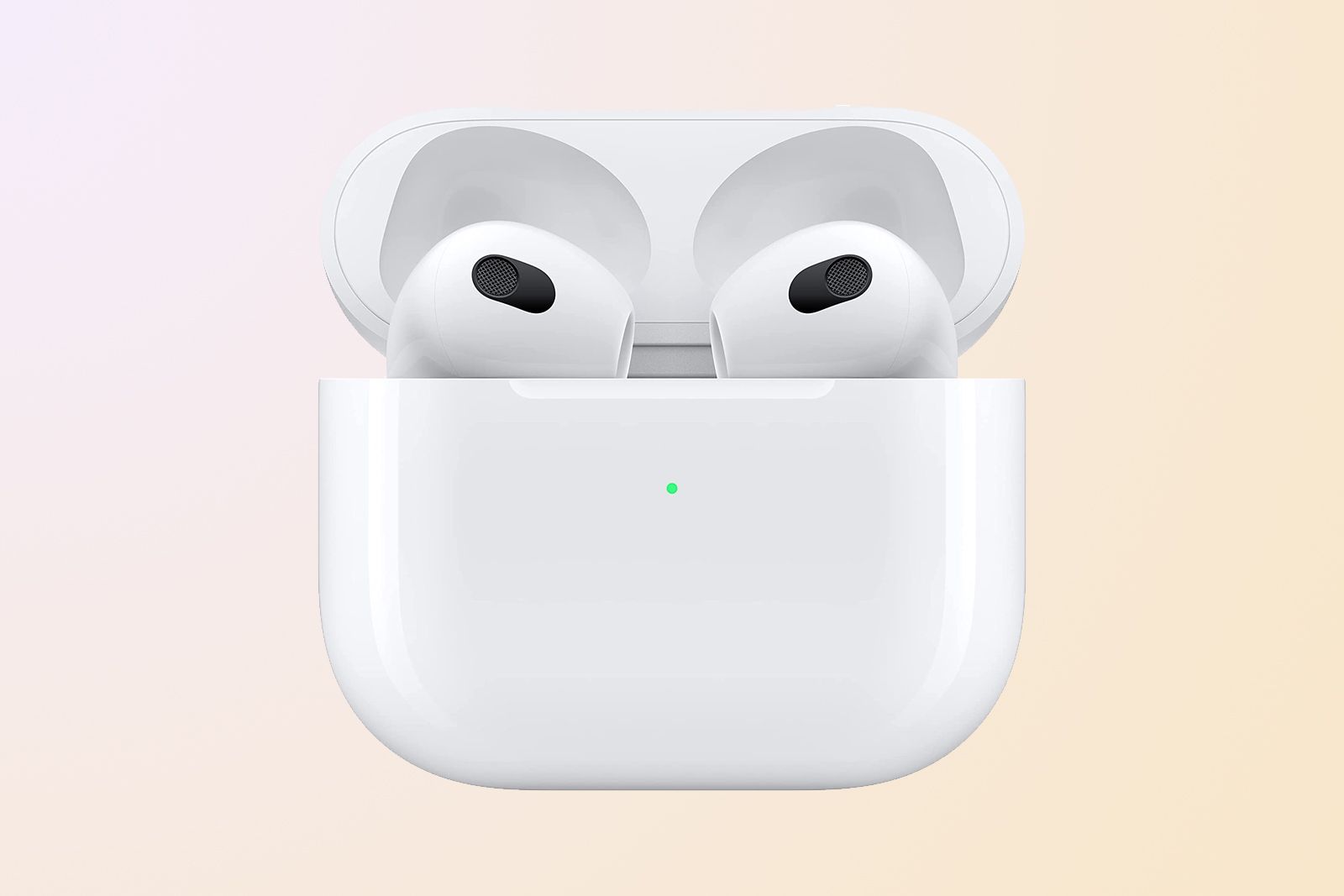
Apple / Pocket-lint
Apple AirPods 3
$139 $169 Save $30
It’s also possible to buy the wireless charging case separately for $79 or £79. The wireless charging case is compatible with the first generation AirPods and second generation AirPods.
The AirPods Pro2nd Generation (USB-C) cost $249 in the US and £249 in the UK and come with a wireless charging case as standard. You can also personalise them for free. While Apple doesn’t sell the AirPods Pro (2nd Generation) anymore, you can still get hold of the Lightning model from some other retailers, normally around $199 or £199.
The AirPods Pro Max cost $549 in the US and £549 in the UK.

Apple/ Pocket-lint
Apple AirPods Max
$450 $549 Save $99
Trending Products